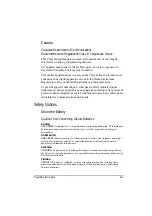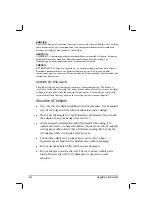Troubleshooting 8-7
Hardware Device Problems
The computer does not recognize a newly installed device.
The device may not be correctly configured in the SCU program. Run
the SCU program to identify the new type.
Make sure if any device driver needs to be installed. (Refer to the
documentation that came with the device.)
Make sure if the device needs any jumper or switch settings. (Refer to
the documentation that came with the device.)
Check the cables or power cords for correct connections.
For an external device that has its own power switch, make sure that
the power is turned on.
Hard Disk Drive Problems
The hard disk drive error message appears on the screen.
Insert a bootable diskette and check the integrity of your hard drive.
The hard disk drive has defects. Ask your dealer for help.
The hard disk drive operations seem slow.
The data files stored on the hard disk drive may be fragmented. Use a
tool such as Window’s
Disk Defragmenter
to defragment the files.
The hard disk drive in-use indicator glows without blinking.
The data files stored on the hard disk drive may be fragmented. Use a
tool such as Window’s
Disk Defragmenter
to defragment the files.
Infrared Problems
The IR port does not work.
Make sure that the IR ports of the two device face each other within a
±
15-degrees angle and 1 meter (3 feet) distance and there are no
obstructions in between.
Summary of Contents for MIL-BOOK 200 Series
Page 8: ......
Page 74: ...Expanding Your Computer 4 9 Connect to IR device ...
Page 79: ...4 14 Expanding Your Computer ...
Page 84: ...Setup Configuration Utility SCU 5 5 Main Menu Date and Time ...
Page 86: ...Setup Configuration Utility SCU 5 7 Advanced Menu Geyserville Support ...
Page 91: ...5 12 Setup Configuration Utility SCU Security Menu Power on Password ...
Page 94: ...Setup Configuration Utility SCU 5 15 Boot Menu Boot Sequence ...
Page 97: ...5 18 Setup Configuration Utility SCU ...
Page 103: ...6 6 Installing Software Drivers ...