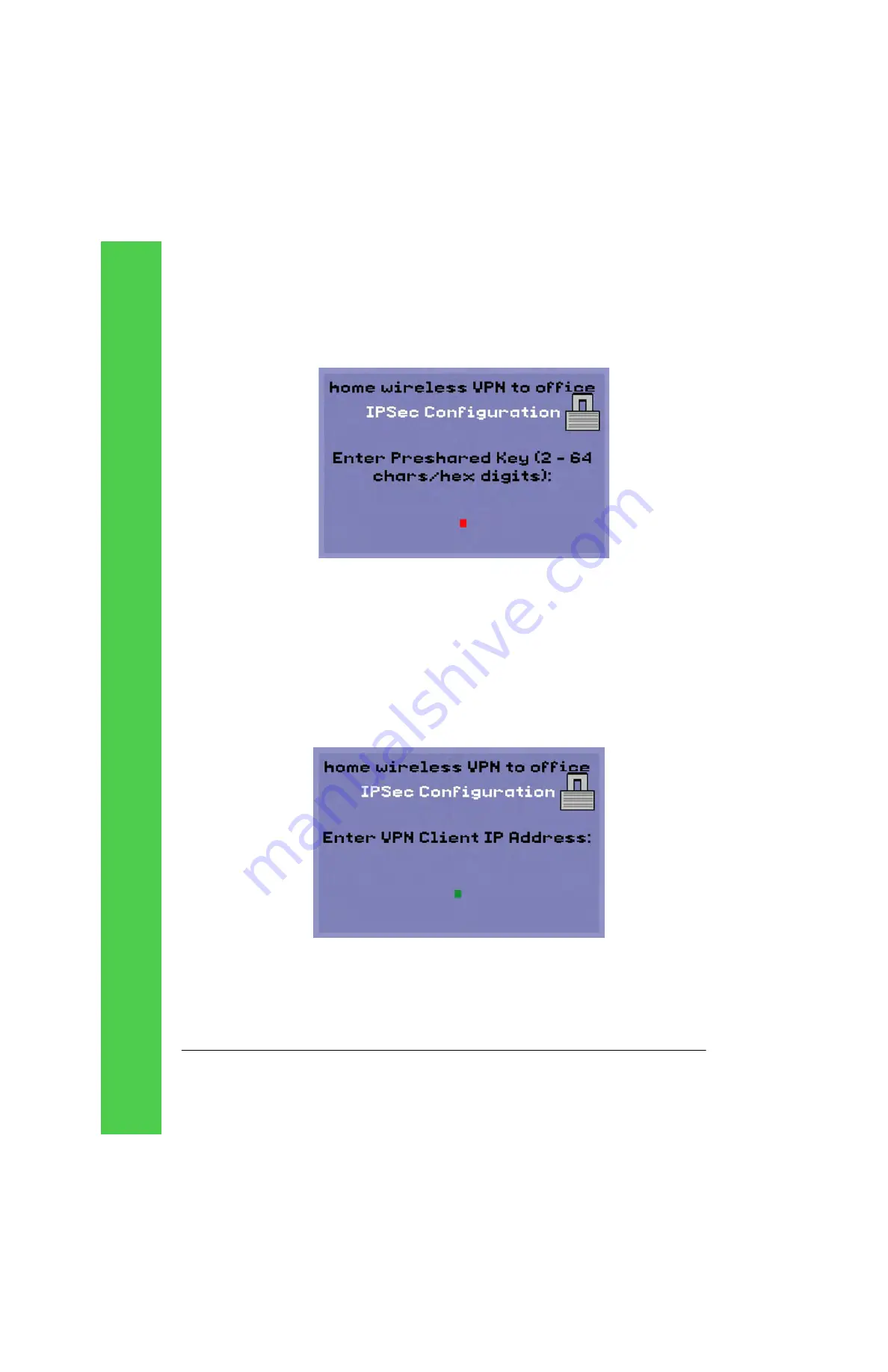
Page 42
Tadpole M1400 Getting Started Guide
c. Should you select
Xauth
or
SecurID
, enter the Pre-shared key and press
[Enter]
.
Figure 39.
Enter the
pre-shared key
The Tadpole M1400 currently only supports pre-shared keys as the method for
authentication, the pre-shared key entered here must match that on the VPN gate-
way. The key can be ASCII characters or, by prefixing with 0x, hex digits. This is the
seed to the creation of the dynamic keys, if this does match the gateway then the
Tadpole M1400 will fail to connect to the VPN gateway.
d. Enter the VPN client fixed IP address, or leave blank and press
[Enter]
.
If the Tadpole M1400 has been assigned a fixed IP address within the VPN then enter
it here. Leave the address empty to force the Tadpole M1400 to use Mode Config and
request an IP address from the VPN gateway.
Figure 40.
Enter VPN Client
IP Address
Summary of Contents for M1400
Page 1: ......
Page 58: ...Page 58 Tadpole M1400 Getting Started Guide Notes...
Page 67: ...Tadpole M1400 Getting Started Guide Page 67...
Page 68: ......






























