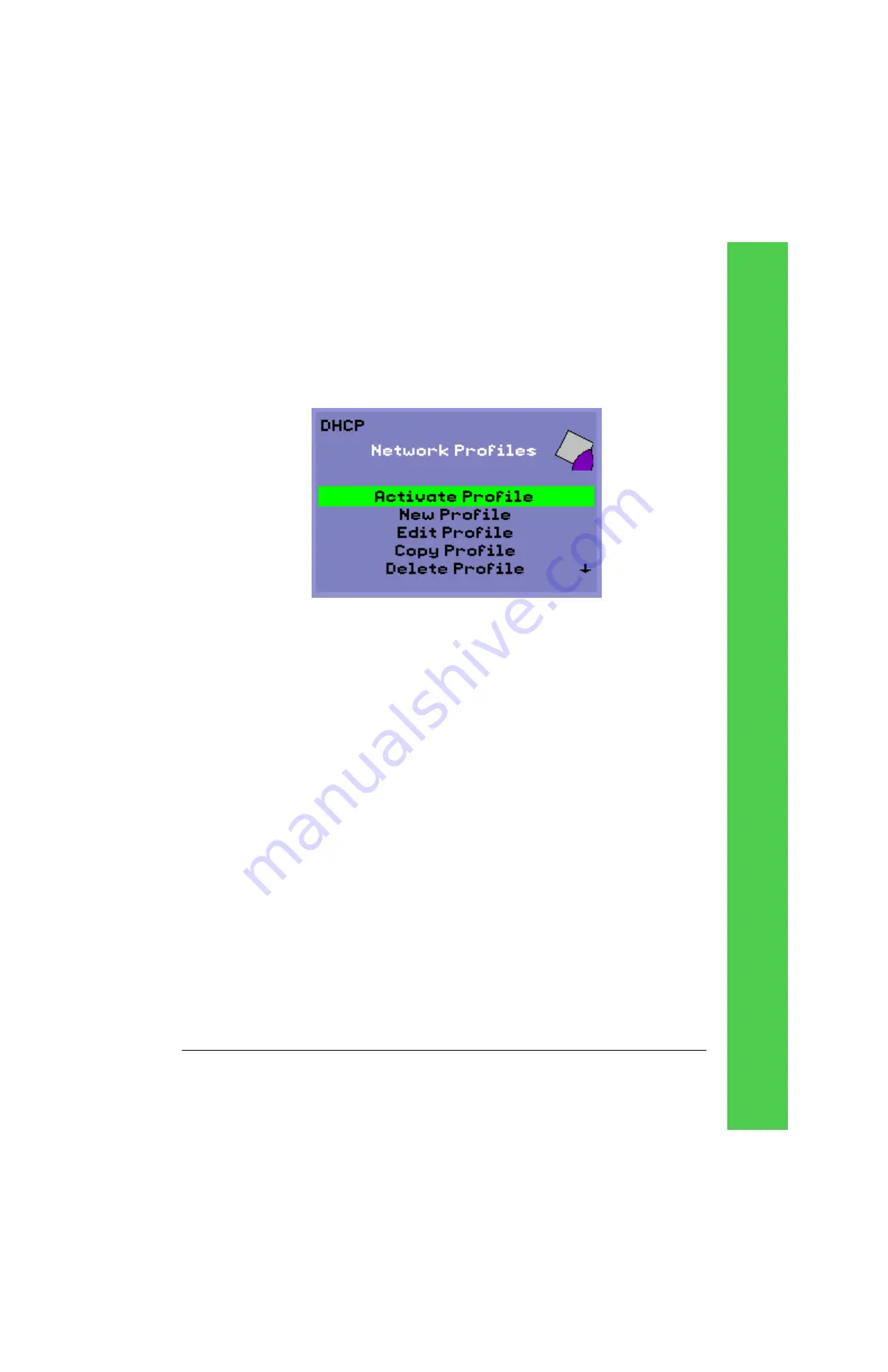
Tadpole M1400 Getting Started Guide
Page 19
Activating a profile
1.
To use a saved Network Profile, first activate the profile. Select
Activate Profile
from the
Network Profiles menu and select the network profile required for use.
Figure 8.
Network Profiles
screen
2.
For changes to take effect, the Tadpole M1400 Thin Client notebook must be re-
initialized. Press
[Menu-A
] to reset/reboot the notebook.
Summary of Contents for M1400
Page 1: ......
Page 58: ...Page 58 Tadpole M1400 Getting Started Guide Notes...
Page 67: ...Tadpole M1400 Getting Started Guide Page 67...
Page 68: ......






























