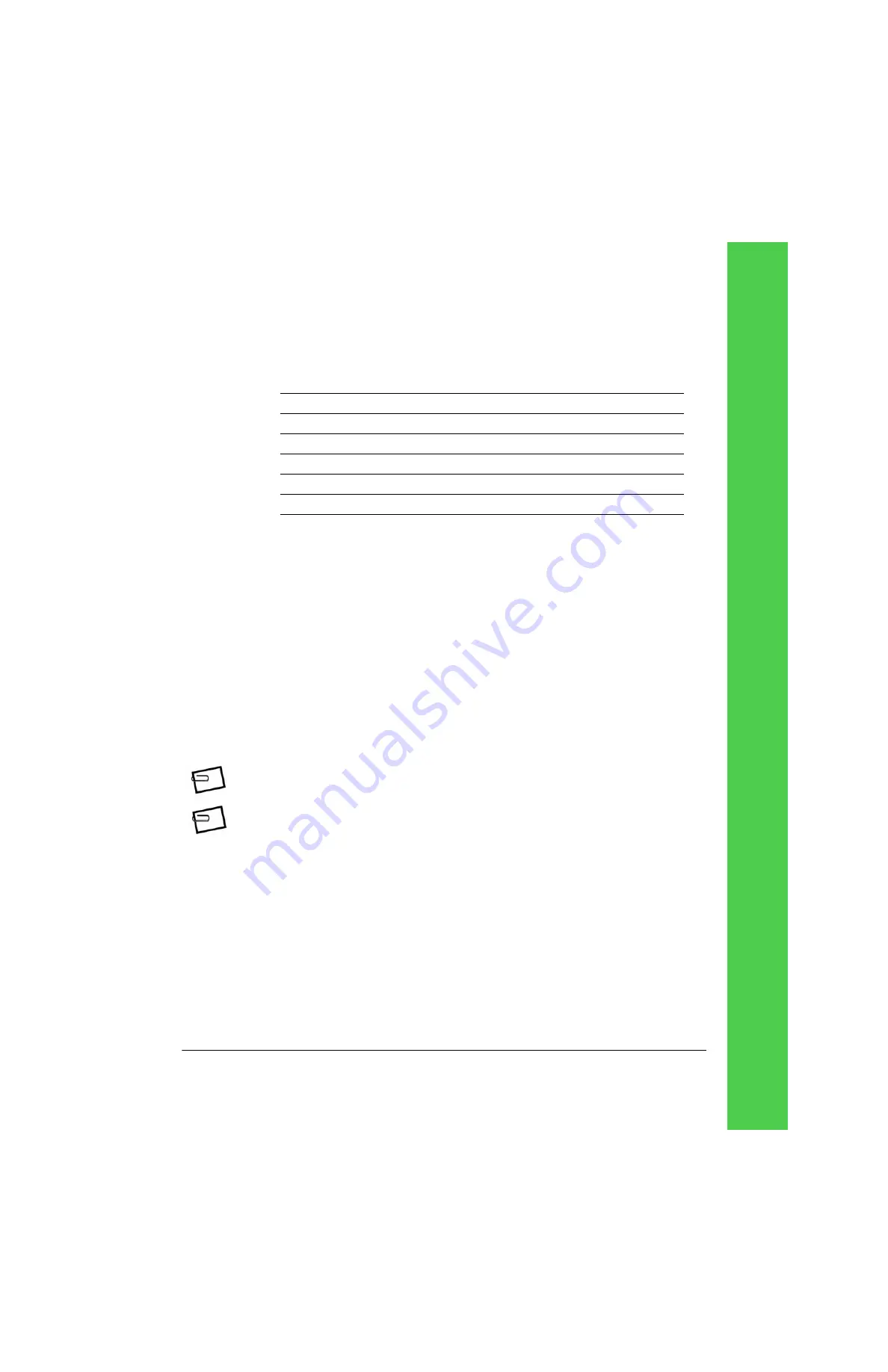
Tadpole M1400 Getting Started Guide
Page 33
6.
If you select
Static
IP addresses for your Tadpole M1400, you will be prompted for the
following information:
7.
After you have entered the appropriate TCP/IP information for your location, you are
prompted with the “Save Changes” screen. Select
Yes
or
No
as appropriate. If you
selected
Yes
, you are given a confirmation screen stating, “Changes saved.” Return to the
Networking menu by selecting
No
at the “Save Changes” screen and
OK
at the “Changes
Saved” screen.
8.
Exit to the main menu via
Back to Main
or by pressing
[Esc]
.
9.
If your Sun Ray server configuration does not require a Server or Firmware server address
or a Domain Name Service entering for operation you must re-initialize the Tadpole
M1400 notebook for the changes you have made to take effect. Press [Menu-A] to reset/
reboot the notebook.
See "Configuring a server" on page 24 and "Configuring a domain name service" on
page 25.
10.
Once negotiation between the client and server is complete, you are connected to the
server. You may now be presented with either a login screen, a request to insert your
smart card, or some other server-dependent startup screen.
NOTE:
To allow further configuration of a wireless device, select
Advanced
from the main menu, then
select
Wireless Tunables
.
NOTE:
The quality and reliability of the wireless router/access point plays a major role in the wireless
performance of the Tadpole M1400. Older off-the-shelf wireless routers tend to perform less
reliably when running graphics-intensive programs via wireless. If you have questions regarding
wireless routers, consult your Tadpole M1400 representative.
Static IP Parameters
Comments
Enter IP Address
Enter Netmask
Enter Router
Enter Broadcast
Enter MTU
(optional, press enter for default)
Summary of Contents for M1400
Page 1: ......
Page 58: ...Page 58 Tadpole M1400 Getting Started Guide Notes...
Page 67: ...Tadpole M1400 Getting Started Guide Page 67...
Page 68: ......
















































