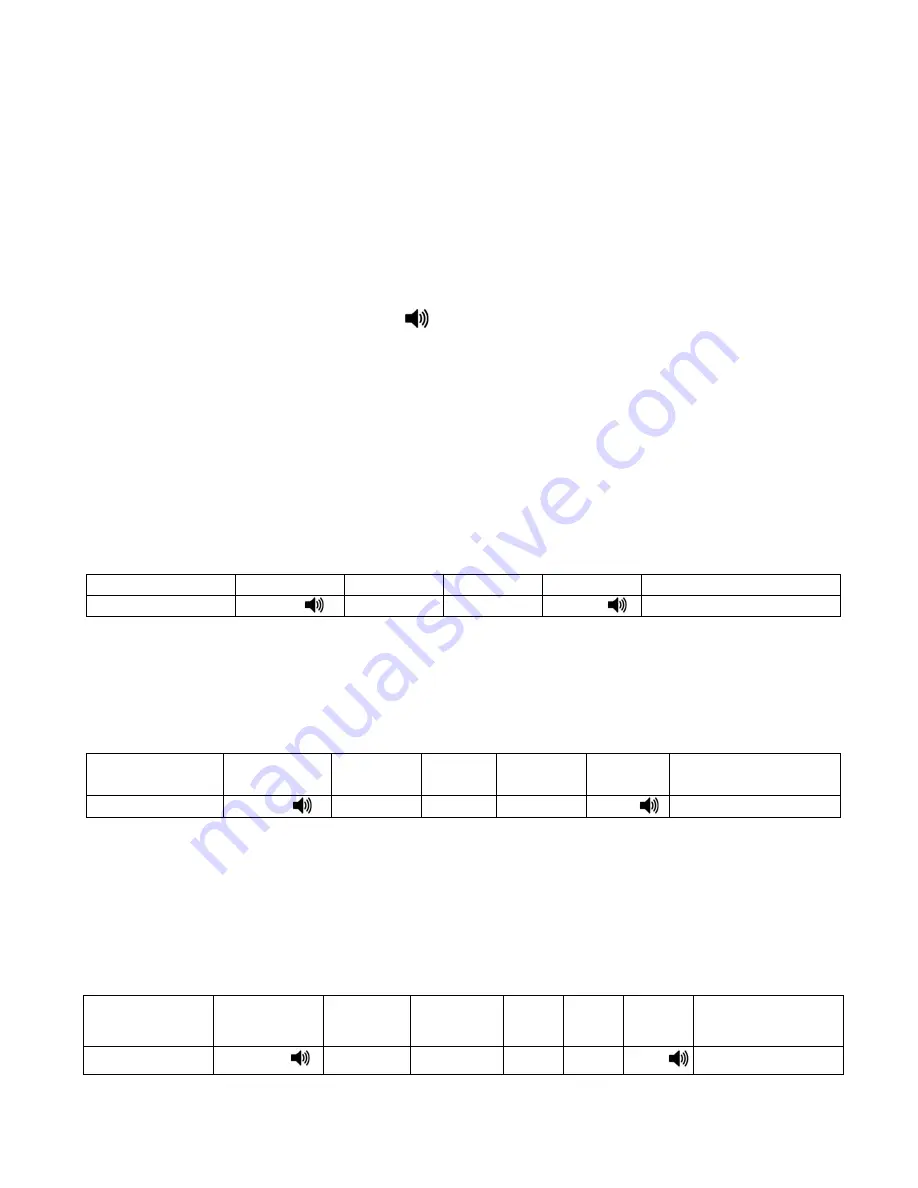
4
6.
Programming Tador Doorphone modes (Doorphone
extension).
A.
Remote Programming from PBX extension
Data can be programmed through the PBX extension telephone.
1.
Enter extension programming mode
–
to enter programming mode follow the
next steps
Dial from any telephone to the extension of the Tador Doorphone.
Press the hash key twice (#, #).
(Wait for A confirmation beep - -).
2.
Exit extension programming mode
–
press twice on the hash key (#, #) or wait
10 seconds.
1.
Programming speed dial numbers
There are 10 cells in
Tador Doorphone
memory to store 10 speed dial numbers.
Cells 41 to 49 are used for speed dial 0 to 9 keys respectively (cell 41 – 1, 42-2…).
Cell 50 is used to speed dial the 0 key or bell (
)
key
.
Example
set the bell (
) key to fast dial to extension 347.
Enter remote programming mode, enter the cell number 50, followed by the
extension number 347 to set for speed dial, and then press (#) Hash key to approve.
2.
Hash (#) Dial - (for IP PBX only)
on IP PBX Hash is required at the end of the number.
Example:
Set the bell key (
) to fast dial to extension 347#.
Enter remote programming mode, Enter the cell number 50, followed by the
extension number 347# then press *2 and then (#)Hash key to approve
.
3.
Adding two seconds pause on dial
Example:
When pressing the bell (
) key
Tador Doorphone will call the telephone
after a pause of 2 seconds.
Enter remote programming mode, Enter the cell number 50, enter the number 9 to
get to the external line, press *0 (to get the 2 seconds pause), enter the Telephone
number and # key to approve
.
Exit Programming mode
Approval
Fast dial
Cell number
Programming
Programming code
##(Hash)
#
347
50
##
Call Doorphone
Exit Programming
mode
Approval
Insert
hash #)
)
Fast dial
Cell
number
Programming
Programming
code
##(Hash)
#
*2
347
55
##
Call Doorphone
Exit Programming
mode
App
Tel #
Pause
External
line
Cell
number
Programming
Programming
code
##(Hash)
#
xxx
*0
9
55
##
Call Doorphone
Summary of Contents for KX-T927-MTL
Page 11: ...11 ...












