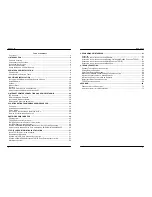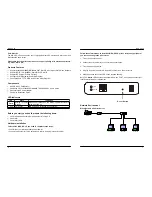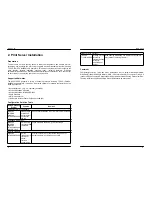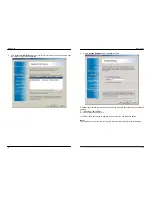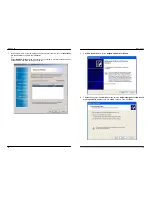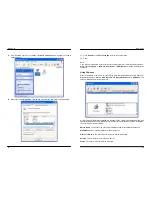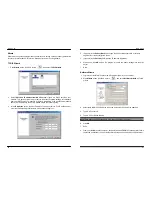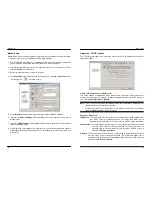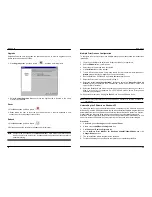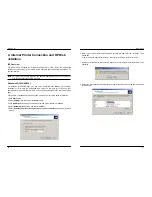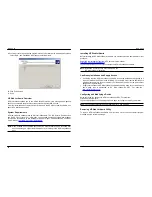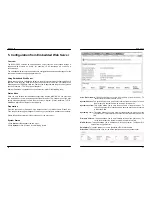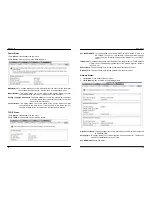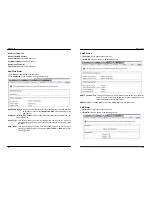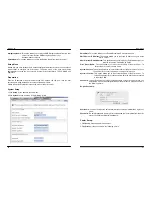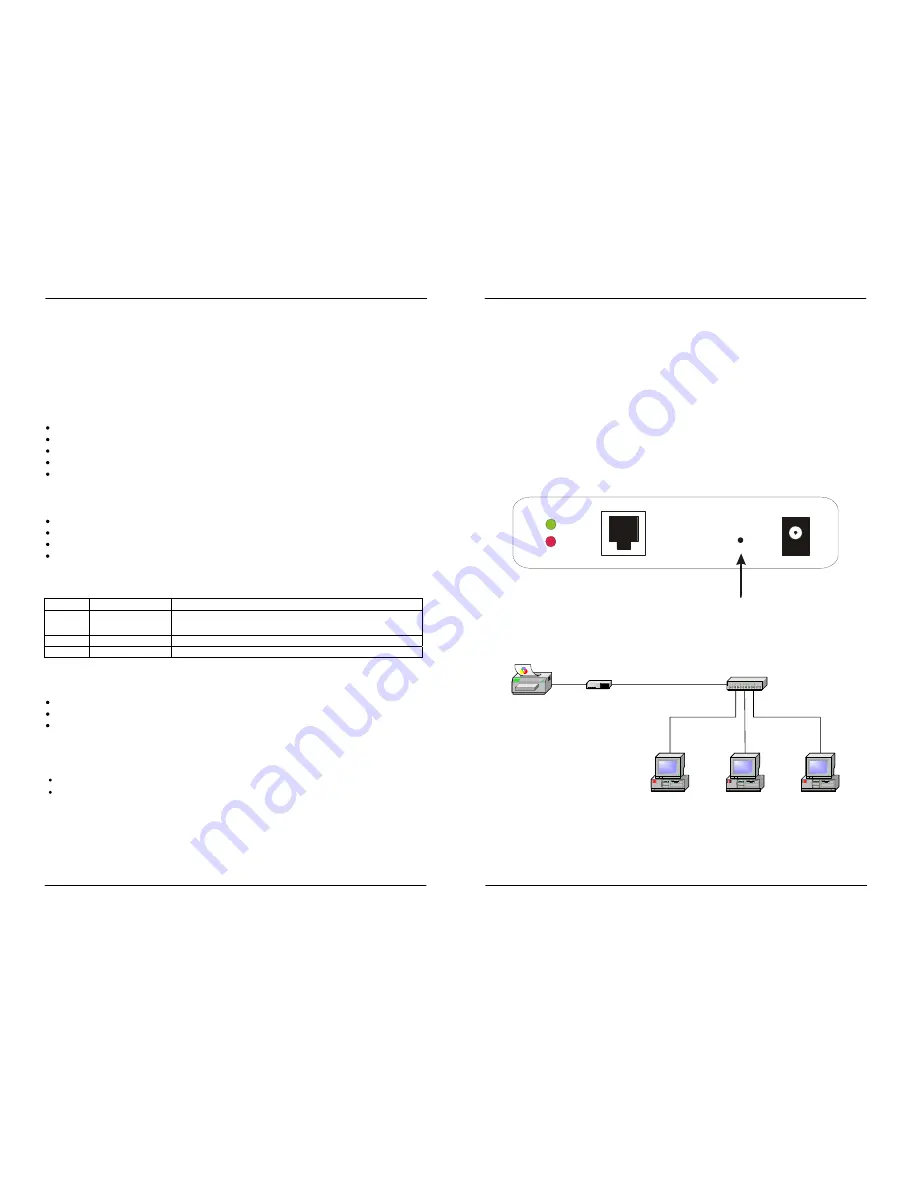
MICO-PS-3P
6
Cost-effective
The MICO-PS-3P saves you the cost of high performance PCs acted as a print server and
eliminates the need for fax
Please note that the print server does not support printing with host-based printers,
e.g. CAPT, GDI, PPA.
Products Features
Support Windows 98/98SE/ME/2000/XP/NT, Mac OS 8.0 or higher, UNIX/Linux, Netware
Support ICP/IP, IPX, NetBEUI, AppleTalk, LPR, SMB
Support IPP (Internet Printing Protocol)
Configure by WEB browser and Utility Program
Can upgrade via TFTP, WEB browser and Utility Program
Components
MICO-PS-3P 3 Parallel port
One Setup CD for Windows 95/98/Me/NT/2000/XP/2003, User’s Guide
One external AC power adapter
One Quick Installation Guide
LED Indicators
LED State
Indication
Status
Blinking for POST
(Green)
When power switched on, the Status indicator will flash five
times, and then on.
Link
On (Green)
LAN Port has a valid network connection.
Power On (Red)
Print server’s power is on.
Before you start, you should prepare the following items:
One Windows-based computer with print server setup CD
One
printer
One printer cable
Hardware Installation
To install the MICO-PS-3P, you need to complete these steps:
Confirm that your printer parallel port works well.
Connect the print server to the network and printer, and plug in the print server.
MICO-PS-3P
7
Follow these instructions to install the MICO-PS-3P, please refer to any peripheral
you are connecting to the print server:
1. Turn off the printer’s power.
2. Connect the print server to your printer with printer cable.
3. Turn the printer’s power on.
4. Plug the AC power adapter into the power connector on the print server.
5. Wait 10 seconds until all the LEDs have stopped flashing.
Note: The
Status
LED should be flash
five
times when POST. If not, please contact your
local dealer for repair or replacement.
Reset Button
LINK
POWER
Network Environment
Wired Network with Print Server:
Printer
Print Server
Computer
Computer
Computer
HUB