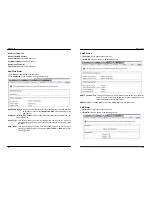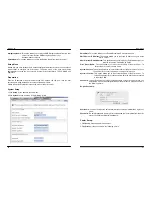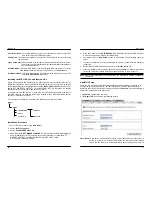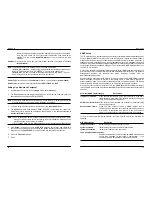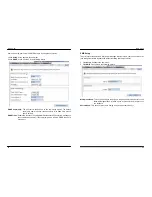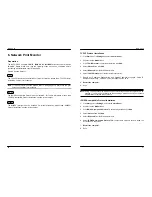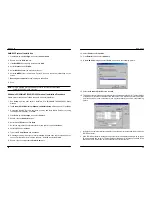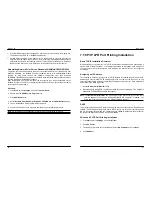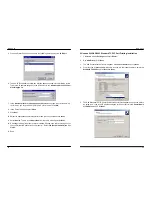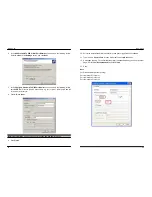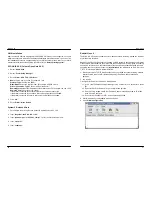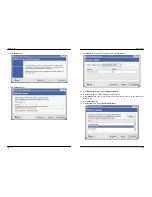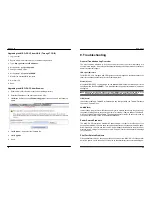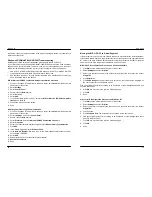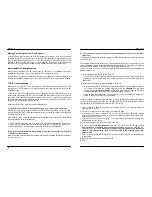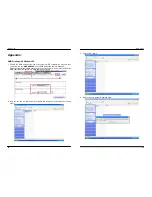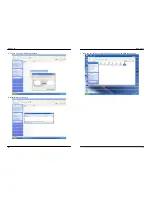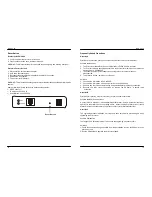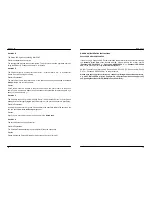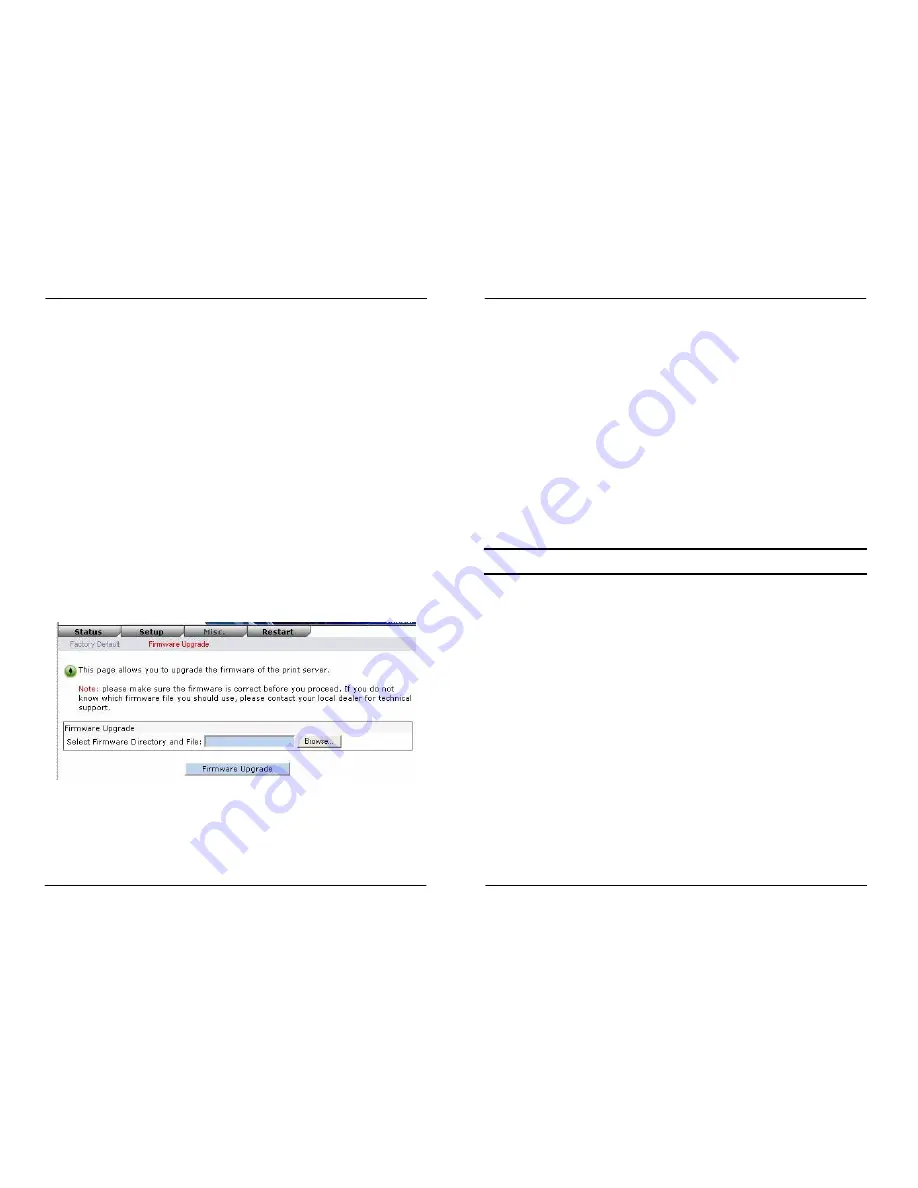
MICO-PS-3P
62
Upgrading the MICO-PS-3P from UNIX (Through TCP/IP)
1. Log in as root
2. Ensure binary file is located in your current working directory.
3. Type
“
tftp <print server’s IP address>
”.
4. At tftp prompt, type “
get upgrade
”.
5. Change
to
binary
mode.
6. At tftp prompt, type “
put mpsXX.bin
”.
7. Wait for the file transfer to complete.
8. Quit
from
tftp.
9. Done.
Upgrading the MICO-PS-3P from Browser
1. Ensure binary file is located in your current working directory.
2. Enter the IP address of the print server as the URL.
3. Click
Misc
, and then choose
Firmware Upgrade
, it then as shown in the following
picture.
4. Click
Browse…
and select the firmware file.
5. Click
Upgrade
.
6. Done.
MICO-PS-3P
63
9. Troubleshooting
General Troubleshooting Overview
The most common problems, which cause the print server to perform improperly, are
covered in this chapter. If a problem still exists after reading this chapter, please contact your
dealer for technical support.
LED Light Indicators
The MICO-SP-3P is equipped with LED lights to assist in diagnosing problems that are the
result of the network and/or the print server hardware itself.
Status (Green)
When the MICO-PS-3P unit is powered on, the
Status
LED will flash five times as part of the
unit’s
P
ower
O
n
S
elf
T
est (
POST
). This indicates that the print server hardware is properly
configured.
Note:
Make sure that the LED flashes five times (
POST
) upon connecting the power. If the
unit does not flash five times, contact your dealer for a replacement or repair.
LINK (Green)
If the network cabling is Twisted-Pair Cable, and when this light is ON, the Twisted-Pair cable
connection is problem free.
POWER (Red)
In most cases, the print server fails to send and receive network data due to incorrect use of
the network cable and/or to connector problems. Twisted-Pair Cable is 10BaseT/100BaseT
8-wire Unshielded Twisted-Pair Cable. The pin assignments for the RJ-45 connector used for
this cable must conform to the UTP cable specifications.
Power Related Problems
The MICO-PS-3P requires an external AC power adapter in order for it to function. If you
have a power problem, check to see whether the power cord or its connectors are damaged.
More importantly, check to see that the AC power adapter included with the print server
matches the AC voltage in your country or area. Using an incorrect AC adapter will damage
your print server.
Print Port Related Problems
Printing data failure may be caused by a loose connection of the MICO-PS-3P to the parallel
port of the printer. Check to see if any of the pins on the parallel port connector are damaged.