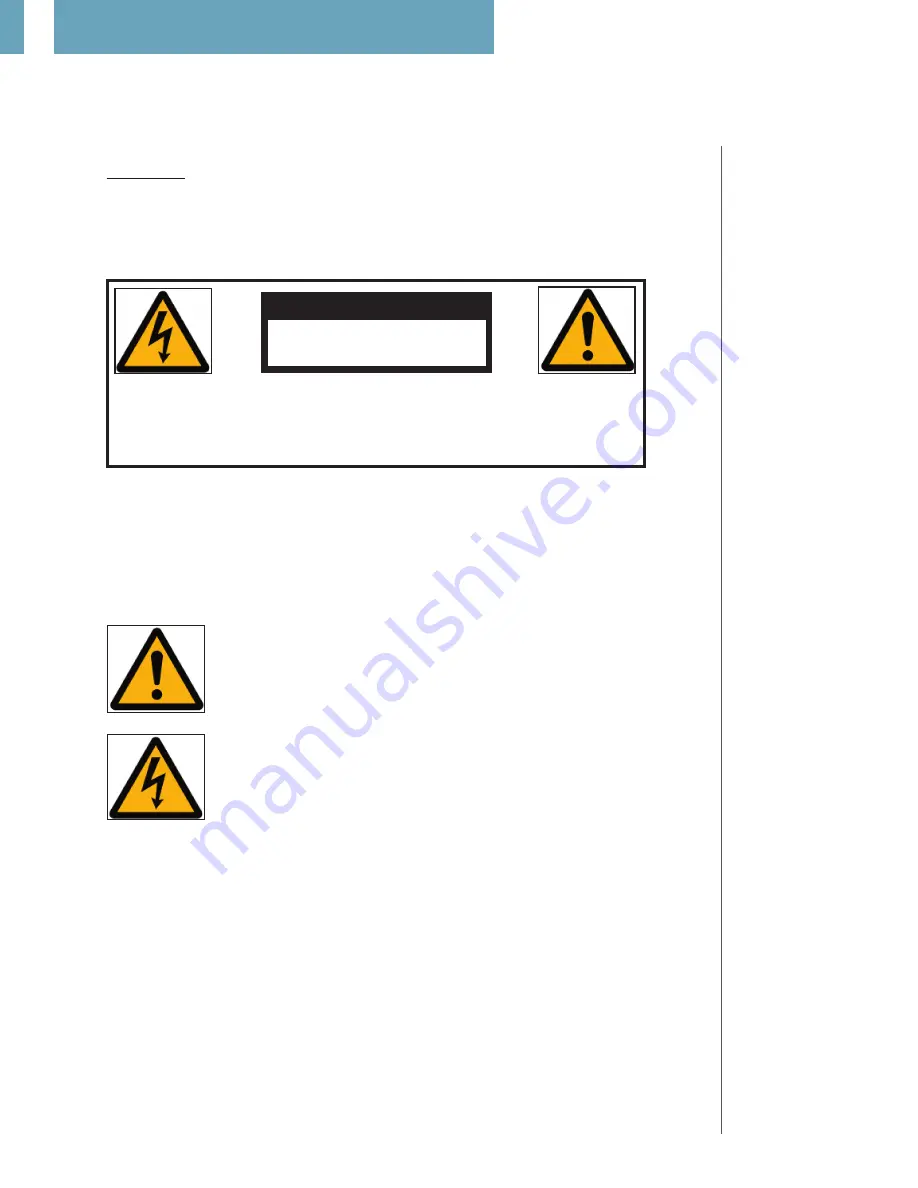
12
boz
safety precautions
WARNING
To reduce the risk of fire or electric shock, do not expose this appliance to rain or moisture.
CAUTION
RISK OF ELECTRIC
SHOCK DO NOT OPEN
CAUTION: TO REDUCE THE RISK OF ELECTRICAL SHOCK,
DO NOT REMOVE COVER. NO USER-SERVICEABLE PARTS
INSIDE. REFER SERVICING TO QUALIFIED PERSONNEL.
The exclamation point within an equilateral triangle is intended to alert the user
to the presence of important operating and maintenance (servicing) instructions
in the literature accompanying the product.
The lightning with arrowhead symbol within an equilateral triangle is intended
to alert the user to the presence of “Dangerous Voltage” within the product’s
enclosure that maybe of sufficient magnitude to constitute a risk of electrical
shock to a person.
Should you experience
any mechanical prob-
lems, please contact
your dealer or contact
us directly. Aside from
being potentially
dangerous, opening
the unit will void your
warranty.
Tact Audio Support
phone:
+01-201-440-9300
E-mail:
[email protected]
216/2200
Summary of Contents for BOZ 216
Page 1: ...boz 2 1 6 2 2 0 0 Owner s Manual boz 2 1 6 2 2 0 0...
Page 2: ......
Page 20: ...20 remote control boz 216 2200 216 2200 216 2200...
Page 30: ...3...
Page 31: ...3 boz navigation system accessing the menus navigating the menus the hierarchical menu system...
Page 38: ...38 boz boz 216 2200...
Page 39: ...3 3 the individual menus the first screen the amps option the group menu the menu option...



























