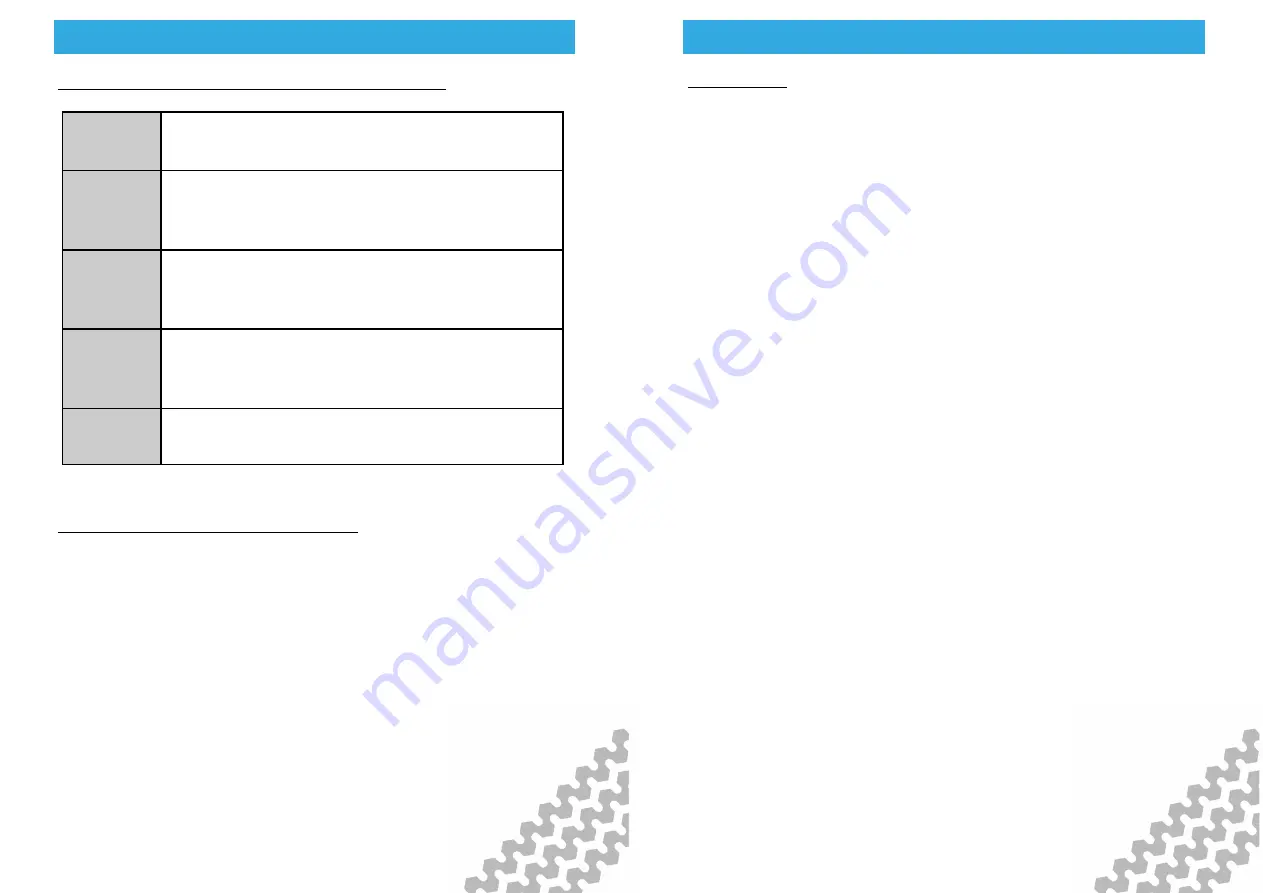
Troubleshooting
Troubleshooting
Troubleshooting
Troubleshooting
Page - 28
Information on digivu vehicle file sections (TREPS)
digivu Vehicle Unit Connectivity Issues
If a Red LED displays in the Activity Window during a Vehicle
download; check the presence of a Company Card, ensure the
vehicle is stationary and the vehicle’s ignition is on and try again
by removing your digivu, waiting 10 seconds and reinserting your
digivu.
Section 01
Overview: includes data such as vehicle ID, Last
VU download and by which type of card.
Section 02
Activities: all tachograph recordable actions
performed in the use of the truck by a driver or
other card holder. Does not include faults.
Section 03
Events and faults: all faults recorded on the
tachograph including; overspeeds, power inter-
ruptions and time adjustments.
Section 04
Detailed speed: truck speed is recorded every
second the truck is moving. There is a limit of 24
hours of physical movement.
Section 05
Technical data: details relating to the vehicle unit
identity, software version and calibration.
Troubleshooting
Troubleshooting
Troubleshooting
Troubleshooting
Page - 29
Server Errors
If you suspect an error concerning connection with a server, there
is a helpful diagnostic tool to help identify whether this is the
case. From the main screen press down, down, OK. This will
return the last error message from the server for the current
connection. Please be aware that this will only return the last
error message from the server, so check the date on the error
message to determine whether it has a bearing on your issue.

















