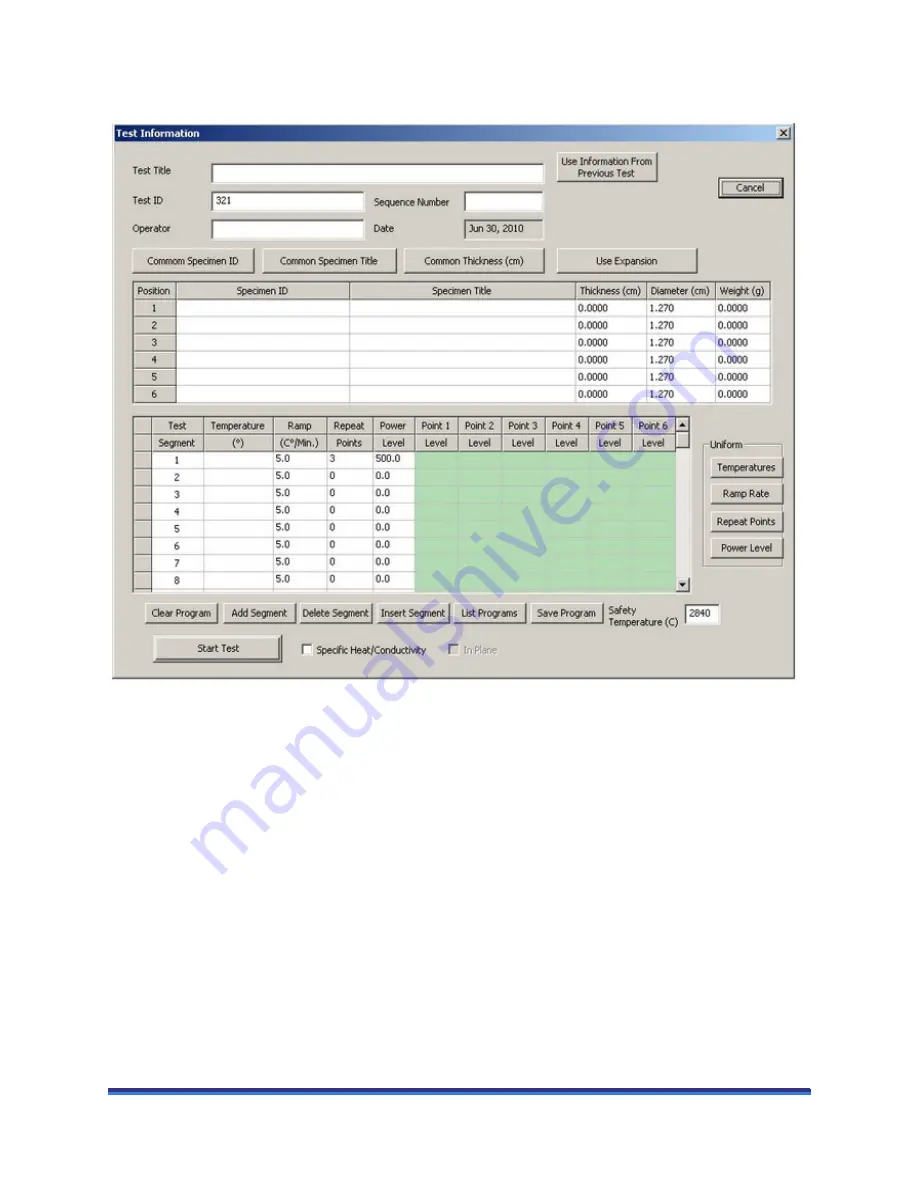
DXF-200 Getting Started Guide
Page 39
4
Enter the test parameters and then click
Start Test
. Refer to online help for details on entering test
parameters in the Test Information window.
Figure 23
Test Information window.
Stopping an Experiment
If for some reason you need to discontinue the experiment, you can stop it at any point by clicking the
Operation
menu in the Flashline software and then selecting
Stop
Test
.







































