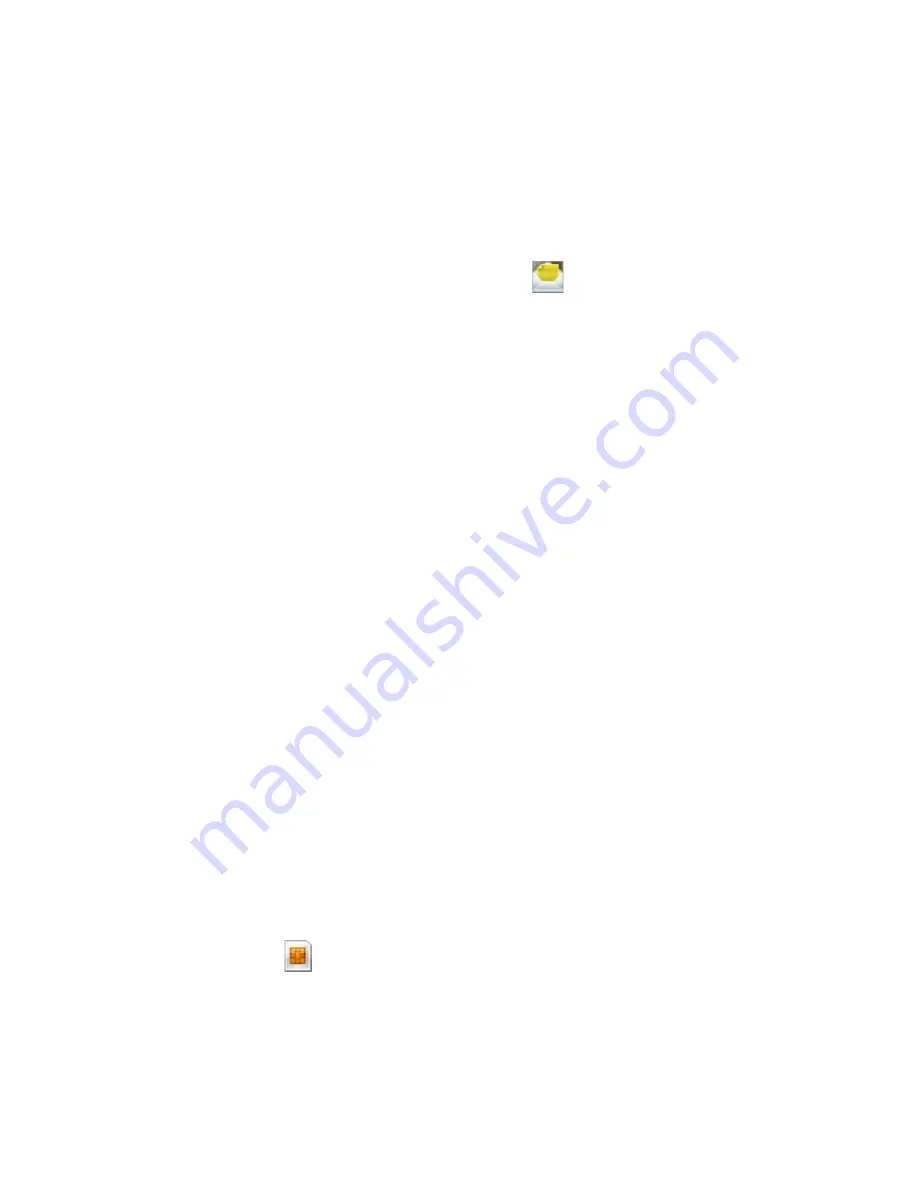
Exchanging Messages 99
6.2 Text Messages
Send short text messages to your contacts.
Compose and send text messages
To compose and send a text message
1.
On the Home screen, scroll down to
on the Shortcuts Bar, then
select
Text Messages > Compose
.
2.
Enter the mobile phone number of one or more recipients, separating
them with a semicolon (;). To access phone numbers from Contacts, in
To,
press
CENTER SELECT
and select a recipient from the list.
3.
Enter your message. You can enter up to 160 characters in one
message.
4.
Select
Send
.
Tips
•
To cancel the text message, select
Menu
>
Cancel Message
.
•
If you want to know if your text message was received, before sending the
message, select
Menu
>
Message
Options
and select
Request message
delivery notification
.
Receive text messages
Text messages are automatically received when the phone function is
turned on. When the phone is turned off, text messages are held by T-
Mobile until the next time the phone is turned on.
•
Save your SMS messages to your SIM card by selecting
Menu >
Copy to SIM
.
•
Copy SMS messages saved on your SIM card to the Inbox by selecting
Menu > Copy to Inbox
. Copying them to your phone results in
duplicate messages in the Inbox folder when the SIM card is in use.
•
The icon
next to a message indicates that it is saved on the SIM
card.
Summary of Contents for shadow
Page 1: ...User Manual...
Page 17: ...Welcome to T Mobile Introduction T Mobile Services and Applications Activating Service...
Page 24: ...24 Welcome to T Mobile...
Page 28: ...28 Getting Started 19 15 22 23 20 16 17 18 21...
Page 80: ...80 Managing your Phone...
Page 96: ...96 Managing your Phone...
Page 197: ...Appendix A 1 Specifications A 2 Regulatory Notices...
Page 205: ...Index...
Page 212: ......
















































