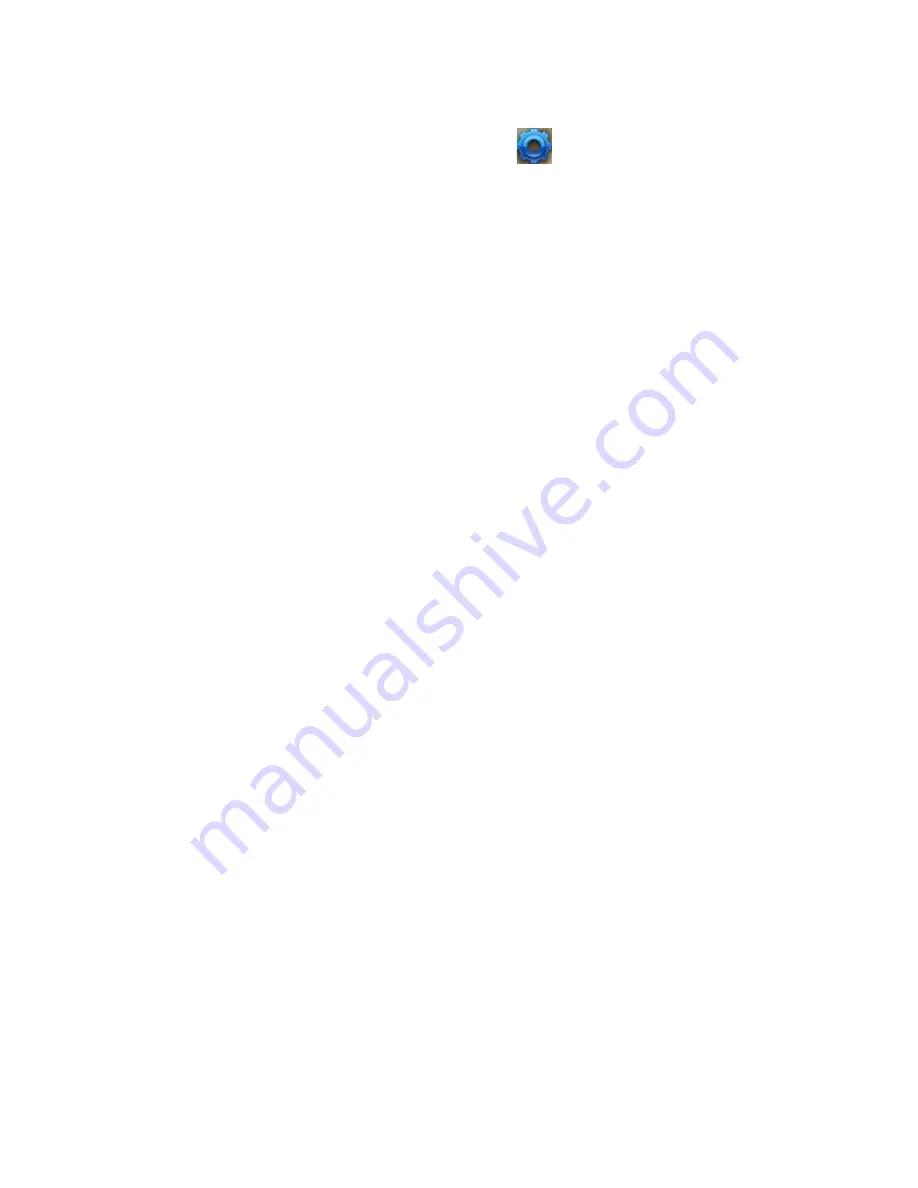
70 Managing your Phone
To specify the sound for an event
1.
On the Home screen, scroll down to
on the Shortcuts Bar, then
select
Chnage Ringtone
.
2.
For the desired event, select a sound. Select
None
if you do not want
to hear a sound.
3.
Select
Done
.
Note
For ring tones, you can use sound files in either the .wav, .mid, .wma, or .mp3
file format. For notifications or reminders, you can use .wav or .mid files.
Tip
When you select a sound, the sound plays. To hear it again, select
Menu
>
Play
.
To copy a sound to your phone
After a sound file is located on your phone, you can use it for a ring tone,
notification, or reminder. Sound files in either .wav, .mid, .wma, or .MP3
formats can be used.
1.
Connect the phone to your PC using a USB connection.
2.
On your PC, copy the sound file you want.
3.
In Windows Mobile Device Center, click
File Management
> Browse
the contents of your device
.
Or
In ActiveSync on your PC, click
Explore
and double-click
My
Windows Mobile-Based Device
.
4.
Save the sound file on your phone by going to
Application Data
>
Sounds
, and pasting the file into that folder.
To set an alarm
1.
On the Home screen, select
Start
>
Settings
>
Clock & Alarm
>
Alarm
.
2.
In
Alarm time
, enter the time for the alarm to go off.
2.
In
Alarm
, choose when you want the alarm to go off.
4.
Select
Done
.
Summary of Contents for shadow
Page 1: ...User Manual...
Page 17: ...Welcome to T Mobile Introduction T Mobile Services and Applications Activating Service...
Page 24: ...24 Welcome to T Mobile...
Page 28: ...28 Getting Started 19 15 22 23 20 16 17 18 21...
Page 80: ...80 Managing your Phone...
Page 96: ...96 Managing your Phone...
Page 197: ...Appendix A 1 Specifications A 2 Regulatory Notices...
Page 205: ...Index...
Page 212: ......






























