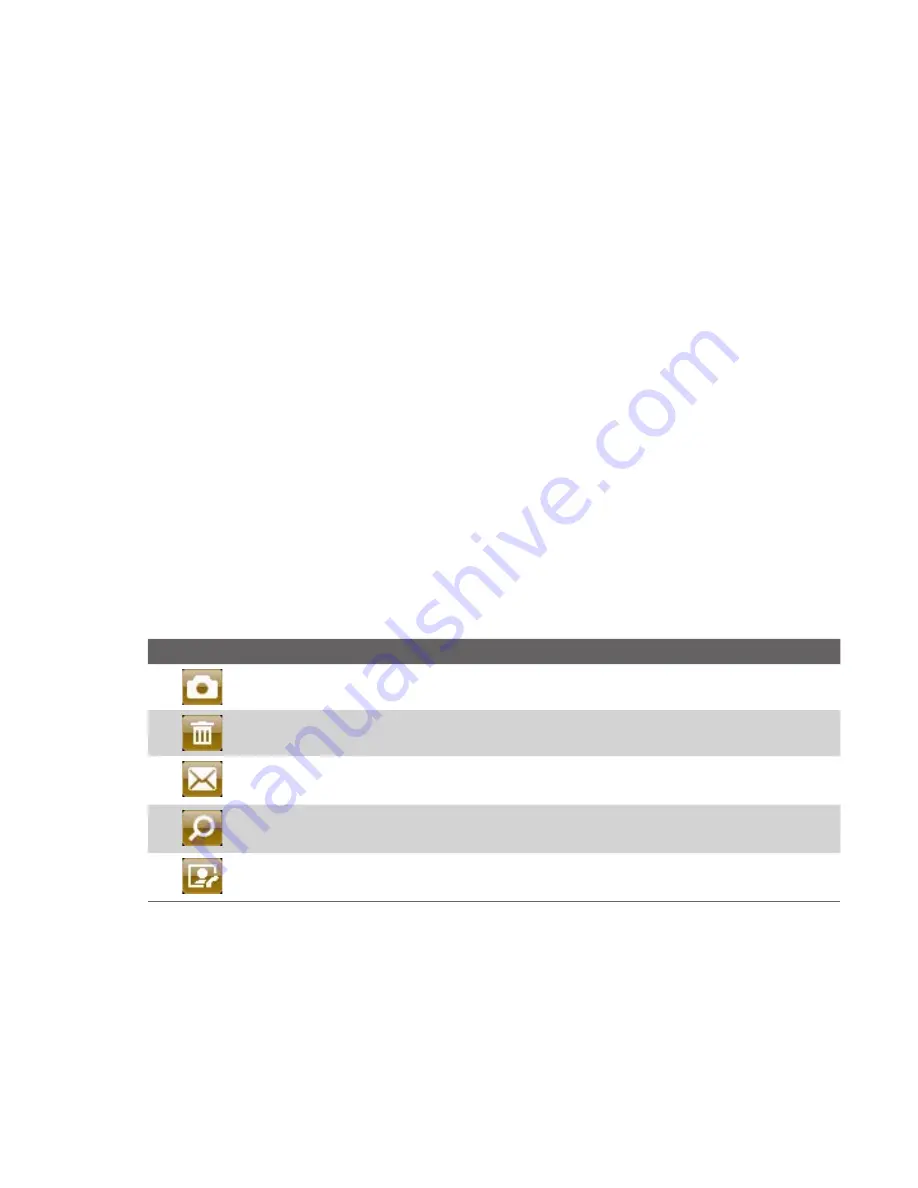
Experiencing Multimedia 167
Tip
You can also change the default destination on the Quick Send screen
by selecting
Options > Change Default Destination > Change
.
2.
On the Change screen, select the new destination and select
Select
.
3.
On the confirmation screen, select
OK
to change the default
destination.
To disable Quick Send
By default, the Quick Send screen appears after you have taken a photo
using one of the supported capture modes.
To disable the Quick Send screen, on the Camera screen, select
Menu >
Settings > Quick Send
tab
> Quick Send > Off
.
Note
When Quick Send is disabled, the Review screen will appear after capturing a
photo or video.
The Review screen
After capturing a photo or video, you will be presented with options that
you can do with the captured media file.
Note
The Review screen only appears after a photo or video is captured when
Quick Send is disabled or the capture mode is not supported by Quick Send.
Icon
Function
Select to go back to the Camera screen.
Select to delete the captured image or video clip.
Select to send the captured image or video clip to someone via e-mail
or Picture Message.
Select to switch to Pictures & Videos to show the still image, or switch to
Windows Media® Player to play back the video clip.
Select to associate the photo to a selected contact.
(Contacts Picture
mode)
Note
After you have taken photos in
Sports
mode, the total number of
consecutive shots is shown at the lower right corner of the Review screen.
Press
NAVIGATION
up or down to browse through the sequence of photos.
Summary of Contents for shadow
Page 1: ...User Manual...
Page 17: ...Welcome to T Mobile Introduction T Mobile Services and Applications Activating Service...
Page 24: ...24 Welcome to T Mobile...
Page 28: ...28 Getting Started 19 15 22 23 20 16 17 18 21...
Page 80: ...80 Managing your Phone...
Page 96: ...96 Managing your Phone...
Page 197: ...Appendix A 1 Specifications A 2 Regulatory Notices...
Page 205: ...Index...
Page 212: ......






























