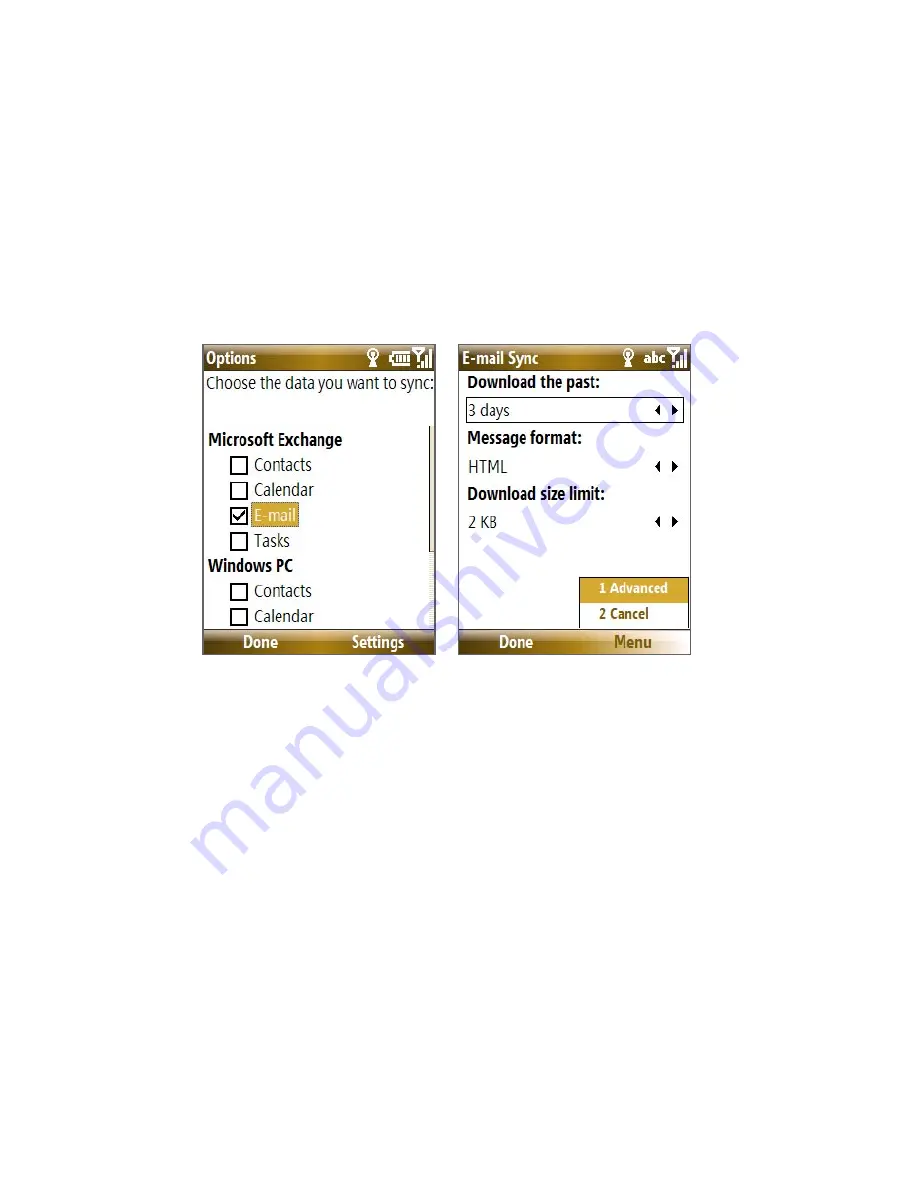
Working with Company E-mails and Meeting Appointments 131
To digitally sign and encrypt all messages
You can set up ActiveSync to digitally sign and encrypt all outgoing
messages. You must obtain a valid certificate to sign and encrypt e-mail
messages successfully.
1.
Select
Start > ActiveSync
.
2.
Select
Menu > Options
.
3.
Select the
information type, and select
Settings
. On the E-mail
Sync Options screen, select
Menu > Advanced
.
4.
Select
Encrypt messages
to protect your e-mails from being viewed
except by the intended recipients. Select
Sign messages
so that
recipients are certain that e-mails are sent by you and have not been
altered.
5.
Select
Menu >
Choose Certificate
to select a certificate for signing or
encrypting outgoing e-mail messages.
Set permissions on an e-mail message
Another way of protecting your e-mail messages is to send messages with
restricted permissions using Information Rights Management (IRM).
Requirement
This works only with a Microsoft Outlook e-mail account and if your
company is using RMS Server SP1.
1.
Select
Start > Messaging > Outlook E-mail
.
2.
Create a message, then select
Menu > Message Options
.
Summary of Contents for shadow
Page 1: ...User Manual...
Page 17: ...Welcome to T Mobile Introduction T Mobile Services and Applications Activating Service...
Page 24: ...24 Welcome to T Mobile...
Page 28: ...28 Getting Started 19 15 22 23 20 16 17 18 21...
Page 80: ...80 Managing your Phone...
Page 96: ...96 Managing your Phone...
Page 197: ...Appendix A 1 Specifications A 2 Regulatory Notices...
Page 205: ...Index...
Page 212: ......






























