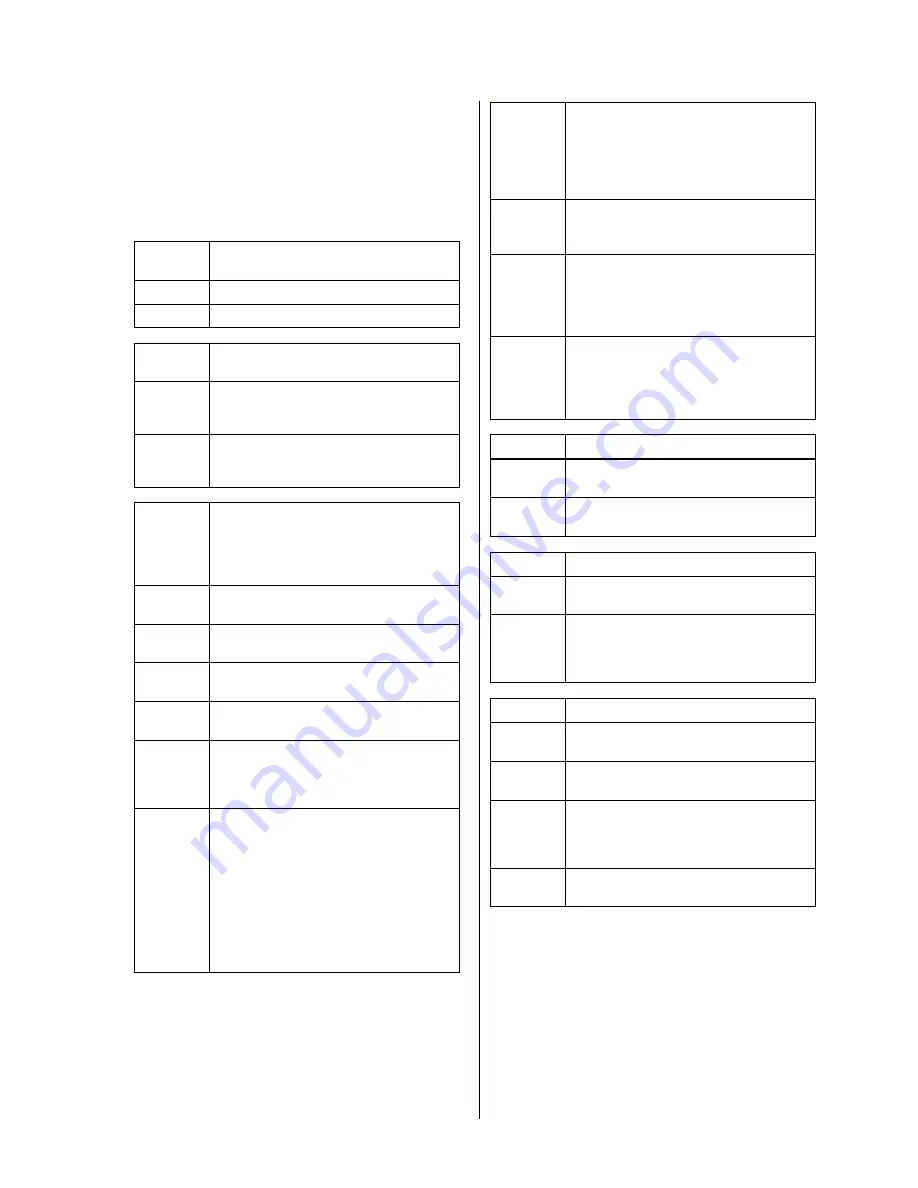
37
Trouble-shooting
Many problems have a simple cause and a corres-
pondingly simple solution. The following section des-
cribes a few difficulties you may encounter, and the
measures you need to take to cure them.
If you find it impossible to solve a problem with the help
of these notes, please disconnect the unit from the mains
and ask your authorised
specialist dealer for advice.
Problem:
Machine does not switch on (green
LED stays dark).
Cause:
Mains lead not connected correctly.
Remedy:
Check connection, push in firmly.
Problem:
Machine does not respond when
buttons are pressed.
Cause:
Static discharge or powerful interference
(e. g.
lightning)
have
affected
the
processor’s memory.
Remedy:
Reset machine
: disconnect the mains
plug, wait about 10 seconds, then plug in
again. Switch the machine on.
Problem:
Machine responds correctly when front
panel buttons are pressed, but cannot
be remote-controlled via an 'R' series
pre-amplifier, integrated amplifier or
receiver.
Cause 1:
Batteries in remote control handset
exhausted or fitted incorrectly.
Remedy:
Fit new batteries, or re-fit batteries with
correct polarity.
Cause 2:
R
LINK
or
RC
plug not connected correctly
to machine’s
R
LINK
or
RC
socket.
Remedy:
Complete connections as shown in wiring
diagram; push connector in firmly.
Cause 3:
No visual contact between remote control
transmitter and remote control receiver of
the
'R'
series pre-amplifier, integrated
amplifier or receiver.
Remedy:
Ensure direct visual contact between
remote control transmitter and receiver
(glass doors may prevent contact).
The maximum range of the remote control
system is about 8 metres.
Position the remote control receiver so
that it is not subjected to direct sunlight or
excessively bright lighting. Fluorescent
lamps and energy-saving bulbs are
powerful sources of interference.
Cause 4:
The DVD player is not selected as current
listening source on the pre-amplifier,
integrated amplifier or receiver, i. e. the
control commands from the handset are
being passed to another
'R'
system
device.
Remedy:
Press the
(or
- see next
point) on the remote control handset, and
try again.
Cause:5:
The remote control address of the DVD
player (
AUX
or
CD
) does not correspond
to the selected audio input sockets on the
pre-amplifier,
integrated
amplifier
or
receiver.
Remedy:
The '
R
LINK
2
nd
ADDR.'
switch on the back
panel can be used to configure the DVD
player either as
AUX
or
CD
. You must
then select the appropriate input sockets
(see
'Back panel connections'
).
Problem:
Loud hum from the loudspeakers.
Cause:
Cinch plugs making poor contact, or faulty
Cinch lead.
Remedy:
Check all connections and connecting
leads carefully.
Problem:
No sound, or distorted sound.
Cause:
Audio connection to amplifier or TV set not
correct.
Remedy:
Complete the connections as shown in the
wiring diagram; push connectors in firmly.
Select a different listening source to check
the amplifier.
Problem:
No sound signal via the digital output.
Cause 1:
Digital plug not connected correctly to the
digital output socket on the machine.
Remedy:
Complete connections as per wiring
diagram; push connectors in firmly.
Cause 2:
The data format of the selected audio
channel (e. g. Dolby Digital or DTS) is not
recognised by the decoder connected to
the system.
Remedy:
Use a decoder which supports the data
formats.
Summary of Contents for SADV 1250 R HD
Page 1: ...V1 0 Order No 9103 0360 USER MANUAL SADV 1250 R HD...
Page 2: ...2...
Page 17: ...17 Setup menu Menu overview...
Page 22: ...22...
Page 40: ...40...




















