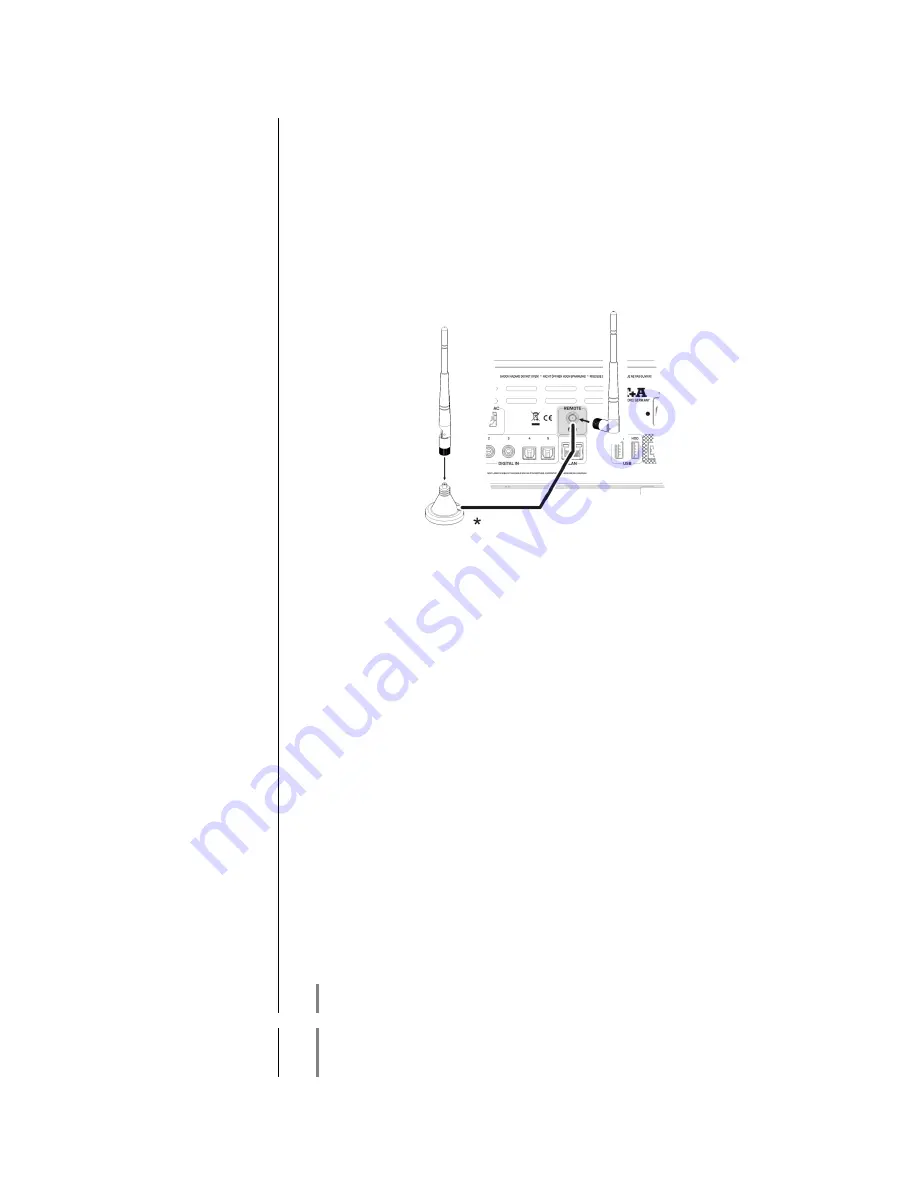
54
FD 100 Radio Remote Control (optionally)
The
R 1000 E
can be controlled remotely using the
FD 100
bi-directional radio
remote control handset if a Gateway module is installed; this is available as an
optional extra. The
FD 100
features an integral full-colour screen which
provides a convenient means of controlling virtually all the Music Receiver’s
functions, even when there is no direct line-of-sight contact with it. The handset
can also display information relating to the selected source or the medium
currently playing.
Connecting the aerial
Since the
FD 100
operates by a radio link, an aerial must be connected to the
R 1000 E
. This is plugged into the socket on the
R 1000 E
marked ‘Remote’.
*
The aerial can also be set up free-standing using the magnetic base supplied
in the set; this ensures maximum possible range.
Pairing the FD 100
Before the
R 1000 E
can be controlled using the FD 100, the remote control
handset must first be registered to the
R 1000 E
. This process is known as
pairing, and only has to be carried out once. The procedure is as follows:
Press the
button on the
R 1000 E
to call up the Configuration
menu, then select the ‘FD 100 pairing’ menu point using the
button.
To confirm the pairing process of the
FD 100,
press the
button
until the menu entry changes to 'waiting for FD 100'. (the function
remains active for thirty seconds).
Locate the
button on the
FD 100
and hold it pressed in to open
the
FD
100’s
System Settings menu.
Now select the ‘Start pairing’ point, and press the
button: the
remote control handset automatically seeks the
R 1000 E
.
Once the device is found, you will see in the display header the on-
screen message ‘Pairing successful’. At the same time changes the
menu entry of the
R 1000 E
to 'Done'. If you wish, you can change the
name of the device at this point (eg. 'Living room').
Confirm the name with the
button.
For faster access the
R 1000 E
can also be assigned to a Hotkey; this
is the next step (see
FD 100
operating instructions).
Select one - or optionally none -
of the ‘F’ buttons, and confirm your
choice by pressing the
button.
The
FD 100
is now paired with the
R 1000 E
, and is ready for use.
For detailed information on using the
FD 100
please refer to the operating
instructions supplied with the remote control handset.
The
R 1000 E
can be controlled by the
App 'TA Control' too.
For further information please visit our homepage
www.ta-hifi.com/app
Summary of Contents for R 1000 E
Page 1: ...Software Version V 1 0 Order No 9103 0512 UK USER MANUAL E SERIES R 1000 E...
Page 2: ...2...
Page 42: ...42...
Page 67: ......
Page 68: ...elektroakustik GmbH Co KG Herford Deutschland Germany...





























