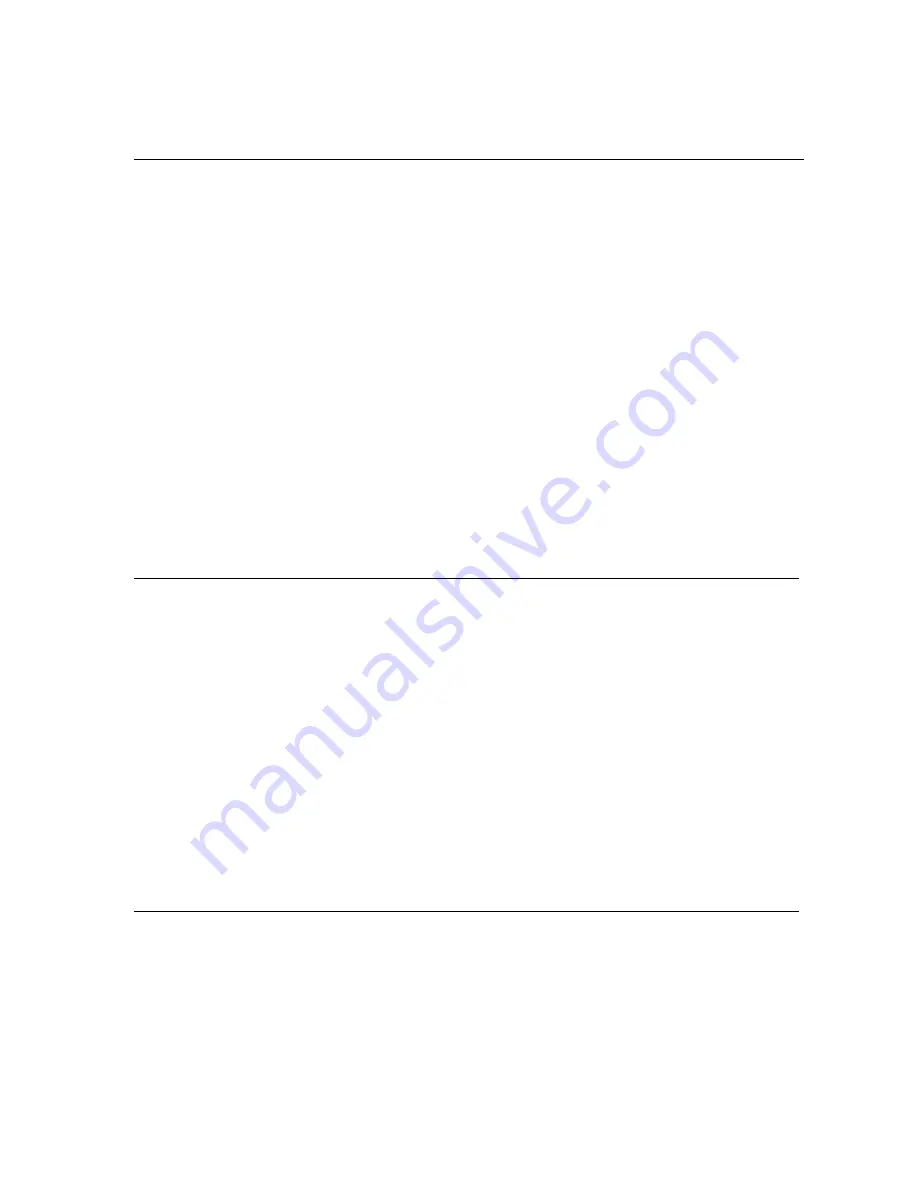
39
Specification
Mechanism:
Close-tolerance linear mechanism
GaAlAs
semi-conductor laser
:
785 nm / 10 mW (VCD / CD)
650 nm / 7 mW
(DVD)
Audio section
Digital filters:
Freely programmable 56-bit signal process, sampling rate
converter with five selectable conversion algorithms
D / A converter:
Double mono differential circuit,
two dual 24-bit / 384 kHz Sigma / Delta converters
Analogue filter:
Phase- linear Bessel filter, 3rd order, 75 kHz
Frequency response (+0, -0.6 dB):
2 Hz .... 20 kHz
Total harmonic distortion / intermodulation:
< 0.0015 %
Effective system dynamics:
98 dB
Signal : noise ratio (unweighted / A-weighted):
106 dB / 109 dB
Channel separation 1 kHz / 10 kHz:
107 dB / 107 dB
STEREO
co-axial digital output:
SP-DIF, 0.5 V
SS
/ 75
Ω
SURROUND co-axial digital output:
IEC 958 for CDDA / LPCM
IEC 1937 for MPEG 1 / MPEG 2,
and Dolby Digital
SURROUND optical digital output:
SP-DIF, TOS-Link, 660 nm, -18 dBm
(max. permissible cable length 10 m)
Digital data format:
MPEG / Dolby Digital (digital compressed)
PCM 16, 20, 24 Bit / 44.1 kHz, 48 kHz, 96 kHz
Analogue output, Cinch
Output voltage / Output impedance:
2.5 V
eff
/ 22
Ω
Video-Section
TV standard:
No. of lines:
625 (PAL, 50 Hz) / 525 (NTSC, 60 Hz)
Reproduction:
Multi-standard (PAL / NTSC)
Video format:
MPEG 1 for VCD / MPEG 2 for DVD
DVD:
Horizontal resolution:
720 pixels
Vertical resolution:
576 lines (50 Hz) / 480 lines (60 Hz)
VCD:
Horizontal resolution:
352 pixels
Vertical resolution:
288 lines (50 Hz) / 240 lines (60 Hz)
Video output:
1.0 V
SS
/ 75
Ω
S-Video output:
(Y)
1.0 V
SS
/ 75
Ω
(C)
300 mV
SS
(Burst) / 75
Ω
RGB (SCART output):
0.7 V
SS
/ 75
Ω
Analogue audio output:
1.9 V
eff
/ 450
Ω
General
Mains power supply
:
230 V / 50 Hz, 30 VA
Standard accessories
:
F12
remote control handset,
E 2000
remote control receiver,
mains lead, Cinch lead,
SCART
lead,
R
LINK
cable
operating instructions
We reserve the right to introduce technically founded modifications.
Summary of Contents for DVD 1230 R
Page 1: ...V4 0 Bestell Nummer 9103 0284 USER MANUAL DVD 1230 R ...
Page 2: ...2 ...
Page 22: ...22 ...


































