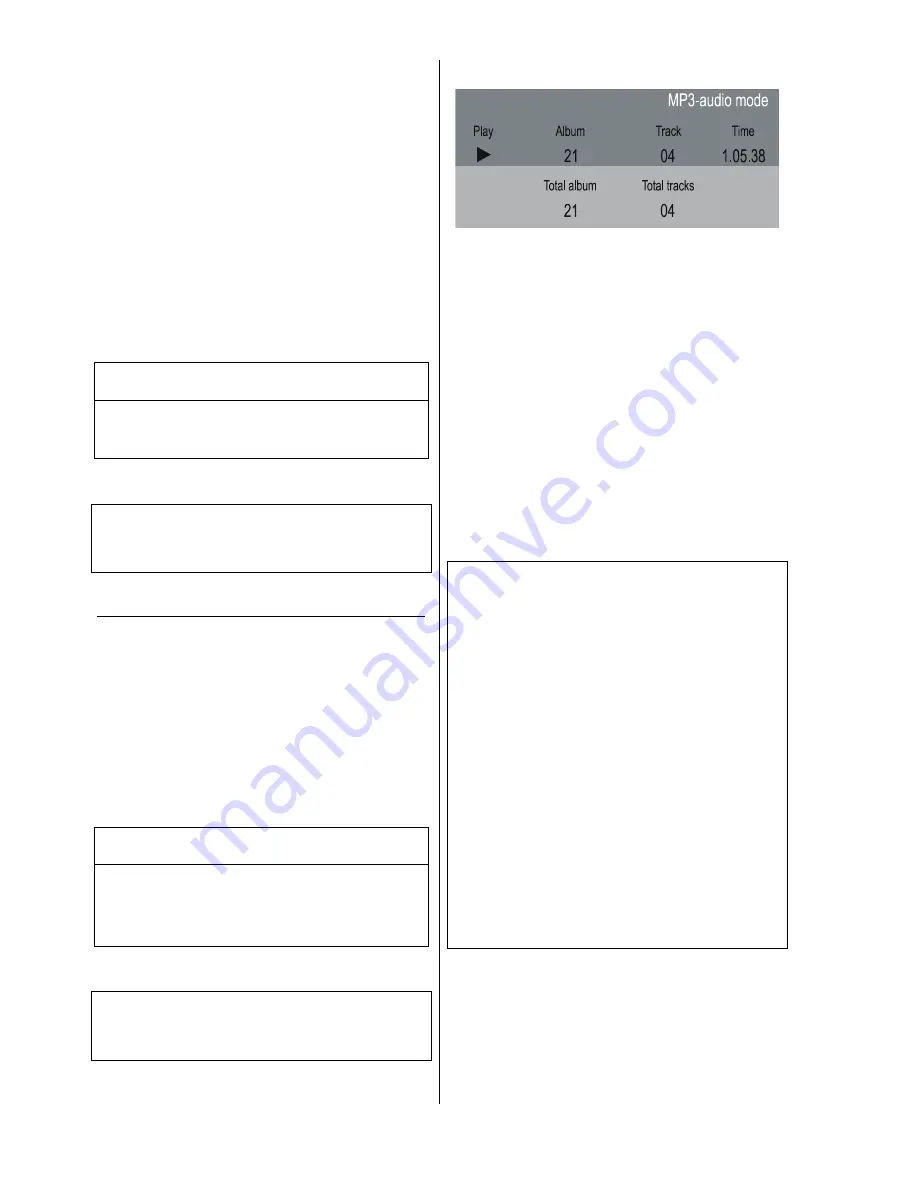
16
Switching audio channels
Usually you select the audio channel (e.g. Dolby Digital,
DTS, MPEG, Stereo etc.) in the Disc Menu when you
start the DVD. Please follow the instructions included in
the menu.
However, the audio channel and the synchronous
language can also be changed during playback, if there
are alternatives on the DVD.
•
Briefly press the
button on the front panel or
the remote control button
. The on-screen
control bar now appears on the TV screen for a few
seconds.
•
Repeatedly press the
button briefly on the front
panel, or the
button on the remote control
handset. This changes the audio channel during this
period.
Switching audio channels
using the F1 remote control handset
•
Press the red
button briefly.
•
You can now switch to the audio channels present on the
disc by repeatedly pressing the red
button.
Note:
Some DVDs prevent you switching audio channels
during playback. In this case select an alternative audio
channel using the
Menu function
.
Sub-titles: selecting the language
Usually you select the sub-title language in the Disc
Menu when you start the DVD. Please follow the
instructions included in the menu.
However, you can also change the sub-title language
during playback, if alternatives are present on the DVD.
To do this call up the on-screen control bar (see
'On-
screen control bar'
).
Selecting the sub-title language
using the F1 remote control handset
•
The sub-title language can also be called up directly
using the
F1
handset by pressing the
button.
Press the button repeatedly to leaf through the sub-title
languages present, as long as the on-screen control
bar is displayed.
Note:
Some DVDs prevent you switching the sub-title language
during playback. In this case use the
Menu function
to
select an alternative sub-title language.
Playing MP3 CDs
An MP3 CD can hold up to 32 album directories.
To select an album directory press the
/
buttons on the front panel (
/
buttons on the
remote control handset).
To select a title / track in an album directory, press the
/
buttons on the front panel (
/
buttons on the remote control handset).
The desired album / track number can also be entered
directly using the numeric buttons on the remote control
handset.
•
In Stop mode the numbers are used to select an
album.
•
In Play mode the numbers are used to select music
tracks.
You can interrupt playback of an MP3 track by pressing
the
button, and resume playback with the
/
button. Press the
button to select the
repeat mode: REPEAT TRACK / ALBUM / DISC.
Note:
It may take more than 10 seconds for the machine to
read the contents of an MP3 CD since one disc can
contain a large number of collections of music tracks.
Only the first „session“ of a multi-session disc is
supported.
The following formats are supported:
•
CDs to ISO 9660 format
•
max. 30 characters
•
max. file cascading: 8 levels
•
max. ALB number 32
•
supports VBR bit rate
•
supported sampling frequencies for MP3 CD: 32 kHz,
44.1 kHz, 48 kHz
•
supported bit rates for MP3 CD: 32, 64, 96, 128, 192,
256, 320 (kbps)
The following formats are
not
supported:
•
Files such as *.WMA, *.AAC, *.DLF, *.M3U, *.PLS
•
File names including Chinese characters
•
Discs on which the recording session was not closed
(Non Session Closed)
•
Discs which were recorded using the UDF format
•
Files which contain ID3V2 tags
Summary of Contents for DVD 1230 R
Page 1: ...V4 0 Bestell Nummer 9103 0284 USER MANUAL DVD 1230 R ...
Page 2: ...2 ...
Page 22: ...22 ...






























