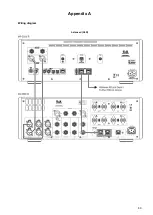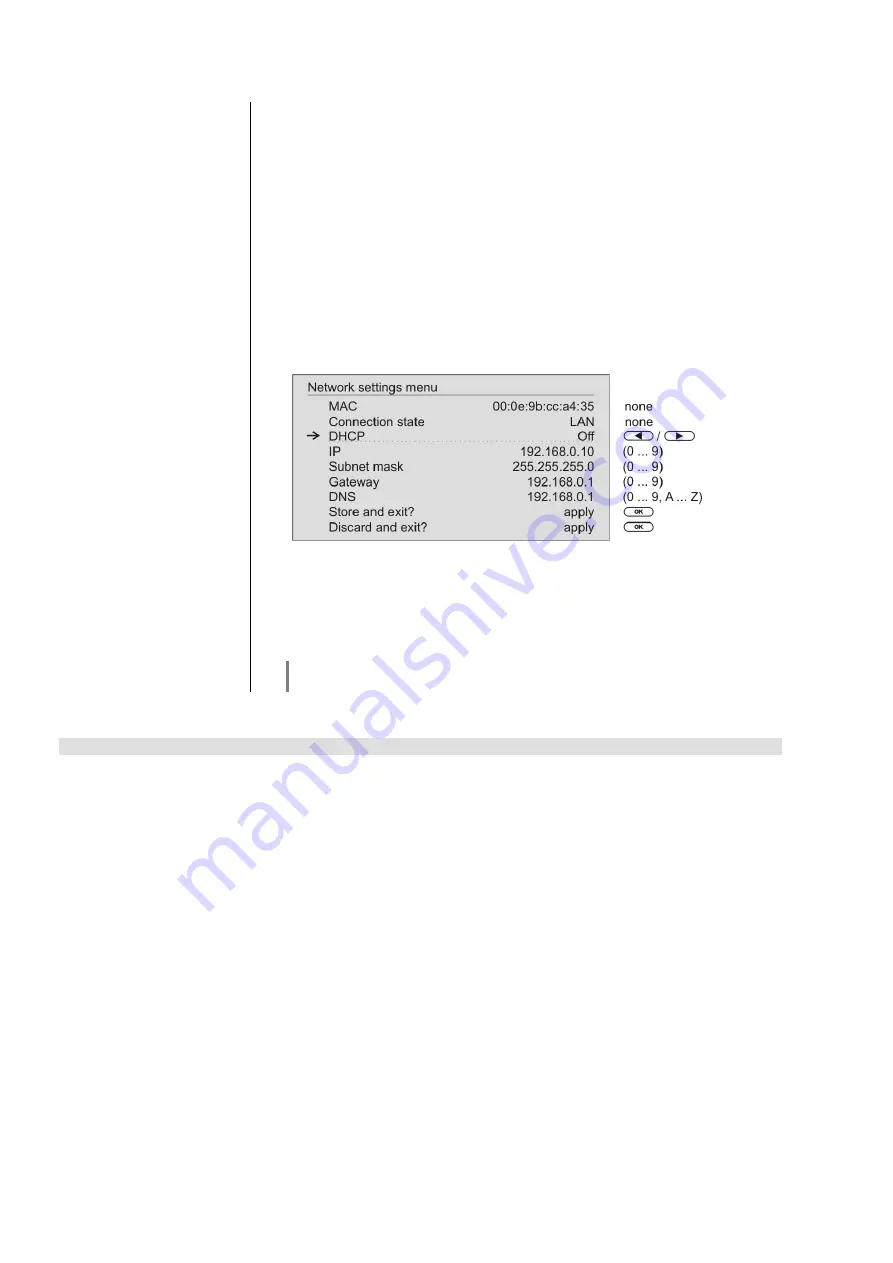
54
The Configuration for a Wired Ethernet LAN or Power-Line LAN connection
Setting the Parameters for a
Wired Network
Connect the
MP 2500 R
to an operational network or Power-Line modem
using the LAN socket on the back panel.
Switch the
MP 2500 R
on, Open the System Configuration menu by pressing
the
button on the remote control handset or the
button on the
front panel of the
MP 2500 R
.
Use the
/
buttons to select the menu point “
Network
”, then
confirm your choice with the
button.
You should now see the menu reproduced below, displaying the network
parameters. In the title line the message 'LAN' should appear, indicating that
the machine is connected to a wired LAN. If you see 'WLAN' at this point
instead, please check your network connection, and ensure that the network is
switched on and operational.
You can now select the individual menu points and adjust them to match your
network conditions. The illustration below shows the possible button inputs
after each menu item.
Possible entries
/
: Switching ON / OFF
(0...9):
Numeric input, separating dots are automatically generated;
input limited to valid addresses
(0...9, A...Z):
Alpha-numeric input and special characters.
IP - separating dots must be entered as special characters.
The parameters illustrated above are only typical values.
Addresses and settings may require different values for your network.
Menu Point
Description
MAC
The MAC address is a hardware address which uniquely identifies your
machine. The address displayed is determined by the manufacturer, and cannot
be altered.
Connection state
Shows the connection state: WLAN, LAN or not connected.
DHCP
ON
If your network includes a DHCP server, please select the ON setting at this
point. In this mode an IP address is automatically assigned to the
MP 2500 R
by
the router. The screen shows only the MAC address and the message DHCP
state ON. In this case the address input fields shown in the illustration do not
appear in the menu.
OFF
If your network does not include a DHCP server, please select the OFF setting.
In this mode you must configure the following network settings manually. Please
ask your network administrator for the addresses to be entered for your network.
IP
IP address of the
MP 2500 R
Subnet mask
Network mask
Gateway
IP address of the router
DNS
Name / IP of the name server (optional)
Store and exit?
Stores the network parameters, and restarts the
MP 2500 R
with the new
settings.
Discard and exit?
Closes the menu: data already entered is discarded.