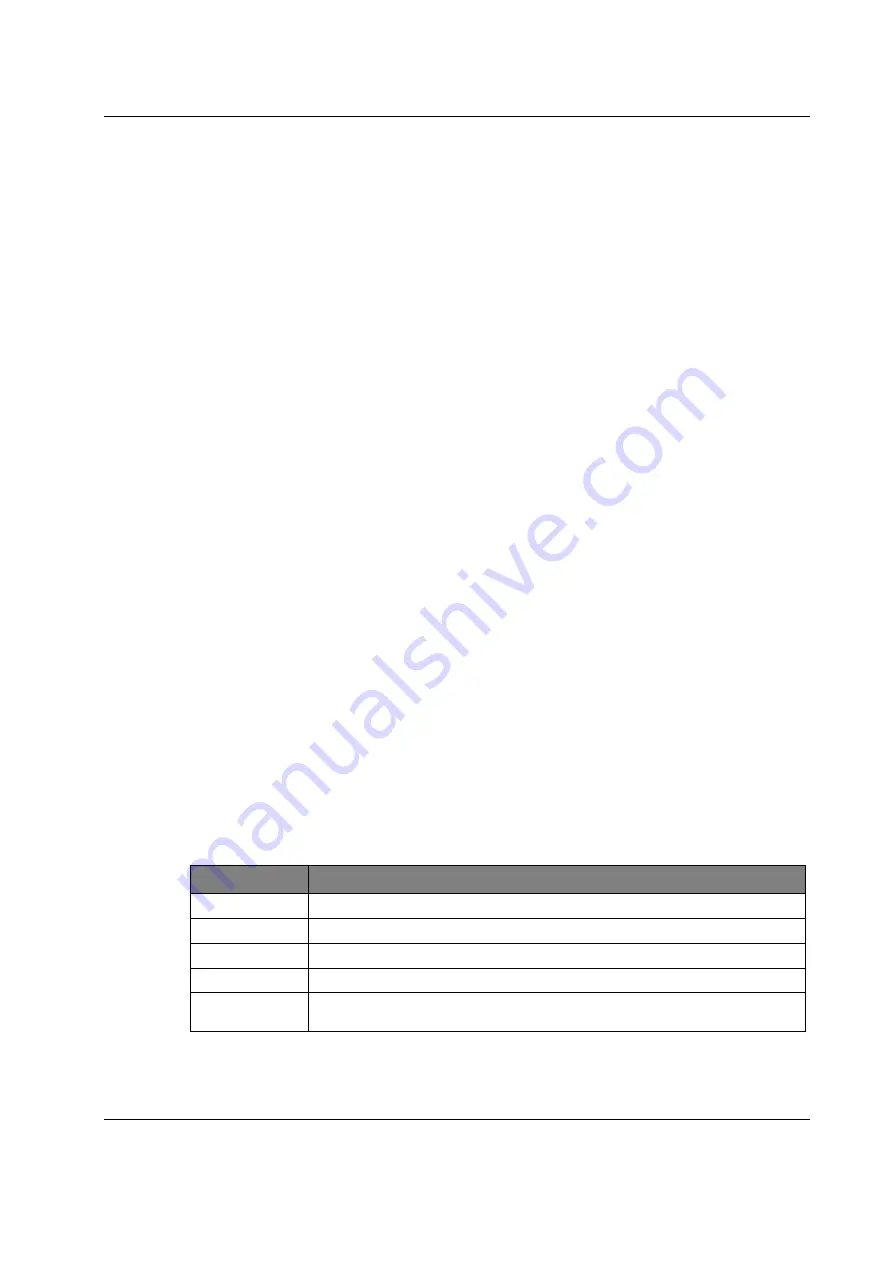
Best Practices and Troubleshooting
Manual SCA-340 / SCA-340-L
sysmik.de
49
5.3.5
No Platform Connection to Device - Platform Daemon is not starting
If the Platform daemon doesn’t start, it's not possible to connect to the Niagara
Platform of the device. This can be identified by looking at the PL LED (see Table
3.3.3.1): it doesn't blink or ceases to blink about one minute after the start. Possible
reasons and measures:
Daemon HTTP Port is doubly used
The Daemon HTTP Port must not be used by any other system component (e.g. by
the IO server).
Check with the SCA System Shell (see 4.1.1) or the Commissioning Website (see
4.1.2), that there is no other software component (webserver, IO server) is using the
Daemon HTTP Port (default: standard 3011 / secure 5011).
The Daemon HTTP Port can be reset to its default value using the Service button
(see 3.3.6) or the SCA System Shell.
RTC date in invalid range
If the device has no power supply for several days, eg. when in storage, the RTC
can loose its date, which is then set to a random value at start. A date outside the
range of June, 6
th
2015 to December, 29
th
2020 prevents starting the Niagara
Platform daemon.
Set the date with the SCA System Shell to a value inside the above mentioned
range. Check the Operating System version with the SCA System Shell or the
Commisioning Website. If the version is
≤
1.0.1.2, then the device software needs to
be upgraded. Versions from 1.0.1.3 on will automatically fix a date outside of this
range.
5.3.6
Sedona Virtual Machine is not Starting
Sedona must be activated from the SCA system shell (s. 4.1.1) or the
commissioning website (s. 4.1.2). If the Scalibur Sedona files (app.sab and
kits.scode) are corrupted or inconsistent, the SVM cannot start. In this case, a
device connection from Niagara Workbench to the Sedona controller is not possible.
Consequently, Sedona tools cannot be used to fix this situation.
Instead, the Service button offers a way to overwrite these files with default files
(see 3.3.6). The Scalibur has to be restarted and the Service button must be
pressed at the right moment.
5.3.7
IO Errors
Important indicators for the state of the IO terminals are Scalibur’s IO LED and the
diagnosis LEDs of the Inline terminals (labelled “D”).
State
Description
off
no logic voltage
on
logic voltage ok, local bus active
blinking 0.5 Hz logic voltage ok, local bus not running
blinking 2 Hz
logic voltage ok, peripheral error (see manual of specific terminal)
blinking 4 Hz
logic voltage ok, error at interface between blinking and previous terminal
(e.g. loose contact, defective terminal, hot-plugging of terminal)
Table 5.3.7.1:
Behavior of diagnosis LED D
























