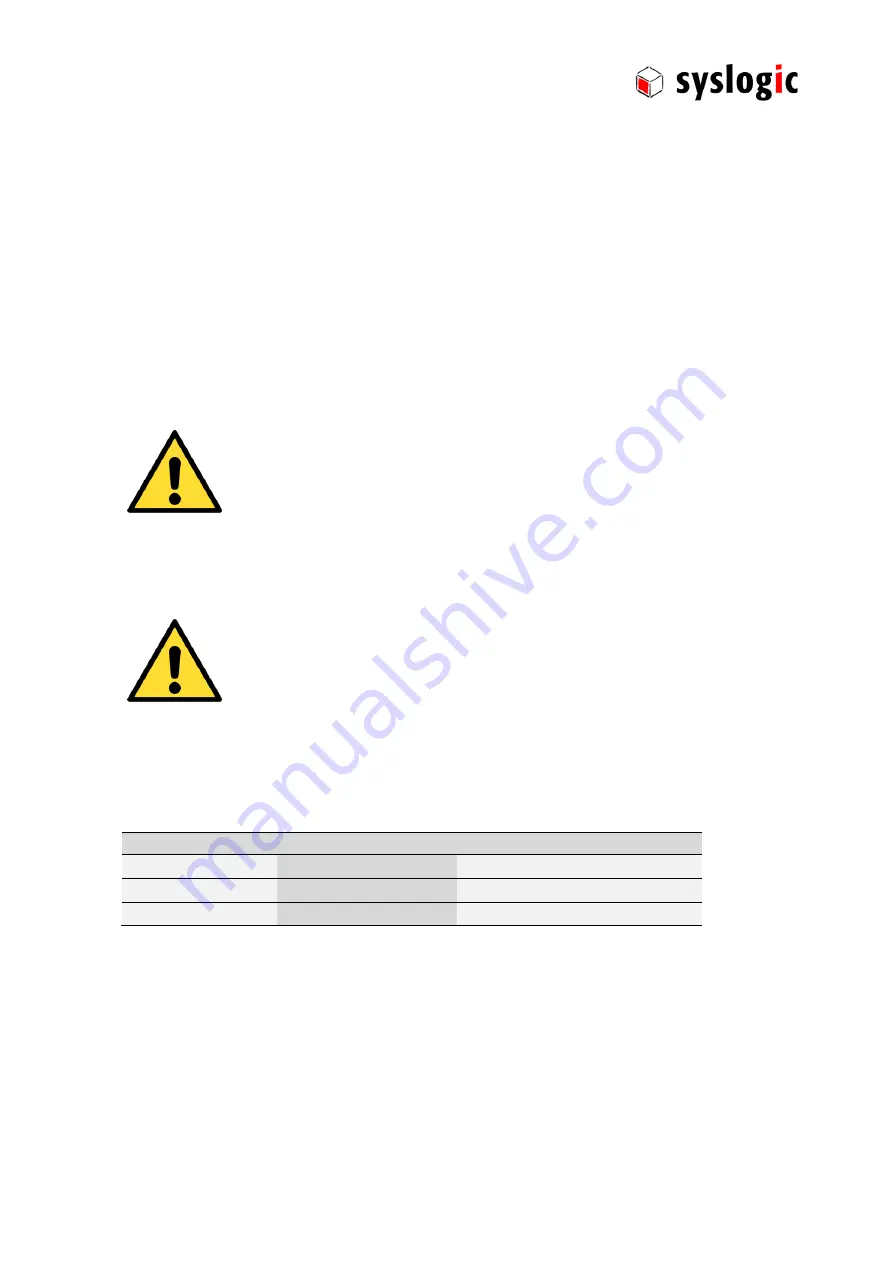
TFT/HxxxxPU71x16-xxx: user documentation
DOC/Protouch-71; V1.0
© Syslogic Datentechnik AG, CH-5405 Baden-Dättwil, Switzerland, http://www.syslogic.com
20
/
27
Note:
If you need to use the special features provided by separate touch driver provides you can use OSK.exe instead of TabTip.exe.
But the automatic activation of the On Screen Keyboard when you activate a text input field will not work.
3.6.3.
Touch screen calibration using Windows 7 touch driver
To calibrate the touch using the Windows7 with the Windows touch driver execute the following steps:
1.
Tap the Start button, Control Panel and then Hardware and Sound.
2.
Select Tablet PC Settings, then Calibrate the screen for pen or touch input.
3.
On the Display tab select Calibrate located in the section Display Options. Follow the on-screen instructions to
calibrate the touch screen.
3.6.4.
Cleaning the glas front
For cleaning the glass front please use a soft cloth and a standard glas cleaning detergent.
Even the touch controller is optimized to detect cleaning it may happen that input
are generated. Prevent unwanted and potentially dangerous actions while the front is
being cleaned.
Prevent the system from unwanted and dangerous while the front is being
cleaned.
3.6.5.
Cleaning the metal housing
For cleaning the metal housing please use a soft cloth and a metal polish.
Do not use a coarse scouring cloth, scouring powder or solvent.
Cleaning should only be carried out when the device is switched off!
3.7.
Display brightness
Display brightness can be adjusted writing one byte to the I/O register 0x820d. Use the io_rw (Debian, lincan demo) or the
DumpPort (Windows 7, WINIO_v3) to access the register.
Value
Signal
Remarks
0xFF
Maximum Brightness (default)
0x10-0xFE
Brightness from dark to bright
0x00
Backlight turned off
Tab. 9
Meaning of the backlight register.






















