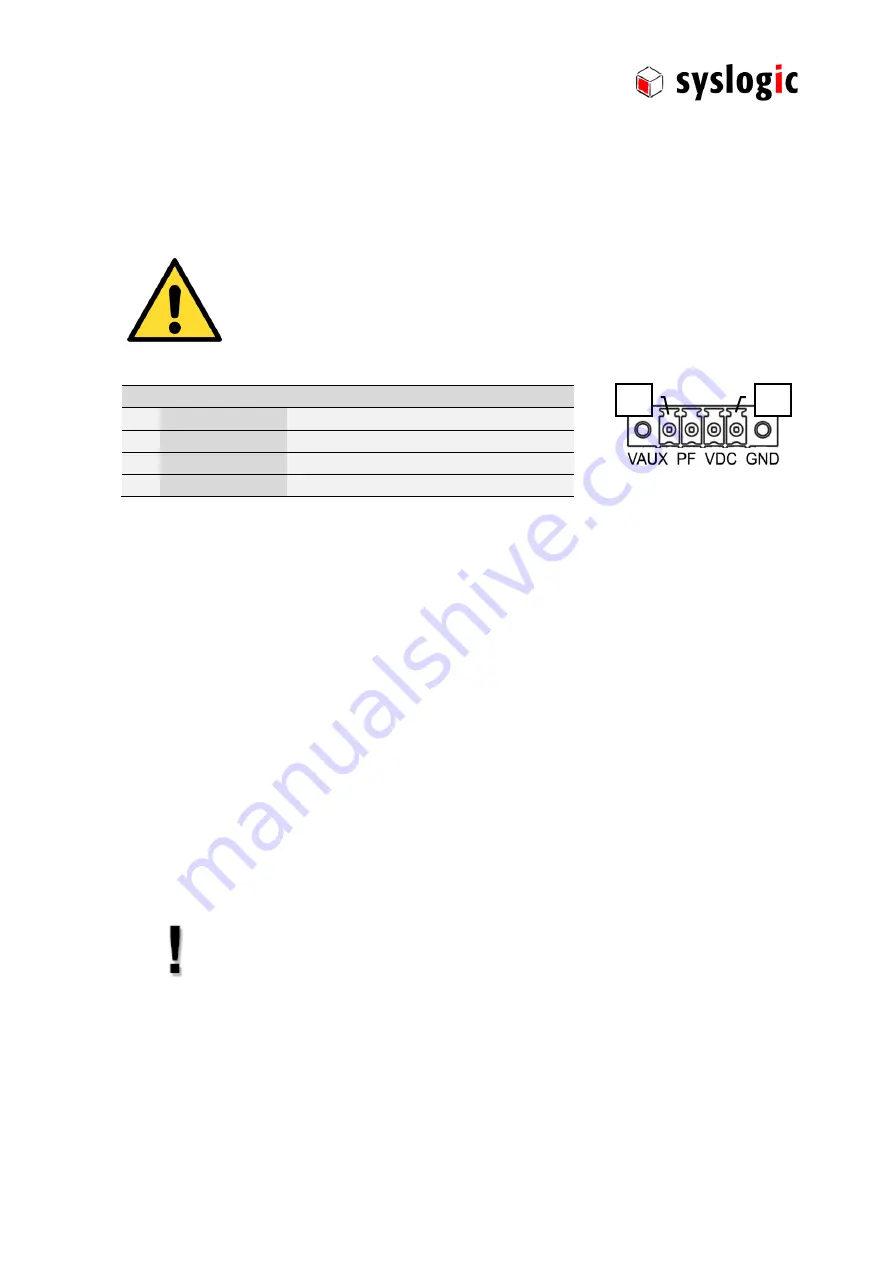
TFT/HxxxxPU71x16-xxx: user documentation
DOC/Protouch-71; V1.0
© Syslogic Datentechnik AG, CH-5405 Baden-Dättwil, Switzerland, http://www.syslogic.com
19
/
27
3.5.
Interfaces
3.5.1.
Power supply
The processor and its peripherals are powered by a non-isolated, integrated power supply which generates all internal voltages.
Power Supply requirements:
The power supply used must fulfil surge protections according to the
application.
Always use a short circuit protected power supply.
Do not use power supplies wires or cables longer than 3m.
Pin Signal
Marking
Remarks
1
+24VDC_AUX
VAUX
Additional, permanent power supply
2
Fail/Remote on/off
PF
Power fail input
3
+24VDC
VDC
+10V..+30V
4
GND
GND
GND (/shield)
Tab. 8
Power supply connector P1 (1x4 pin)
For normal operation the external power supply has to be connected to the pins 3 (+24VDC)
and 4 (GND) of the connector P1.
Pin 1 (+24VDC_AUX) is used to extend battery life time if the device main power is disabled.
Pin 2 is used as an input for either a power fail on remote on/off signal.
3.5.2.
System Interfaces
For details regarding the integrated IPC interfaces see separate product documentation DOC/COMPACT71-MLE.
3.6.
Touch Screen
All devices use a DMC Touch Sensor with an EETI chipset. If the native operating system does not provide required features,
install EETI eGalax Touch driver.
3.6.1.
Basic functions of the touch screen
The touch screen operates using the PCT (Projected Capacitive Touch) technology.
Therefore the touch must be manipulated using fingers, special gloves or pens/styluses that are made for use with capacitive
touch panels.
Depending on the driver version and Operating System the PCT touch supports Dual-touch. Which means you can operate the
touch screen with two fingers for drawing or selecting.
The calibration should be carried out with a touch stylus in order to ensure the
optimum functioning of the touch screen.
3.6.2.
Using On Screen Keyboard (OSK) with Windows7
When using the On Screen Keyboard (OSK) for Tablet Computer TabTip.exe under Windows 7 you need to use the original
Windows7 driver that is automatically installed instead of the separate touch driver provided by Syslogic to allow TabTip.exe to
work properly.
If you use TabTip.exe in Windows7 instead of OSK.exe you will benefit from some comfort features like automatic activation of
the OnScreenKeyboard when you activate a text input field.
1
4









































