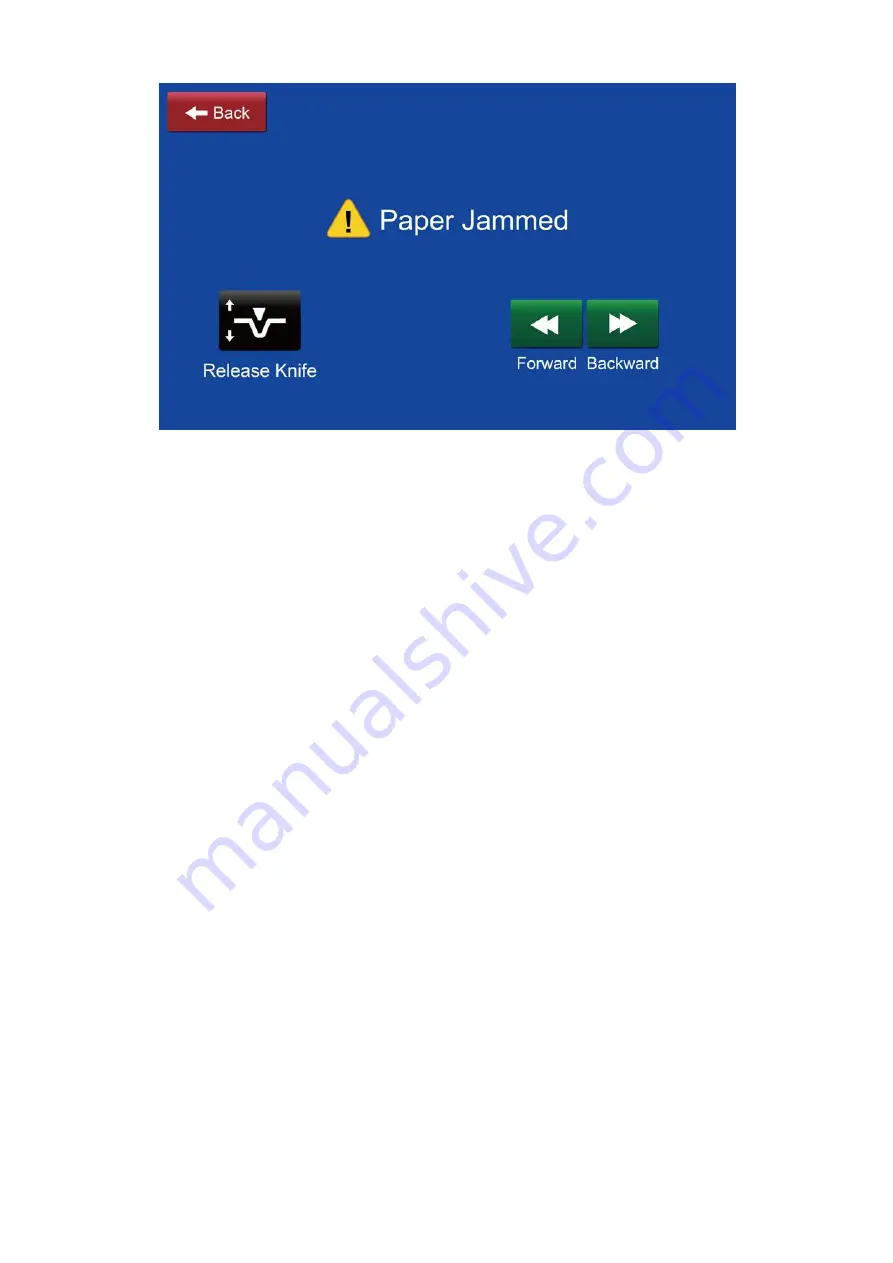
25
rollers !
13.3 Double Feed
13.3.1 The separator gap is too large.
13.3.2 The blow flow is too strong.
Solution:
Turn their knobs to get a proper adjustment.
13.4 Bubbling in laminated stock
13.4.1 This occurs if you try to crease laminated paper. The curve of the crease will
not adhere to the film
solution:
Make a shallower crease or use a better film.
13.5 Paper wrapped around the perforating wheels
13.5.1This occurs if the card is too thin/ has no body and will get hooked on the
perforating teeth and wrap around the disc.
solution:
keep the paper within the spec..
13.6 Wear on the rollers
Solution:
1. Replacement.
13.7 Feed skew
Solution:
1. Check if the paper is out of specification or not guided properly. Set the side
guides and paper press properly.
2. Turn the feed angle knob to adjust it.
13.8 Coating on the rollers
13.8.1 The rollers will accumulate the coat from the passing paper and this will
reduce the friction significantly and cause sliding.
Solution:
1.
Clean out with water or alcohol.


































