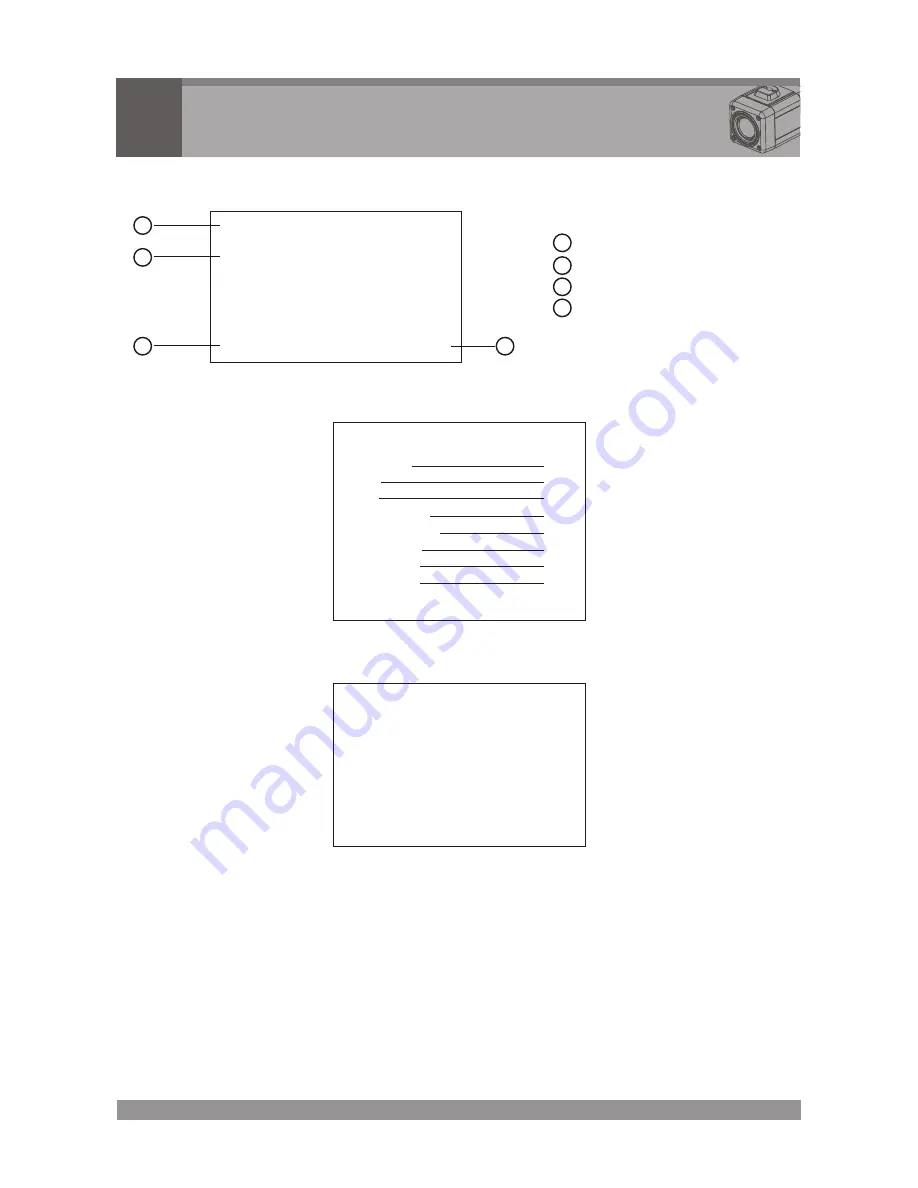
AF 22X
CAM 001
001X
MF
Camera Adjustment
5
5.1 OSD MAIN SCREEN
7
<MAIN MENU>
FOCUS
WB
AE
BLC/WDR
ALARM/MD
PRIVACY
SPECIAL
CAM SET
END ->EXIT<-
1
2
3
4
5
6
7
8
5.2 MAIN MENU
<FOCUS MENU>
MODE
DISTANCE
D-ZOOM
D-ZOOM END
ZOOM PRESET
SET PRESET
END
5.2.1
FOCUS
MODE
Select auto, manual, pushauto mode.
DISTANCE
Select minimum distance in focus between camera and object.
(0.1/1.0/1.5/2.5/6m)
D-ZOOM
Digital Zoom on/off.
D-ZOOM END
Select maximum Digital Zoom magnification.(x2~x16)
ZOOM PRESET
Select zoom preset number, Default is x1.(1~5)
SET PRESET
Set the zoom position of zoom preset.
NOTE 1 : When "ZOOM PRESET" is selected, you can adjust the preset zoom location
using the "tele" and "wide" buttons.
NOTE 2 : When after the zoom location has been selected press the "menu" button to
store the location.
1
2
3
4
Camera title
Status of the focus mode
Status of the zoom position
Camera ID
1
2
3
4







































