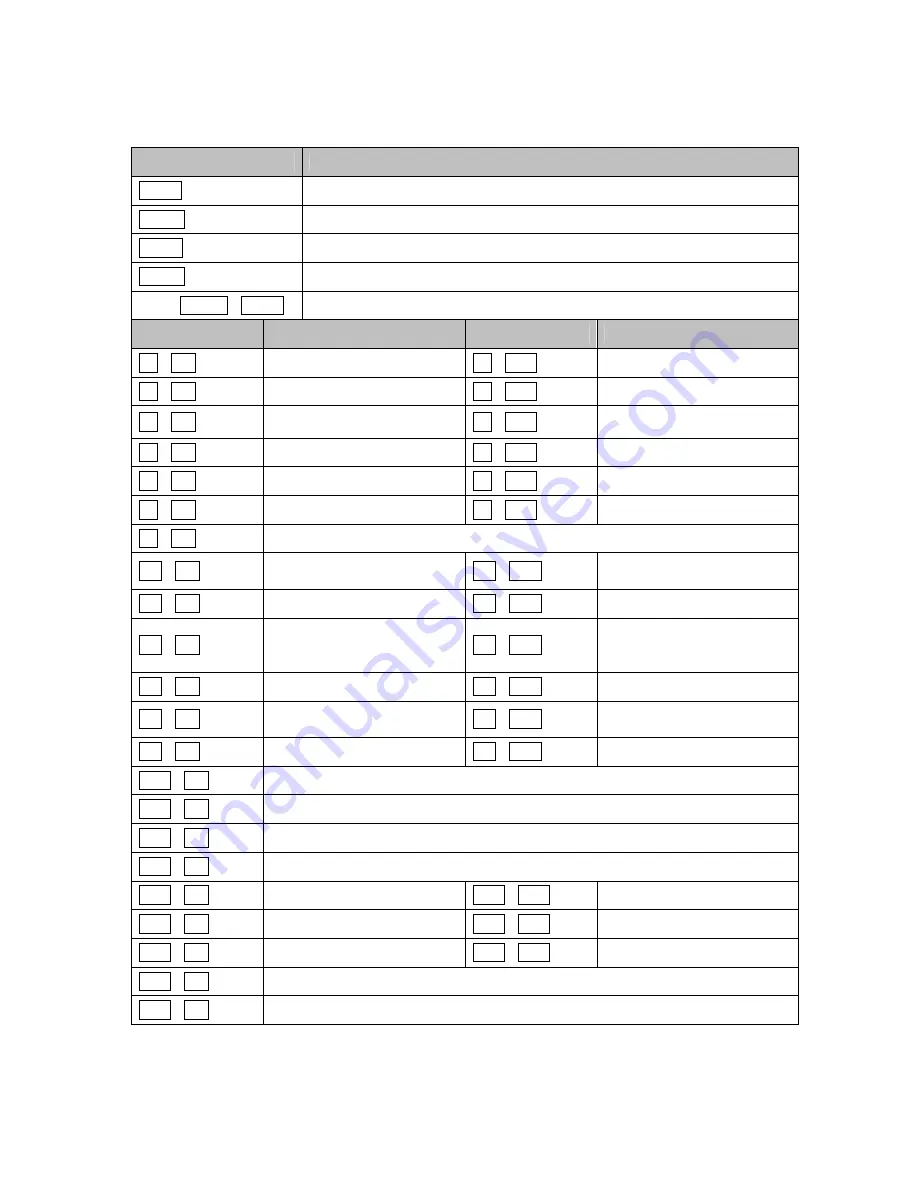
Appendix D — Short Cut Key
Short Cut Key
Function
PRST
Pop up preset setup menu.
TOUR
Pop up Tour setup menu.
PTRN
Pop up Pattern setup menu.
SCAN
Pop up Auto Scan setup menu.
NO.+ CTRL + PRST
Store the current view at the selected number.
Short Cut Key
Function
Short Cut Key
Function
1 + ON
Turn On Relay 1.
1 + OFF
Turn Off Relay.
2 + ON
Turn On Relay 2.
2 + OFF
Turn Off Relay.
3 + ON
Turn On Relay 3.
3 + OFF
Turn Off Relay.
4 + ON
Turn On Relay 4.
4 + OFF
Turn Off Relay.
7 + ON
Change FOCUS to AUTO
7 + OFF
Change FOCUS to manual
8 + ON
Change AE to AUTO
8 + OFF
Change AE to manual
9 + ON
Change Night Shot to AUTO
10 + ON
Night Shot on (go to the
manual mode)
10 + OFF
Night Shot off (go to the
manual mode)
11 + ON
BLC on (AE auto mode)
11 + OFF
BLC off (AE auto mode)
12 + ON
Digital Zoom on
(According to digital zoom
setting)
12 + OFF
Digital Zoom off
13 + ON
Dome OSD on
13 + OFF
Dome OSD off
14 + ON
Dome Area Title Display
on
14 + OFF
Dome Area Title Display
off
15 + ON
View Direction on
15 + OFF
View Direction off
100 + ON
Shutter speed auto
101 + ON
Shutter speed 1/4(PAL 1/3) sec
102 + ON
Shutter speed 1/2 sec
103 + ON
Shutter speed 1 sec
104 + ON
WDR ON
104 + OFF
WDR off
105 + ON
Image Stabilizer ON
105 + OFF
Image Stabilizer off
150 + ON
Image Flip ON
150 + OFF
Image Flip off
151 + ON
Origin Check
152 + ON
Place the camera in the 0° area horizontally.
* Some function may not operate according to the model.
63




































