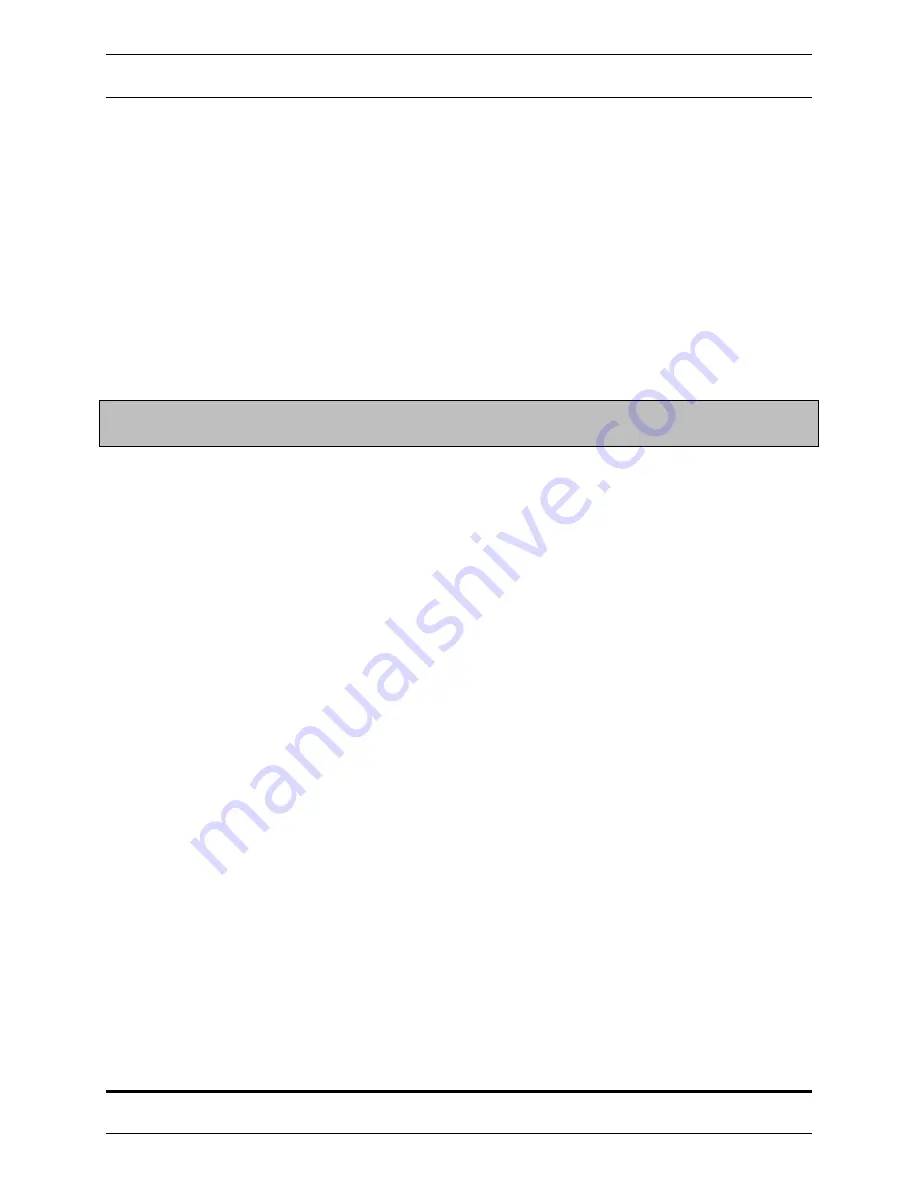
STRATABOX
™
Operations And Maintenance Manual
OPERATION 3-12
©
2006 SyQwest Incorporated
Toolbar
Selecting this will toggle the toolbar on and off. (Refer to Section 3.1.1 for more information on
toolbar).
Status Bar
Selecting this will toggle the Status Bar on and off. The Status bar is located at the bottom of the
StrataBox application and displays extended information about a particular button or function.
Raster View / Wiggle Trace
The StrataBox software allows the user to display bottom information in two formats, Raster
view or Wiggle Trace. In Raster view, bottom information is depicted graphically with bottom intensity
being represented by the different colors in a specified color palette. In Wiggle Trace view, the bottom
information is shown ping by ping with acoustic energy being represented horizontally.
NOTE: Wiggle Trace mode is only available in the Normal display. All zoom data will
appear in Raster mode.
Enable GUI Zoom
This option allows the user to digitally scale bottom data from a playback file and can function as
a manual zoom. This feature was included in order to provide a method to zoom in on bottom data
previously recorded without one of the StrataBox Sensor’s enhanced zoom modes enabled. When
enabled, two zoom bars will appear on the scalebar of the Normal Data window. These bars can be
dragged up or down in order to set the GUI zoom range. Data displayed in GUI Zoom is derived from
recorded Normal data.
Display Modes
The StrataBox Sensor features an enhanced multi-mode zoom. It provides a smooth, magnified high-
resolution window of the bottom. The enhanced zoom modes are acquired in real-time and are
displayed/recorded at higher sample rates than the Normal data (assuming the zoom range is smaller than
the normal range).
There are 4 display modes available with StrataBox software, including 3 Zoom modes, and 1 without
any zoom. They include:
Normal
This mode displays the normal bottom data by itself without any zoom information. When selected, this
mode will use the entire viewing area.
Bottom Zoom
When selected, this mode will split the viewing area in half. The left side will be used to show zoom
information, and the right side for normal bottom data. Bottom Zoom mode centers the zoom display
around the current depth allowing you to follow it up and down the water column at a high resolution. In
addition, the user can use the Zoom Range Control to zoom in or out. The Zoom Range value represents
the zoom range in whichever units are currently selected. When the zoom window moves up or down to
track the bottom, it does so in
Zoom Range / 2
increments.





















