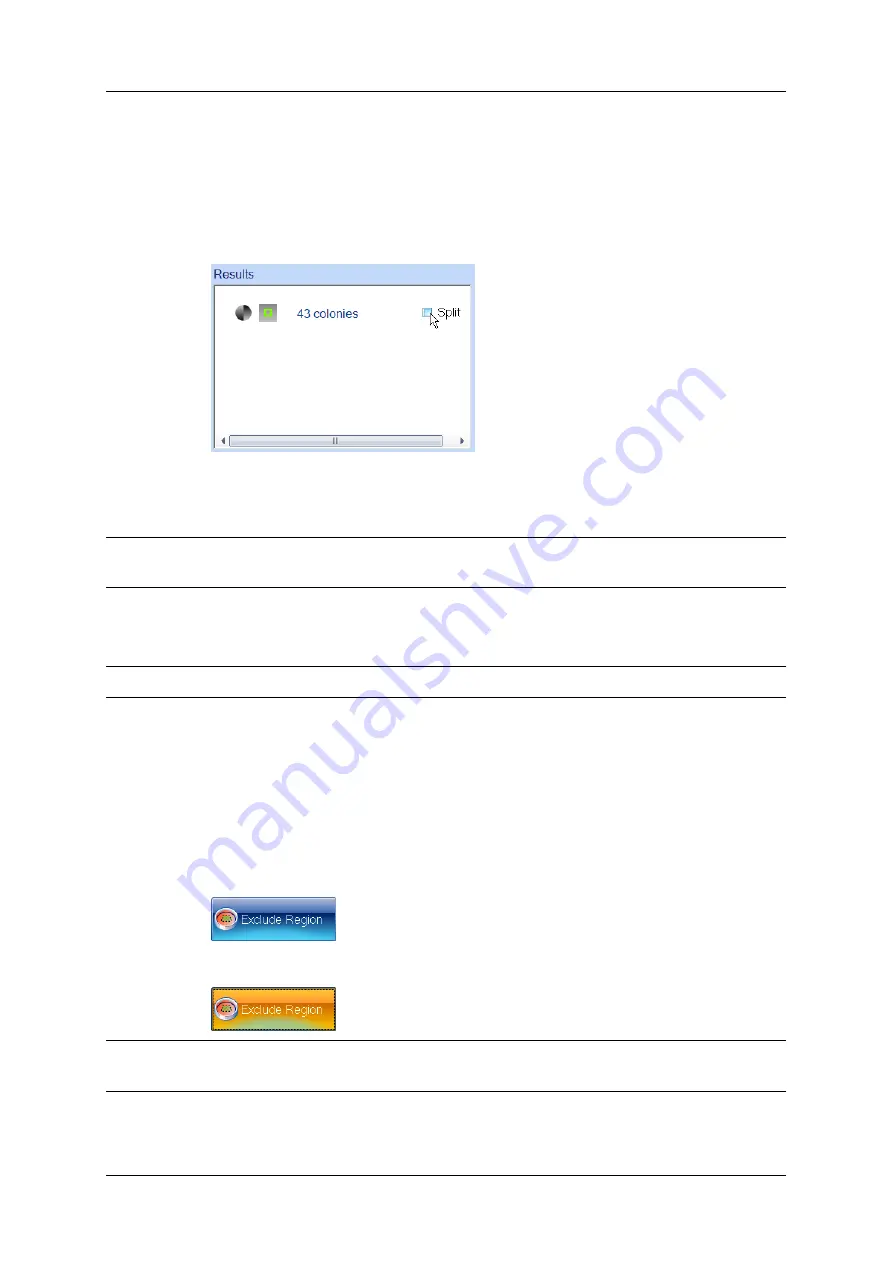
Working with results
This section shows you how to change the splitter setting for an individual plate
after
it has
been measured.
To change the colony splitter setting(s) for an individual plate result:
1. Select the Edit Result tab for the plate result – see
2. Click on the Split check box in the Results box at the bottom of the Edit Result tab to
change the setting:
The plate will be remeasured with the new split setting.
3. Check that overlapping colonies are being split satisfactorily and single colonies are not
being split.
Note
You may find it helpful to zoom the image when checking the effect of the colony splitter –
see
4. Save the change to the result (see
Adding exclude regions to a result
Note
You cannot place exclude regions on Spiral Plate batch results.
If required, you can add exclude regions to a plate image before you take a measurement from
it – see
, page 69. However, you can also add and remove exclude regions
after you have performed the measurement – when you remove exclude regions after the
measurement, you can clear exclude regions that were added before the measurement as well
as those added to the result after the measurement.
To define exclude regions for a plate result:
1. Select the Edit Result tab for the plate result – see
2. Press
to select it:
Note
You may find it helpful to zoom the image before placing the exclude region on the image –
see
86
aCOLyte3
User Manual
Summary of Contents for SYNBIOSIS aCOLyte3
Page 2: ......
Page 6: ......
Page 12: ...Getting started 6 aCOLyte3 User Manual...
Page 22: ...Capturing images 16 aCOLyte3 User Manual...
Page 66: ...Creating a new batch 60 aCOLyte3 User Manual...
Page 96: ...Working with results 90 aCOLyte3 User Manual...
Page 108: ...Configuring aCOLyte3 102 aCOLyte3 User Manual...






























