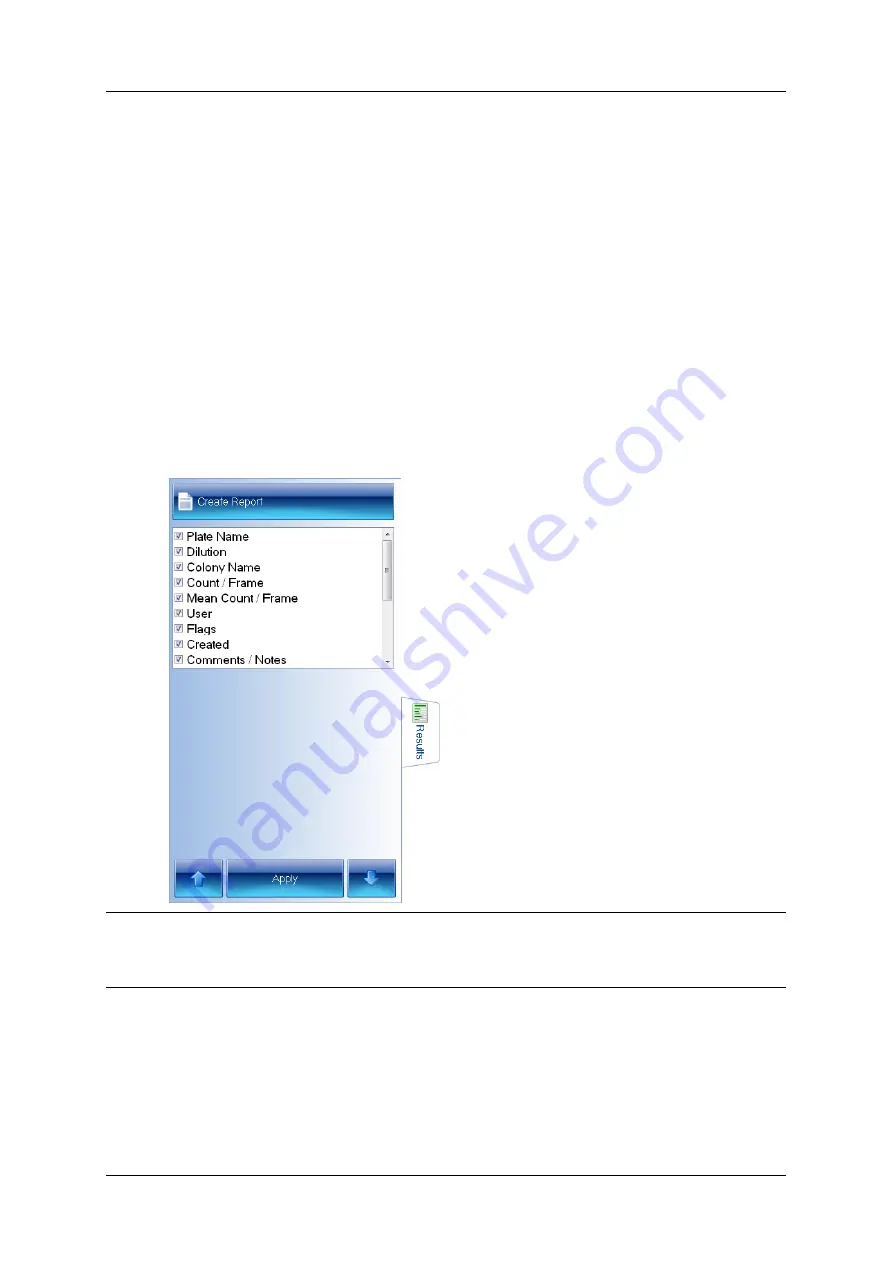
Creating a new batch
l
All Colony Regions: the area of each detected colony is marked in the color of the
symbol representing the type of colony.
If required, you can zoom the image to check the colony detection – see
3. Check the image to make sure that the colonies have been correctly detected and
distinguished from the background and any debris on the plate.
4. If there are any problems with the colony detection, you will need to go back to change
the batch settings using one of the procedures described earlier in
If you are happy with the measurement results, you can proceed to accept the batch for
Measurement mode – see
The Results tab
The Results tab allows you to specify what results should be included in the Results table and
the order of the columns:
Notes
The picture shows the Results tab in Measurement mode; the Apply button does not appear in
the Batch Designer.
The results included in the list depend on the type of plate used in the batch.
54
aCOLyte3
User Manual
Summary of Contents for SYNBIOSIS aCOLyte3
Page 2: ......
Page 6: ......
Page 12: ...Getting started 6 aCOLyte3 User Manual...
Page 22: ...Capturing images 16 aCOLyte3 User Manual...
Page 66: ...Creating a new batch 60 aCOLyte3 User Manual...
Page 96: ...Working with results 90 aCOLyte3 User Manual...
Page 108: ...Configuring aCOLyte3 102 aCOLyte3 User Manual...















































