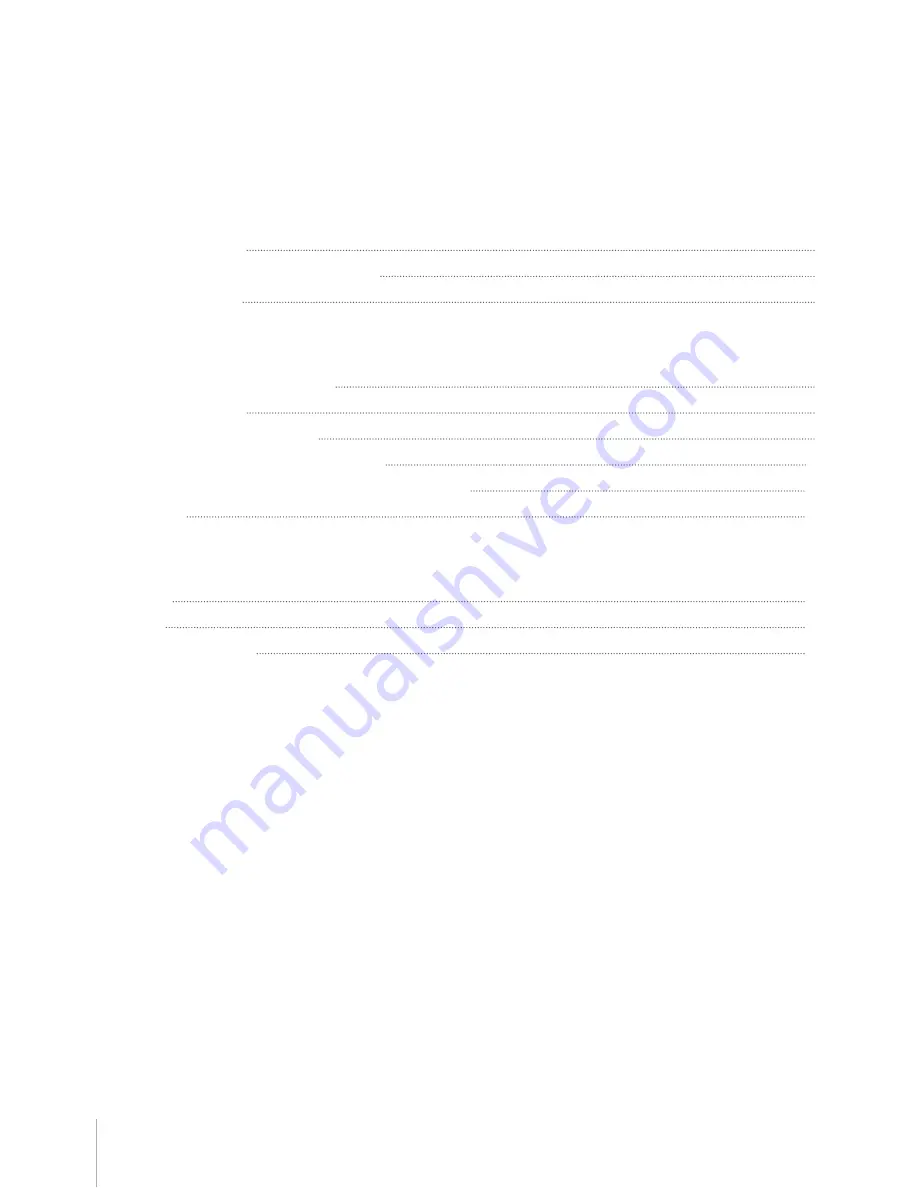
2
Chapter 1: Before You Start
Package Contents
4
Synology VisualStation at a Glance
5
Safety Instructions
6
Chapter 2: Installation and Setup
Tools and Parts for Installation
7
Install Mounting Kit
7
Connect Inputs and Outputs
9
Check Surveillance Station Software
11
Connect VS960HD to your Synology NAS/NVR
12
Learn More
12
Appendix A: Specifications
Hardware
13
Software
14
Other Requirements
14
Appendix B: LED Indicator Table
Table of Contents
Synology_HIG_VS960HD_20170413
Summary of Contents for VisualStation VS960HD
Page 1: ...Synology VisualStation VS960HD Hardware Installation Guide ...
Page 16: ......
Page 22: ......
Page 23: ......



































