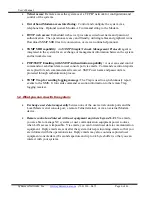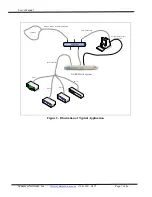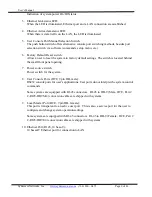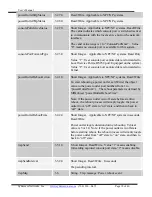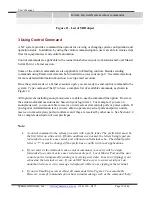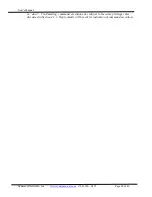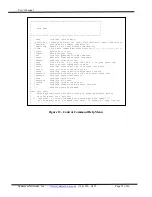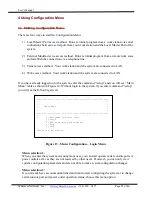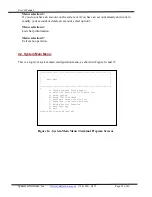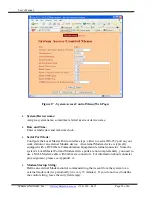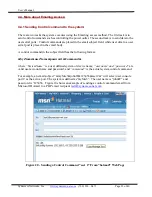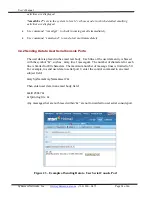User’s Manual
Synaccess Networks, Inc.
www.synaccess-net.com
(760) 930 – 0473 Page 19 of 46
Format: &systemName &reboot command&
Figure 11 - List of MIB object
3 Using Control Command
A NC system provides command line options for viewing or changing system configuration and
operation status. In addition, by using the control command option, users are able to create script
files for equipment test and control automation.
Control commands are applicable to the connections between your work station and Local Master
Serial Port or a Telnet session.
Some of the control commands are also applicable to Emailing controls. Besides sending
commands using Email, user data can be forwarded to a user console port. See related sections
for more detailed information about how to setup email accounts.
Once the system starts or a Telnet session is open, you are ready to send control command to the
system. Type command “/help” to have a complete list of available commands, as shown in
Figure 12.
All login levels including anonymous users are able to use the command line option. However,
the actual command executions are based on your login level. For example, if you are an
anonymous user, you are not able to reserve or un-reserve serial console ports or power outlets. If
you login at Administration level, you are able to operate any serial ports and power outlets,
reserve or unreserved any ports or outlets even if they are reserved by other users. See Section 2.2
for a complete description of user privileges.
Note:
•
A control command to the system proceeds with a prefix letter. The prefix letter must be
the first letter on a line entry. If both conditions are not met, the letters being typed are
forwarded to an active user serial port without local terminal echo. The default prefix
letter is "/". It may be changed if the prefix has a conflict with your applications.
•
If your entry at the terminal is not a control command, your entry will be simply
forwarded to a current active user serial console port. Local Master Port and the user
console port is transparently sending or receiving user data. Your entry (typing) is not
echoed on the terminal screen. If you do NOT have access to a user serial port, an
unauthorized access error message is displayed while you are typing at the terminal.
•
If you use Emailing access method, all commands list in Figure 12 are email-able.
However, some of commands do not have actual meanings such as the command “help”