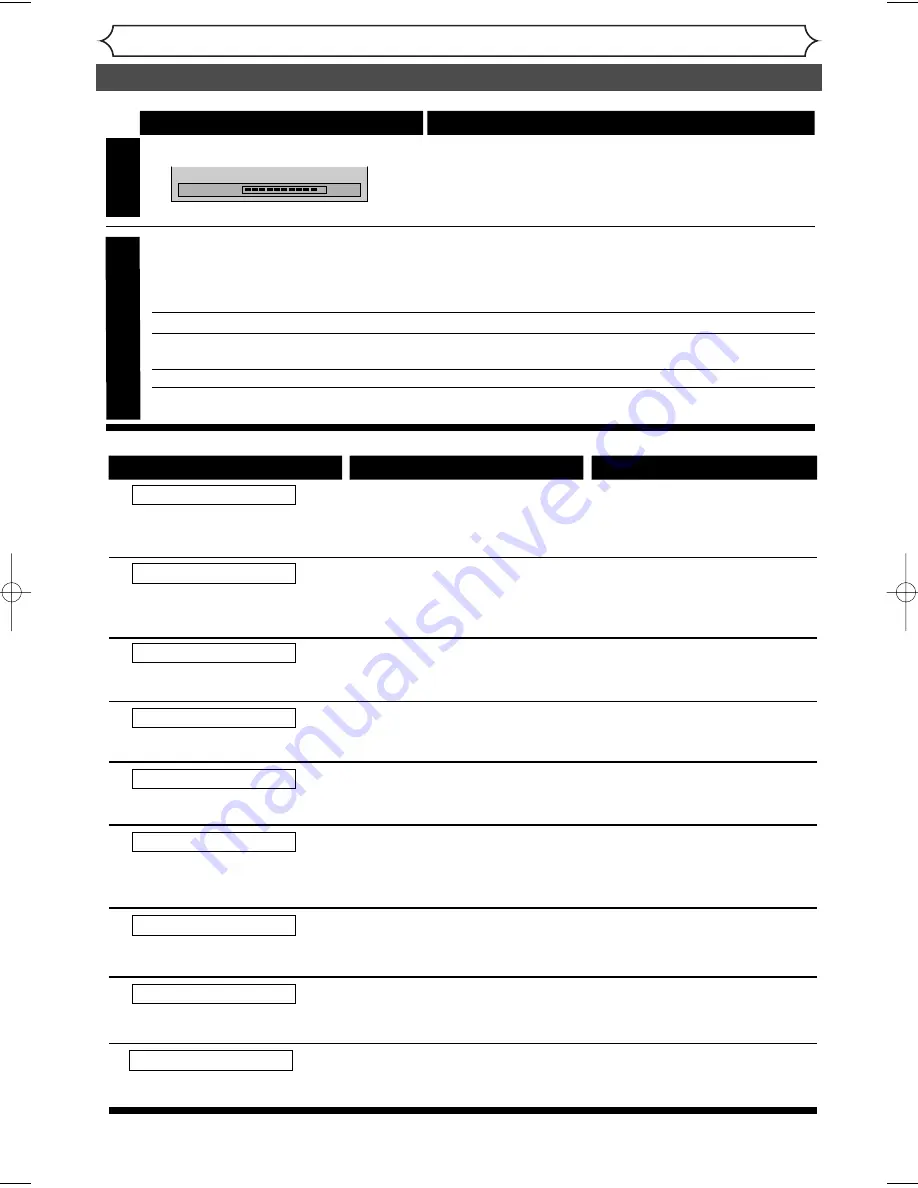
80
Others
Troubleshooting (cont’d)
Symptom
Remedy
The tape does not play.
• No videotape is inserted.
Recording does not start immediately
after you press
[REC/OTR]
(VCR).
• Make sure the videotape has a record tab when you record to a
videotape. If needed, cover the hole with cellophane tape.
The remote control does not function.
• Check if a videotape is in this unit.
The motor rotates even when playback /
recording is stopped.
• The motor may rotate for the duration of approximately 5
minutes for efficient operation. This is not a malfunction.
Picture noise appears.
• Head cleaning for VCR may be necessary.
Refer to “AUTO HEAD CLEANING”.
• Adjust tracking control for better picture by using
[CHANNEL
o
/
p
]
on this unit or
[CH
o
/
p
]
while you
are playing a videotape.
V
C
R
D
V
D
"Repairing" appears on the display.
• If there is a power failure or unplugging during recording,
finalizing, formatting or editing (even after "wait for a moment."
message is disappeared), a Repairing process will begin
automatically soon after turning the unit on again.
It may take several minutes up to about four hours.
Repairing
90%
Disc Error
Recording Error
Recording Error
Region Error
Parental Lock On
Recording Error
--- Please eject the disc. ---
Playback feature may not be
available on this Disc.
--- Please eject the disc. ---
Playback is not authorized in your
region.
The current selected parental level
prohibits playback.
This program is not allowed
to be recorded.
Recording Error
This program is not
recordable in Video mode.
This program is not allowed to
be recorded on this disc.
Unplayable disc is inserted
in the unit.
The disc is upside down.
Insert the standardized disc which
bears the marks on page 40.
Insert the disc with the labeled side
facing up.
Recording Error
This disc is protected and not
recordable.
Can not record on this disc.
Cause
Error message
Solution
The region of the DVD-Video
disc does not match the ones
on the unit.
The current selected parental
level in the Setting Menu
prohibits playback.
The recording function encountered
a copy prohibited program.
You are trying to record a copy-
once program onto the DVD-RW
disc in Video mode.
You are trying to record onto the
disc which is unrecordable, or the
disc status is unable to record.
The disc is dirty.
The disc is damaged.
You are trying to record a copy-
once program onto the DVD-RW
disc which is not compatible with
CPRM.
You are trying to record on the
protected disc.
Insert the DVD-Video disc with
region code
1
or ALL.
Check the "Parental Lock" setting
(pages 73-74).
You cannot record copy prohibited
programs.
Set "DVD-RW Recording Format"
to "VR mode" (page 27).
Cancel the disc protect setting
in the Disc Setting menu (page 35).
Insert a recordable disc, and
ensure the disc status satisfies the
recording requirements (pages 25-26).
Clean the disc with a cleaning cloth.
Replace the disc.
Insert a ver.
1
.
1
or
1
.2 CPRM
compatible DVD-RW disc.
Recording Error
Disc is full.
(No area for new recording)
You are trying to record onto
the disc with no recording space
left.
Insert the recordable disc with
enough recording space.
E9621UD_EN/SP2.qx3 05.7.25 2:43 PM Page 80























