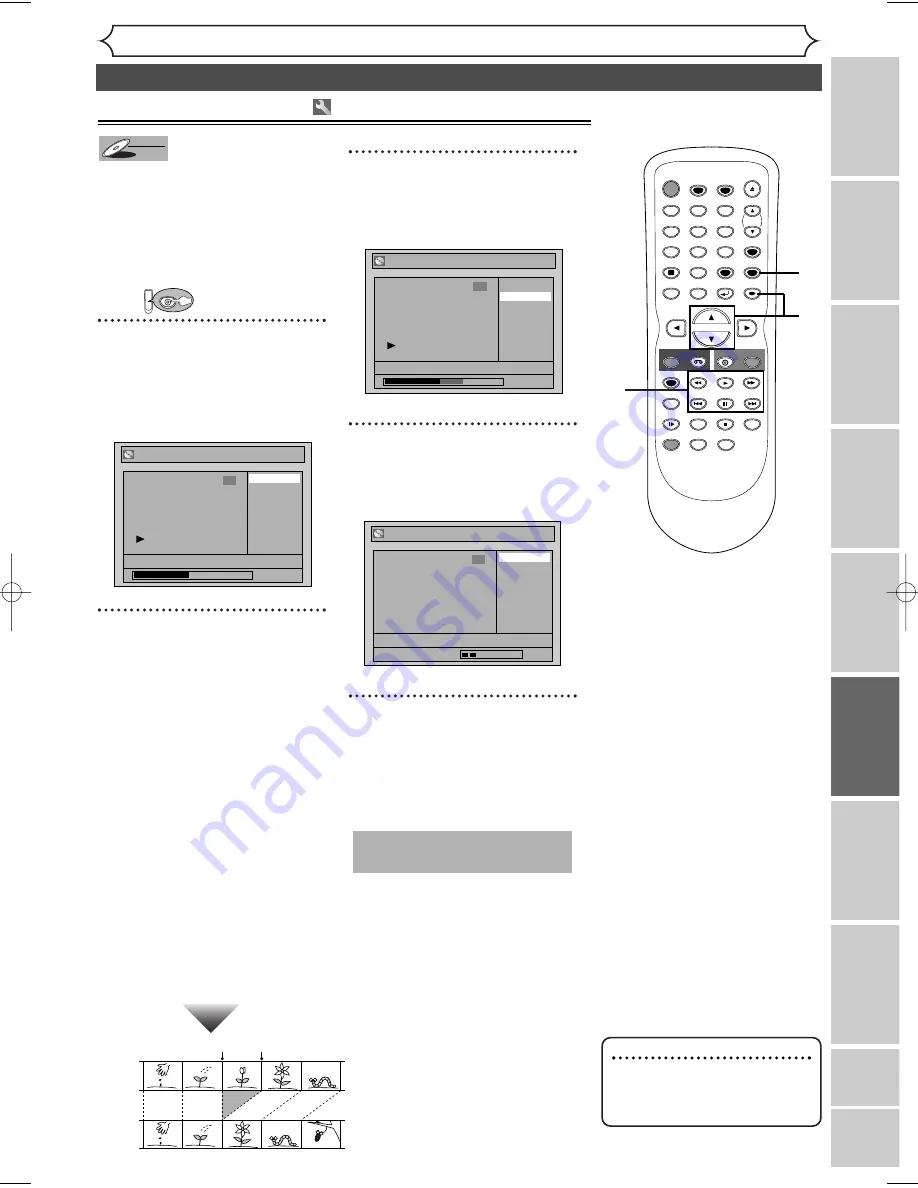
61
Editing
Recor
ding
Disc Pla
yback
Editing
Bef
or
e y
ou star
t
Connections
Getting star
ted
Changing the Setting men
u
VCR functions
Others
Español
Editing discs in VR mode (Playlist) (cont’d)
Deleting parts of titles
You can delete a specific part of a
title.
Even if a part of a title is deleted
from the playlist, the original title
will remain as it was, and record-
able disc space will not increase.
First:
1
Follow steps
1
to 3 on page 60 to
display the Playlist menu.
Using [
K
/
L
], select “Scene
Delete”. Press [ENTER].
Option window will appear.
2
Use [SKIP
H
/
G
],
[
E
], [
D
] [PLAY
B
] and
[PAUSE
F
] to decide the start
point, then press [ENTER].
Then use [SKIP
H
/
G
],
[
E
], [
D
], [PLAY
B
] and
[PAUSE
F
] again to move to
the end point and press
[ENTER].
The cursor will move to
“Preview.”
The bar at the bottom of the
screen indicates the total and the
elapsed time of the title.The area
selected for deletion will be indicat-
ed in red during the preview.
Press [ENTER] again to start
the preview.
You can check the result of the
delation by preview.
3
Using [
K
/
L
], select
“Delete”. Press [ENTER].
Confirmation window will appear.
4
Using [
K
/
L
], select “Yes”.
Press [ENTER].
Part of a title will be deleted.
5
After this operation is com-
pleted, press [SETUP] to
exit.
Data will be written onto the disc
momentarily.
This operation may take a
while to be completed.
Playlist - Scene Delete
No
Yes
JAN/1 1:00AM CH12 XP
Wait for a moment.
3
Playlist - Scene Delete
No
Yes
JAN/1 1:00AM CH12 XP
0:00:59
3
Playlist - Scene Delete
End
Start
Preview
Delete
JAN/1 1:00AM CH12 XP
0:00:59
3
DVD
DVD-RW
DVD-RW
VR
Before
editing
<Preview>
Edited
Start point End point
Note
• You cannot select “Scene
Delete” when the number of
chapter markers exceeds 900.
STOP
POWER
T-SET
TIMER PROG.
SKIP
SKIP
OPEN/CLOSE
SPACE
1
2
3
4
5
6
7
8
0
9
CH
VIDEO/TV
SLOW
PAUSE
.@/:
ABC
DEF
GHI
JKL
MNO
PQRS
REC/OTR
DISPLAY
TUV
WXYZ
DVD
REC/OTR
REC SPEED
ZOOM
SEARCH
VCR
SETUP
CM SKIP
RETURN
MENU/LIST
TOP MENU
DUBBING
REC MONITOR
CLEAR
ENTER
PLAY
AUDIO
5
1
2
3
4
2
E9621UD_EN/SP2.qx3 05.7.25 2:43 PM Page 61






























