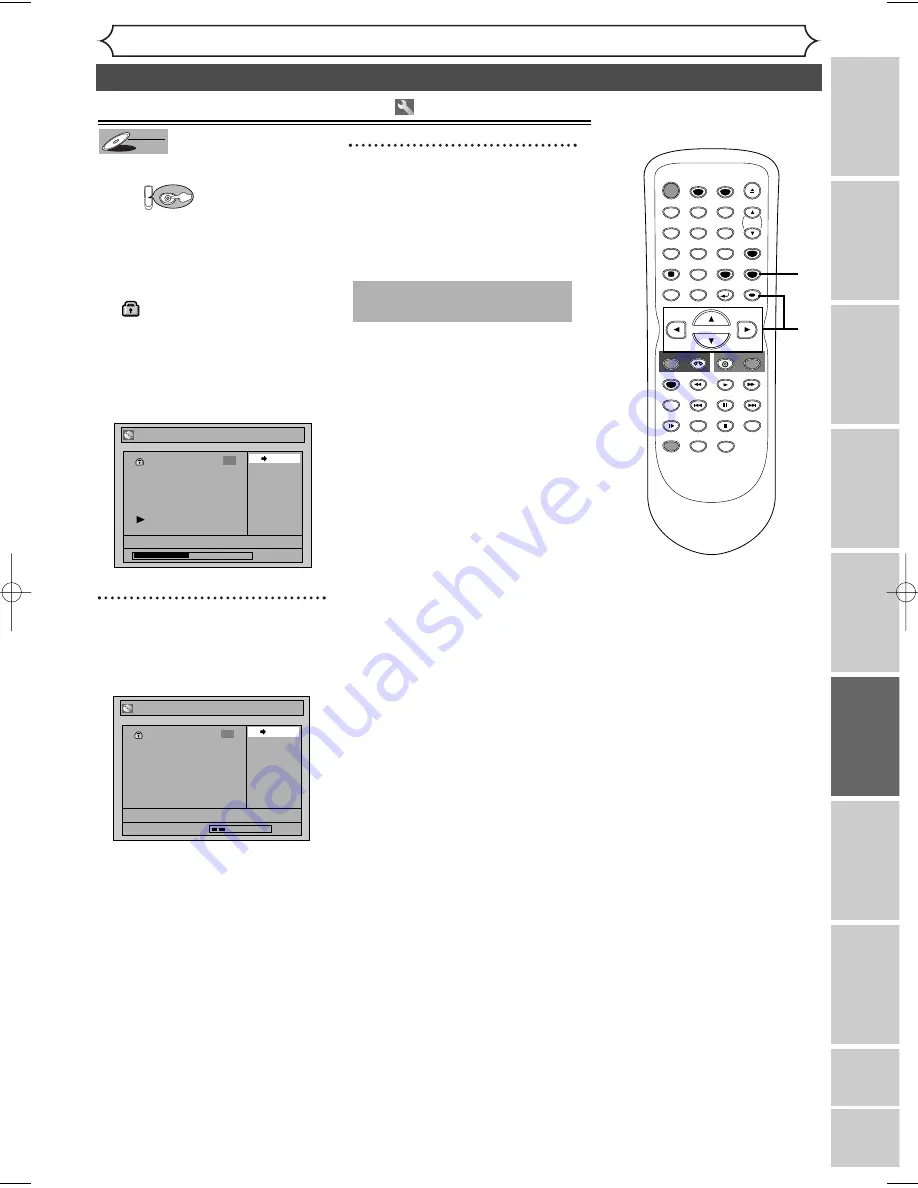
59
Editing
Recor
ding
Disc Pla
yback
Editing
Bef
or
e y
ou star
t
Connections
Getting star
ted
Changing the Setting men
u
VCR functions
Others
Español
Editing discs in VR mode (Original) (cont’d)
You can cancel the title-protecting.
First:
1
Follow steps
1
to 3 on page 57 to
display the Original menu.
A “
” icon is shown on the
protected titles.
“Protect” is already highlighted.
Press [ENTER].
Confirmation window will appear.
2
Confirm the indication
“ON
➔
OFF”. Press
[ENTER].
The key icon will disappear from
the title in the original list.
3
After this operation is com-
pleted, press [SETUP] to
exit.
Writing the data on the disc will
start momentarily.
This operation may take a
while to be completed.
Original - Protect
ON OFF
JAN/1 1:00AM CH12 XP
3
Wait for a moment.
Original - Protect
ON OFF
JAN/1 1:00AM CH12 XP
0:00:59
3
DVD
DVD-RW
DVD-RW
VR
Releasing titles from protecting
STOP
POWER
T-SET
TIMER PROG.
SKIP
SKIP
OPEN/CLOSE
SPACE
1
2
3
4
5
6
7
8
0
9
CH
VIDEO/TV
SLOW
PAUSE
.@/:
ABC
DEF
GHI
JKL
MNO
PQRS
REC/OTR
DISPLAY
TUV
WXYZ
DVD
REC/OTR
REC SPEED
ZOOM
SEARCH
VCR
SETUP
CM SKIP
RETURN
MENU/LIST
TOP MENU
DUBBING
REC MONITOR
CLEAR
ENTER
PLAY
AUDIO
3
1
2
E9621UD_EN/SP2.qx3 05.7.25 2:43 PM Page 59





































