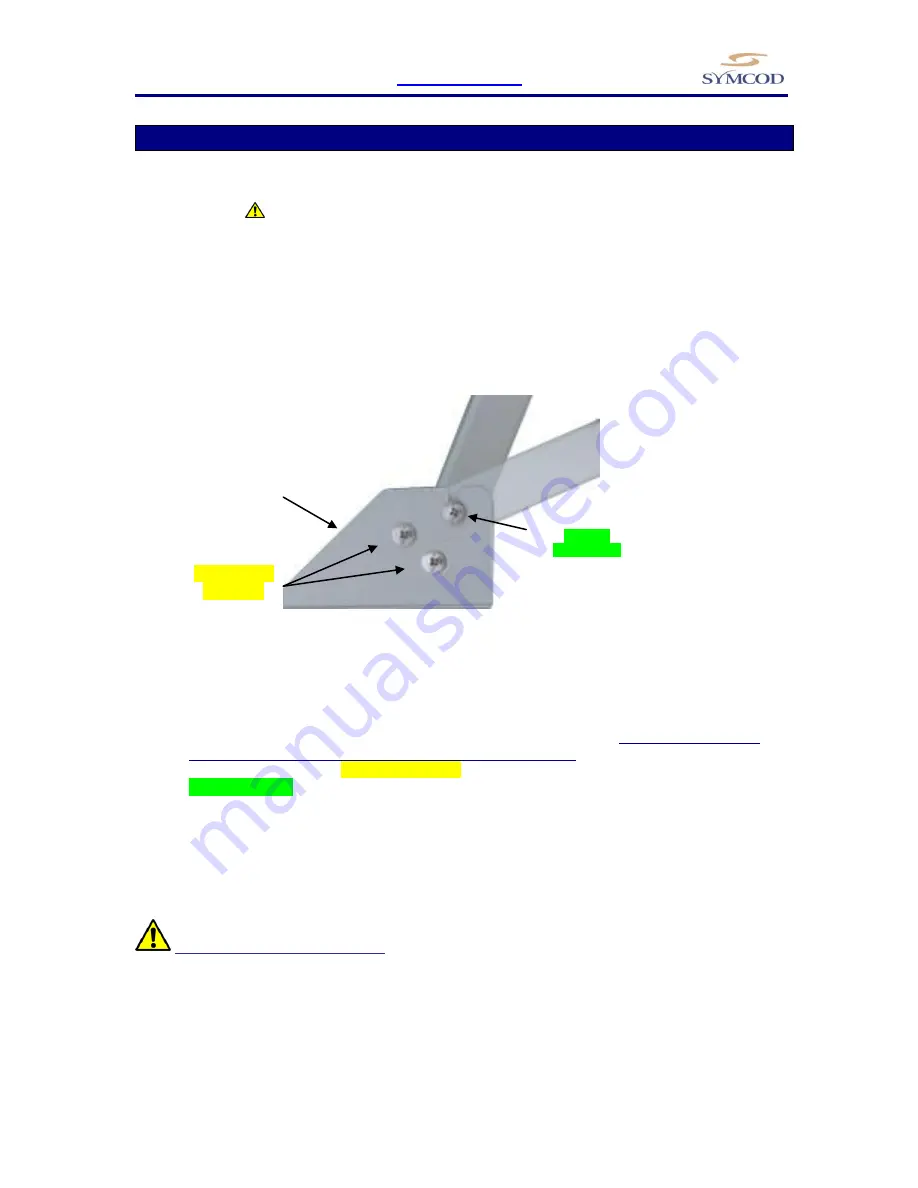
MoniCom
WWW.SYMCOD.COM
9
How to install your MoniCom
The support provided with the MoniCom permits to install the unit on a wall or on a table. Once fixed,
the angle of the MoniCom can be easily adapted to the needs of each user, no need to do a new adjustment
of the screws (see
fixation & handling)
How to install the MoniCom
Figure 1
Base support MoniCom
Side view
1.
Determine the appropriate emplacement (plane & motionless surface).
Be sure to choose a fixed
and solid plane surface able to support the weight of the MoniCom.
2.
On the base support (D), completely unscrew screw A (wall mount) or the screw B (desk top).
Partially unscrew the screw C (see figure 1).
3.
Separate the base support (D) from the MoniCom.
Fix the base support (D) at the chosen emplacement.
Replace MoniCom on its base support in the desired position (Wall mount or desktop)
and fix the corresponding screw, A for wall mount, B for desktop.
Tighten the screws on each side of the base support.
WARNING: fixation & handling
Choose a fixed and solid plane surface able to support the weight of the MoniCom (15"=
approximately 9.4 lbs / 4.26Kg, 19"= approximately 15.5 lbs / 7 Kg). Handle the MoniCom safely in
order to avoid any back wound.
Wallmount
position
Desktop
position
Completely
unscrew
Partially
unscrew (C)
(A) Wallmount
screw
(B) Desktop screw
OR
(D) Base support




















