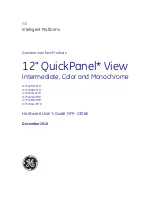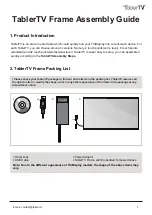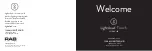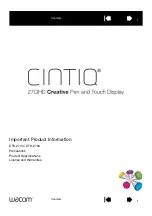© 2018 UTC Fire & Security Americas Corporation, Inc.
1 / 8
P/N 466-
5410 (EN) • REV D • ISS 19MAR18
Concord 5” TouchScreen Installation Sheet
Description
Concord 5” TouchScreen, model 60-924-3-C4TS5, features a
5-inch color LCD screen with a graphical user interface
designed to control basic functionality of Concord 4, version
4.5 or later.
Multiple touch screens can be added to each Concord panel.
An internal speaker provides system status beeps for trouble
and alarm indications.
The touch screen provides a convenient option for the
following system operations:
•
Easily obtain home/building status using At-A-Glance
(AAG) sensor status.
•
Arm the system (doors, windows, motion sensors, and
property).
•
Disarm the system.
•
Activate a panic alarm to call the central monitoring station
in a non-medical emergency.
Equipment
•
Alphanumeric keypad (for panel and end user
programming)
•
4-conductor, 18 to 22-gauge wire
•
#6 screws and anchors (included)
•
Super bus power supply (optional), PN 600-1019
Tools
•
2.5mm flat-blade screwdriver
•
#2 Phillips screwdriver
•
Drill and drill bits for opening wallboard (3/16- and 1/2-inch
bits)
Safety information
IMPORTANT SAFETY INFORMATION. READ ENCLOSED
WARNINGS AND SAFETY INFORMATION.
WARNING!
Disconnect panel power before servicing.
CAUTION:
Use static electricity precautions when
handling electronic components.
Installation guidelines
The touch screen can be the primary interface to the panel or it
can act as auxiliary interface working in conjunction with
alphanumeric keypads (such as Interlogix P/N 600-1070-E or
60-983).
•
The touch screen is not listed to UL Fire Standards and
may not be programmed for use with a Fire System in
California per CSFM Regulations.
• Mount the touch screen in an environmentally-controlled
area (32
°F to 120°F/0°C to 49°C).
•
Do not exceed the maximum available power given in the
panel. Refer to the total system power and guideline
section in Concord installation instructions. See Table 1
for touch screen power usage and Table 2 for maximum
wire length between touch screen and panel.
•
Depending on system loading, multiple touch screens can
be installed on a Concord 4 system. See the examples in
Table 3 and Table 4.
Table 1: Touch Screen Power Usage
Current (mA)
Conditions
400
Maximum alarm current with the buzzer sounding and
the touch screen illuminated from a button press
100
Typical operation
40
Power saving mode (no panel AC power)
Table 2: Maximum SuperBus Lengths
Wire gauge
(shielded or
unshielded)
Max. touch screen wire length between touch
screen and panel
22
120 feet