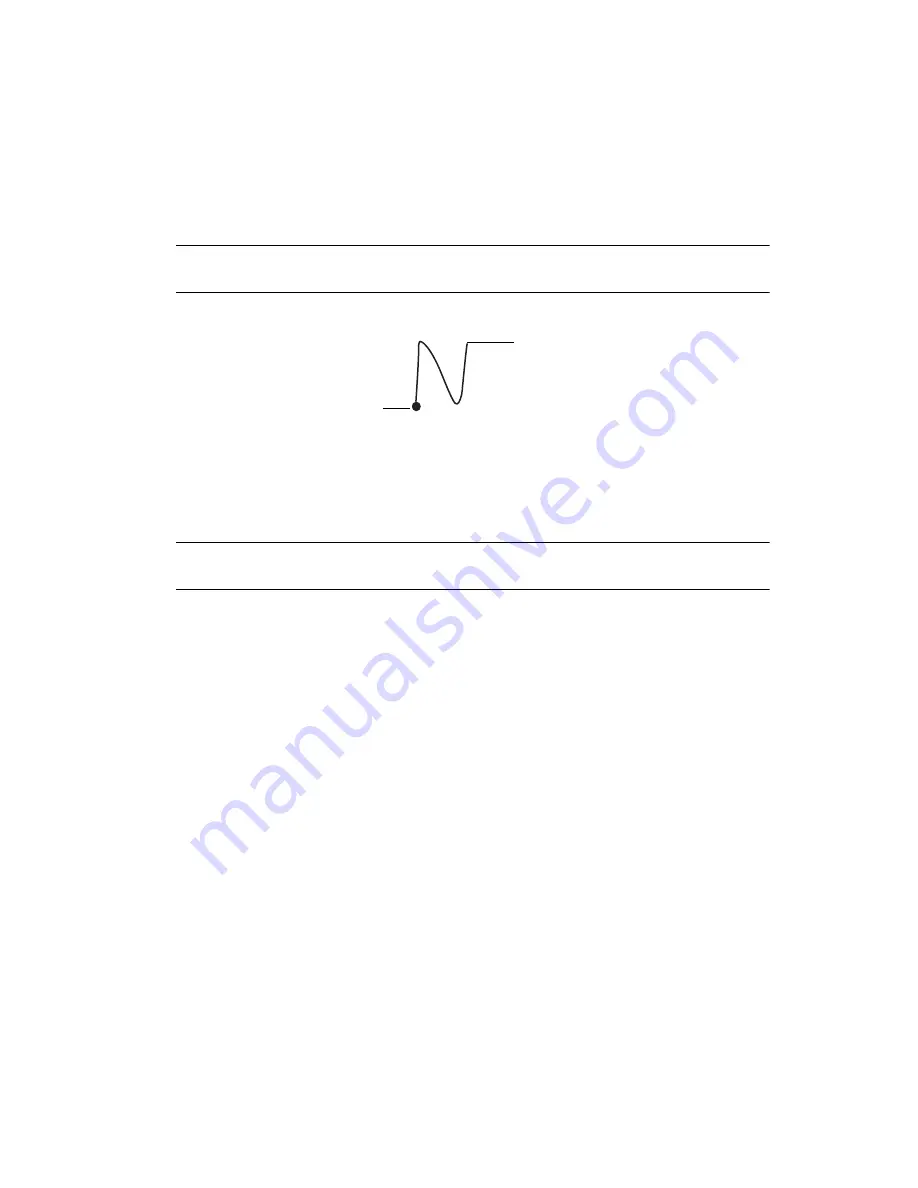
2-9
Working with Your SPT 1550 Terminal
Note:
There are two different stroke shapes available for some letters. For
these letters, choose the one that’s easiest for you.
As you’ll see later, you use these shapes to create both upper- and lowercase
letters.
3.
Position the stylus in the left-hand side of the Graffiti writing area.
4.
Start your stroke at the heavy dot, and draw the stroke shape as it displays in the
table.
Note:
Don’t try to draw the dot shape itself. The heavy dot is there to show
the starting point of the stroke.
5.
Lift the stylus from the screen at the end of the stroke shape.
That’s all there is to it! When you lift the stylus from the screen, your SPT 1550 terminal
recognizes your stroke immediately and prints the letter at the insertion point on the screen.
As soon as you lift the stylus from the screen, you can begin the stroke for the next
character you want to write.
Caution
You must make the character strokes in the Graffiti writing area or your
SPT 1550 terminal does not recognize them as text characters.
Start stroke at
heavy dot
Lift stylus here
Summary of Contents for ORG SPT 1550
Page 1: ...SPT 1550 Product Reference Guide...
Page 3: ...SPT 1550 Product Reference Guide 72 51531 01 Revision A March 2001...
Page 20: ...xviii SPT 1550 Product Reference Guide...
Page 22: ...1 2 SPT 1550 Product Reference Guide...
Page 68: ...3 2 SPT 1550 Product Reference Guide...
Page 72: ...3 6 SPT 1550 Product Reference Guide...
Page 74: ...4 2 SPT 1550 Product Reference Guide...
Page 88: ...5 2 SPT 1550 Product Reference Guide...
Page 92: ...5 6 SPT 1550 Product Reference Guide...
Page 94: ...6 2 SPT 1550 Product Reference Guide...
Page 114: ...7 2 SPT 1550 Product Reference Guide...
Page 160: ...8 30 SPT 1550 Product Reference Guide...
Page 162: ...9 2 SPT 1550 Product Reference Guide...
Page 170: ...9 10 SPT 1550 Product Reference Guide...
Page 202: ...10 32 SPT 1550 Product Reference Guide...
Page 204: ...11 2 SPT 1550 Product Reference Guide...
Page 212: ...12 2 SPT 1550 Product Reference Guide...
Page 222: ...12 12 SPT 1550 Product Reference Guide...
Page 224: ...13 2 SPT 1550 Product Reference Guide...
Page 232: ...13 10 SPT 1550 Product Reference Guide...
Page 234: ...14 2 SPT 1550 Product Reference Guide...
Page 240: ...14 8 SPT 1550 Product Reference Guide...
Page 242: ...15 2 SPT 1550 Series Product Reference Guide...
Page 256: ...15 16 SPT 1550 Series Product Reference Guide...
Page 258: ...16 2 SPT 1550 Product Reference Guide...
Page 262: ...16 6 SPT 1550 Product Reference Guide...
Page 270: ...Index 6 SPT 1550 Product Reference Guide...
Page 272: ......






























