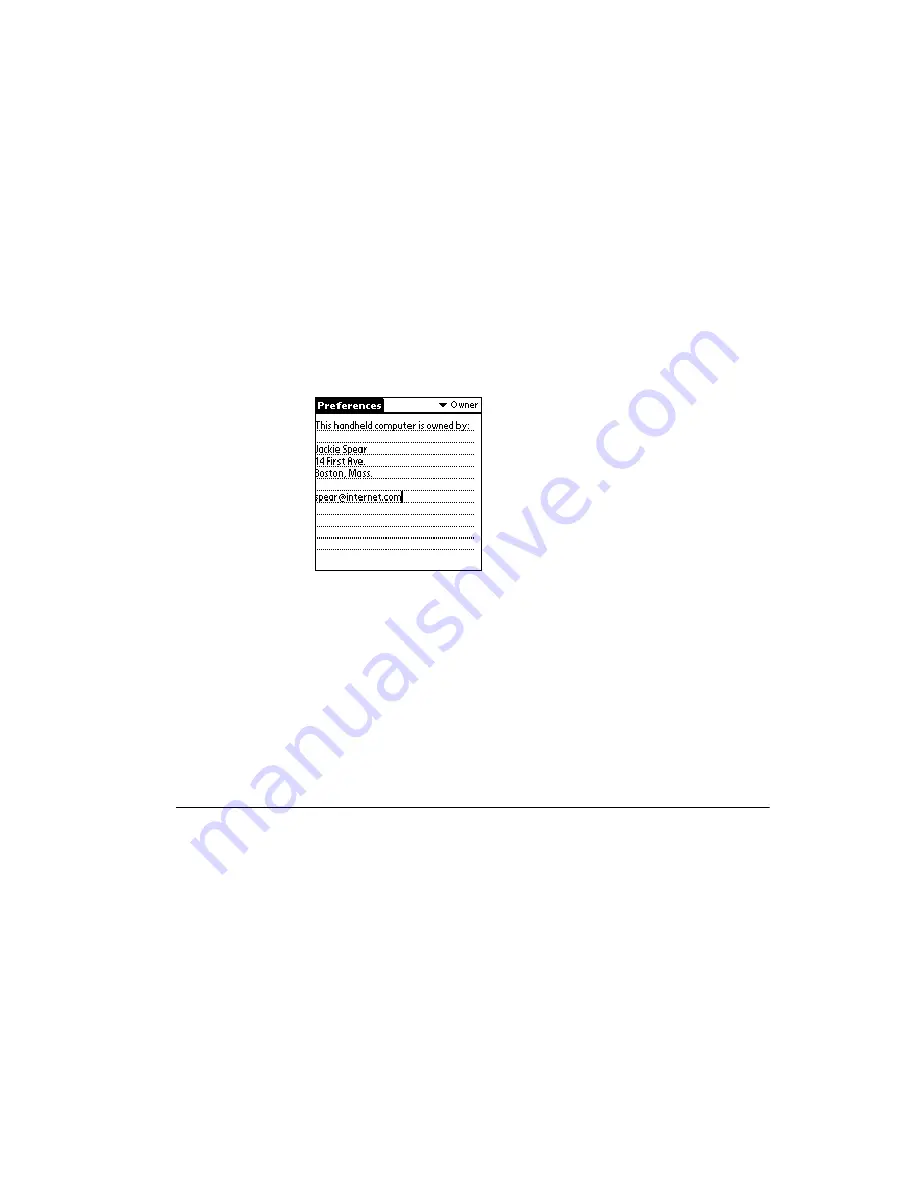
10-29
Applications: Preferences
To personalize your SPT1550 terminal:
1.
Tap the Applications icon, followed by the Prefs icon.
2.
Select Owner from the Preferences pick list.
Enter the text that you want to associate with your SPT 1550 terminal in the Owner
Preferences screen. If you enter more text than will fit on one screen, a scroll bar
automatically displays on the right side of the screen.
If you assign a Password (with the Security application), the information in the Owner
Preferences screen “locks” and cannot be changed. In this case, an
Unlock
button displays
at the bottom of the screen.
To unlock the Owner Preferences screen:
1.
Tap the
Unlock
button in the Owner Preferences screen. The Unlock Message
screen displays.
2.
Enter the password that you defined in the Security application, and tap the
OK
button.
ShortCuts Preferences
The ShortCuts Preferences screen enables you to define abbreviations for entering text
with Graffiti. This section describes how to create, edit and delete a shortcut. For details on
the use of ShortCuts, refer to the
Creating a ShortCut
You can create a ShortCut for any words, letters or numbers. All ShortCuts you create
display on the list in the ShortCut Preferences screen. All the ShortCuts are available in any
Summary of Contents for ORG SPT 1550
Page 1: ...SPT 1550 Product Reference Guide...
Page 3: ...SPT 1550 Product Reference Guide 72 51531 01 Revision A March 2001...
Page 20: ...xviii SPT 1550 Product Reference Guide...
Page 22: ...1 2 SPT 1550 Product Reference Guide...
Page 68: ...3 2 SPT 1550 Product Reference Guide...
Page 72: ...3 6 SPT 1550 Product Reference Guide...
Page 74: ...4 2 SPT 1550 Product Reference Guide...
Page 88: ...5 2 SPT 1550 Product Reference Guide...
Page 92: ...5 6 SPT 1550 Product Reference Guide...
Page 94: ...6 2 SPT 1550 Product Reference Guide...
Page 114: ...7 2 SPT 1550 Product Reference Guide...
Page 160: ...8 30 SPT 1550 Product Reference Guide...
Page 162: ...9 2 SPT 1550 Product Reference Guide...
Page 170: ...9 10 SPT 1550 Product Reference Guide...
Page 202: ...10 32 SPT 1550 Product Reference Guide...
Page 204: ...11 2 SPT 1550 Product Reference Guide...
Page 212: ...12 2 SPT 1550 Product Reference Guide...
Page 222: ...12 12 SPT 1550 Product Reference Guide...
Page 224: ...13 2 SPT 1550 Product Reference Guide...
Page 232: ...13 10 SPT 1550 Product Reference Guide...
Page 234: ...14 2 SPT 1550 Product Reference Guide...
Page 240: ...14 8 SPT 1550 Product Reference Guide...
Page 242: ...15 2 SPT 1550 Series Product Reference Guide...
Page 256: ...15 16 SPT 1550 Series Product Reference Guide...
Page 258: ...16 2 SPT 1550 Product Reference Guide...
Page 262: ...16 6 SPT 1550 Product Reference Guide...
Page 270: ...Index 6 SPT 1550 Product Reference Guide...
Page 272: ......






























