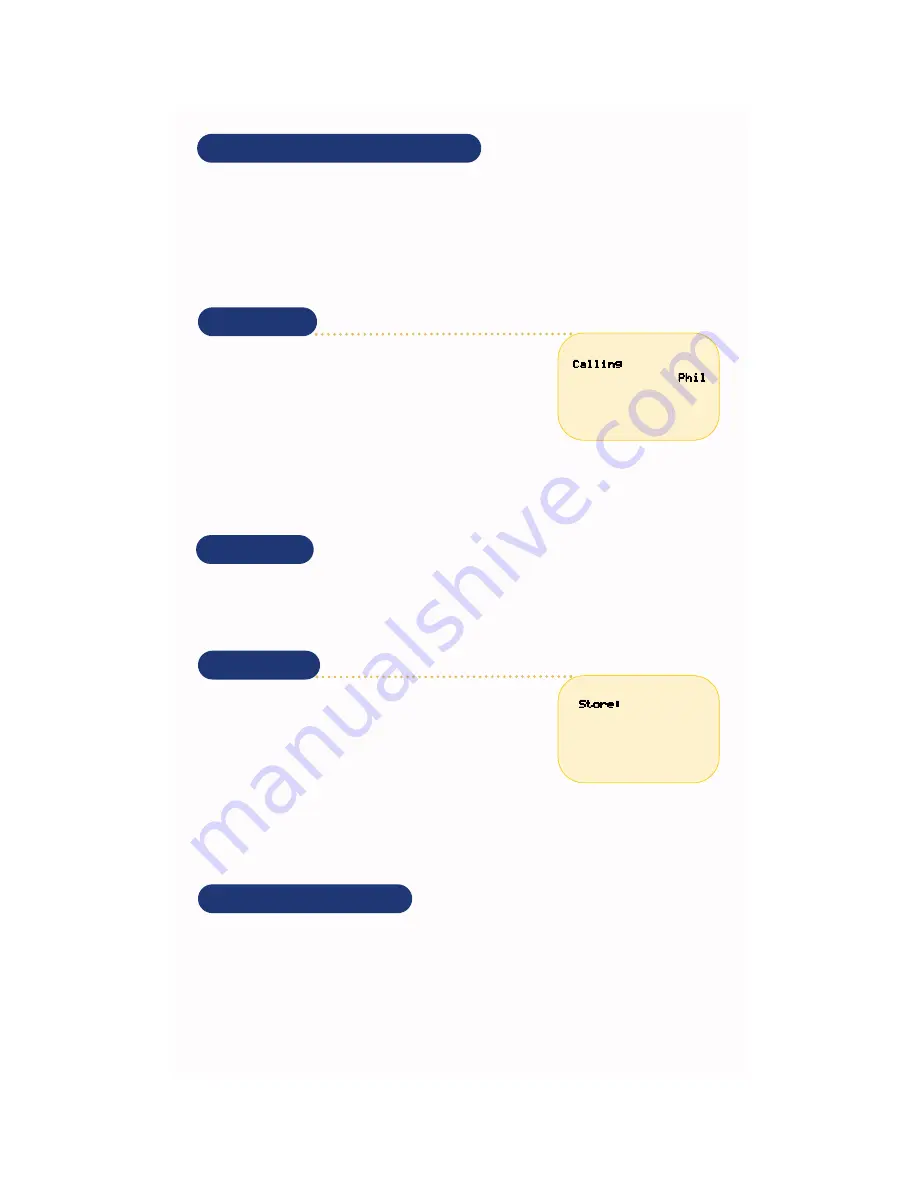
Extension and Outside Number Dialing
If the network is configured, the Data Phone can make calls to other Data Phones and wired phones on
the network, and can send and receive outside phone calls.
- To call to an extension, dial the extension number and press
SND
.
- To call an outside number, dial the network-specific code to access the outside line, then dial the
number along with required long distance access codes. The dialing function allows 31 digits
maximum. See the network administrator for details for using access codes.
Clearing the Speed-Dial List
To clear existing numbers from the speed-dial list:
1. Press
MENU
to display the Main menu.
2. Select
User Options
and press
SND
.
3. Select
Clear SD
from the User options Menu.
4. Press
SND
to clear the speed-dial list.
Speed-Dialing
Depending on the network configuration, you can speed-dial to other
NetVision phones, local extensions or outside phone numbers pro-
grammed into the speed-dial directory.
1. Press
RCL
to activate the speed-dial list.
2. Key in the speed-dial reference number (00-99) or use the scroll
keys to select the listed number.
3. Press
SND
to activate the call.
To add or replace a number in the speed-dial list:
1. Key in the desired number and press
STO
.
2. Enter the two-digit number referencing the location to add or replace the number on the list.
The phone stores the number in the list, and returns to the status display.
Call Redialing
The NetVision Data Phone stores the last eight calls, including intercom calls and calls made from the
NetVision Data Phone. The NetVision Data Phone does not store the numbers for external calls.
1. Press
RCL
to display the last call. Press
RCL
to scroll through the list. Do not use the scroll keys.
2. Press
SND
to initiate the call.
Name Dialing
The NetVision Data Phone can contain a list of up to 25 users set up by
the network administrator.
1. Press volume buttons or
NAME
to activate the name list.
2. Select the desired name and press
SND
to initiate the call.
Use alphanumeric keys to jump to specific names when the list is long.
1. Press
NAME
.
2. Press the alphanumeric key with the character corresponding to the letter of the user name. If a letter
has no entries, the phone displays
No entries for #
.
Use the scroll keys for smaller cursor movements through the list.
3. Press
SND
to initiate the call to the selected user.






























