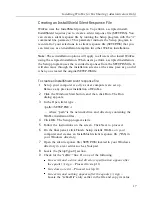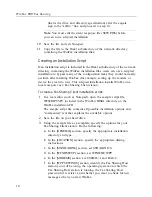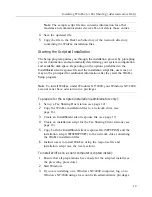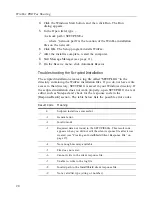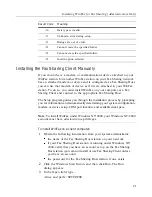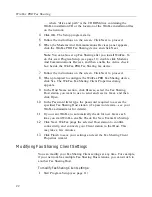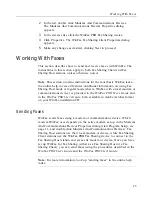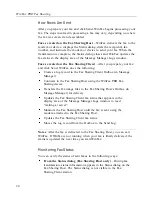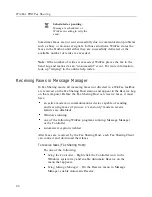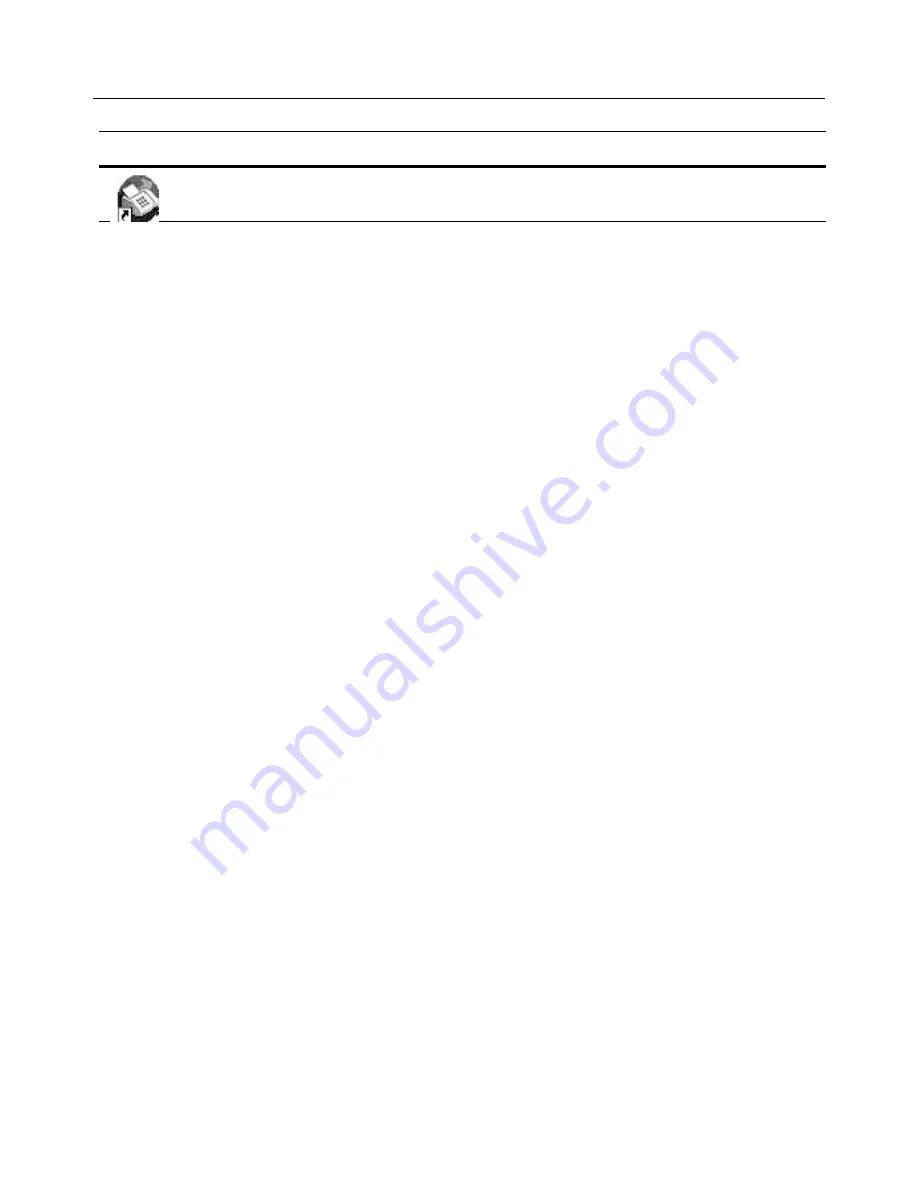
Installing WinFax for Fax Sharing (Administrators Only)
11
Starting and Exiting WinFax Programs
The Message Manager is the main interface for sending faxes, for
organizing and storing messages, and for configuring your WinFax system.
Program Setup is the program you use to set up Fax Sharing and modify
your WinFax preferences. You can start these programs in a variety of
ways. For more information on alternate methods, look up “starting” in the
online help index.
To start Message Manager:
Click the Windows Start button, point to Programs, point to Symantec
WinFax, and then click WinFax Message Manager. Message Manager
starts.
To exit Message Manager:
On the File menu, click Exit.
To start Program Setup:
Click the Windows Start button, point to Programs, point to Symantec
WinFax, and then click Program Setup. Program Setup starts.
To exit Program Setup:
On the Program Setup dialog, click Close.
Installing WinFax for Fax Sharing
(Administrators Only)
You can install WinFax on one or more computers, depending on the type
of license you purchased. If you are installing WinFax on a single
computer, you can do so from the WinFax CD. If more than one person in
your organization is installing WinFax, your administrator may automate
the installation process using a scripted installation.
WinFax PRO Message Manager
– Use WinFax PRO Message Manager to maintain
a list of all WinFax messages, and to create detailed reports about fax events.
Icon
Program
Summary of Contents for Fax Sharing
Page 1: ...Fax Sharing User s Guide February 2000 ...
Page 4: ...Contents iv ...
Page 30: ...WinFax PRO Fax Sharing 30 ...