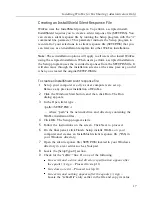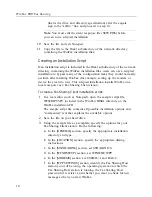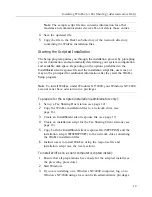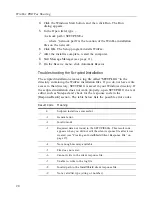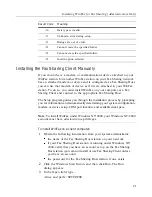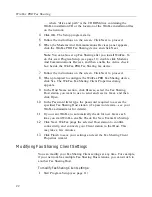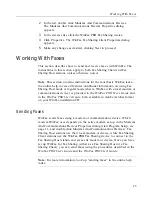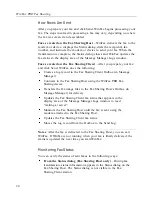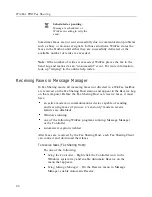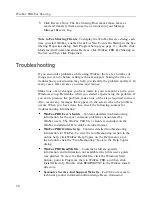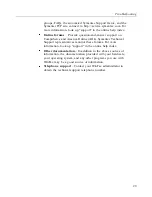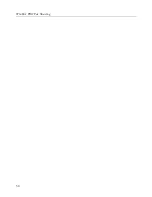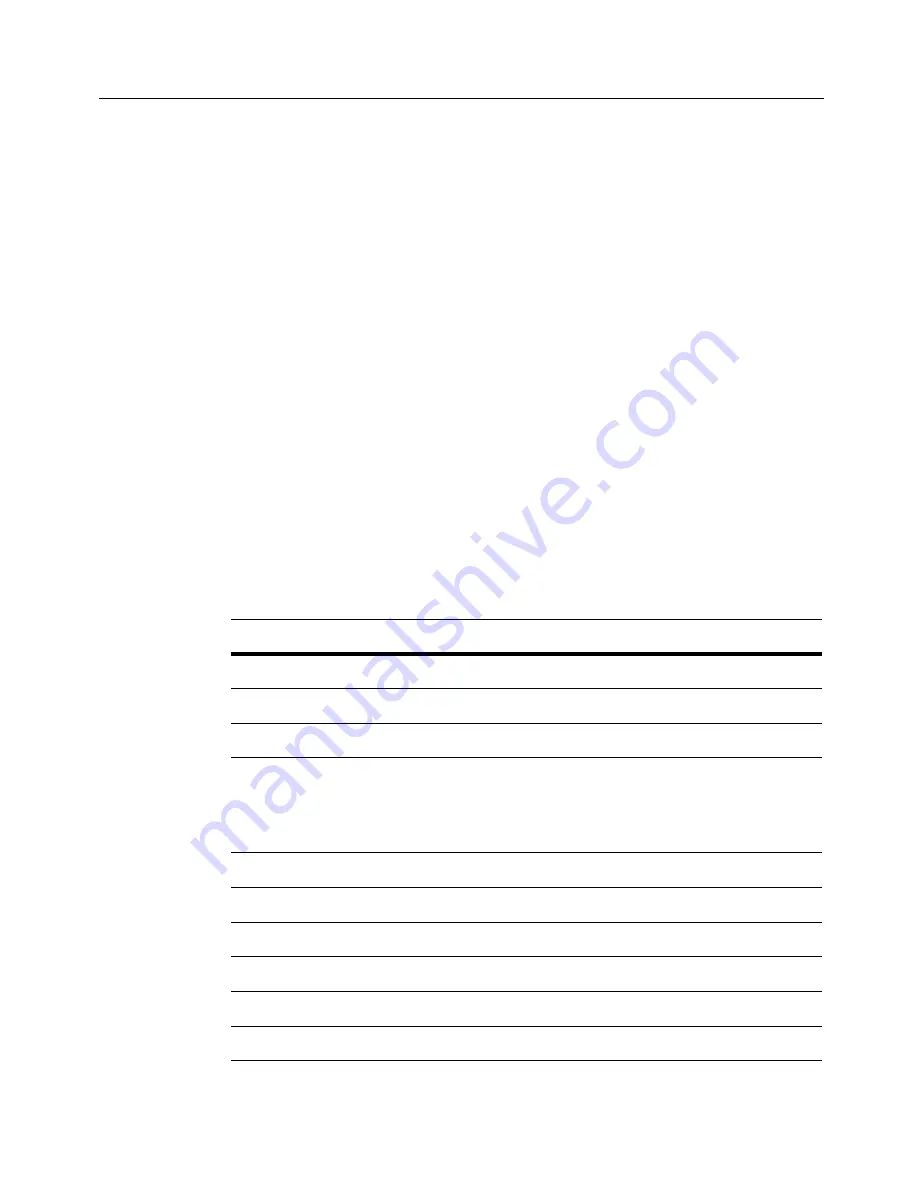
WinFax PRO Fax Sharing
20
4
Click the Windows Start button, and then click Run. The Run
dialog appears.
5
In the Open field, type ...
<network path>\SETUP.EXE -s
… where “network path” is the location of the WinFax installation
files on the network.
6
Click OK. The Setup program installs WinFax.
7
After the install is complete, restart the computer.
8
Start Message Manager (see page 11).
9
On the Receive menu, click Automatic Receive.
Troubleshooting the Scripted Installation
The scripted installation creates a log file called “SETUP.LOG” in the
directory containing the WinFax installation files. If you do not have write
access to that directory, SETUP.LOG is saved in your Windows directory. If
the scripted installation does not work properly, open SETUP.LOG in a text
editor such as Notepad and check for the response code in the
[ResponseResult] section. The table below lists the possible error codes.
Result Code
Meaning
0
Scripted install was successful.
-1
General error.
-2
Invalid mode.
-3
Required data not found in the SETUP.ISS file. This result code
appears when you did not edit the silent response file after it was
created (see “Creating an InstallShield Silent Response File” on
page 17).
-4
Not enough memory available.
-5
File does not exist.
-6
Cannot write to the silent response file.
-7
Unable to write to the log file.
-8
Invalid path to the InstallShield silent response file.
-9
Not a valid list type (string or number).
Summary of Contents for Fax Sharing
Page 1: ...Fax Sharing User s Guide February 2000 ...
Page 4: ...Contents iv ...
Page 30: ...WinFax PRO Fax Sharing 30 ...