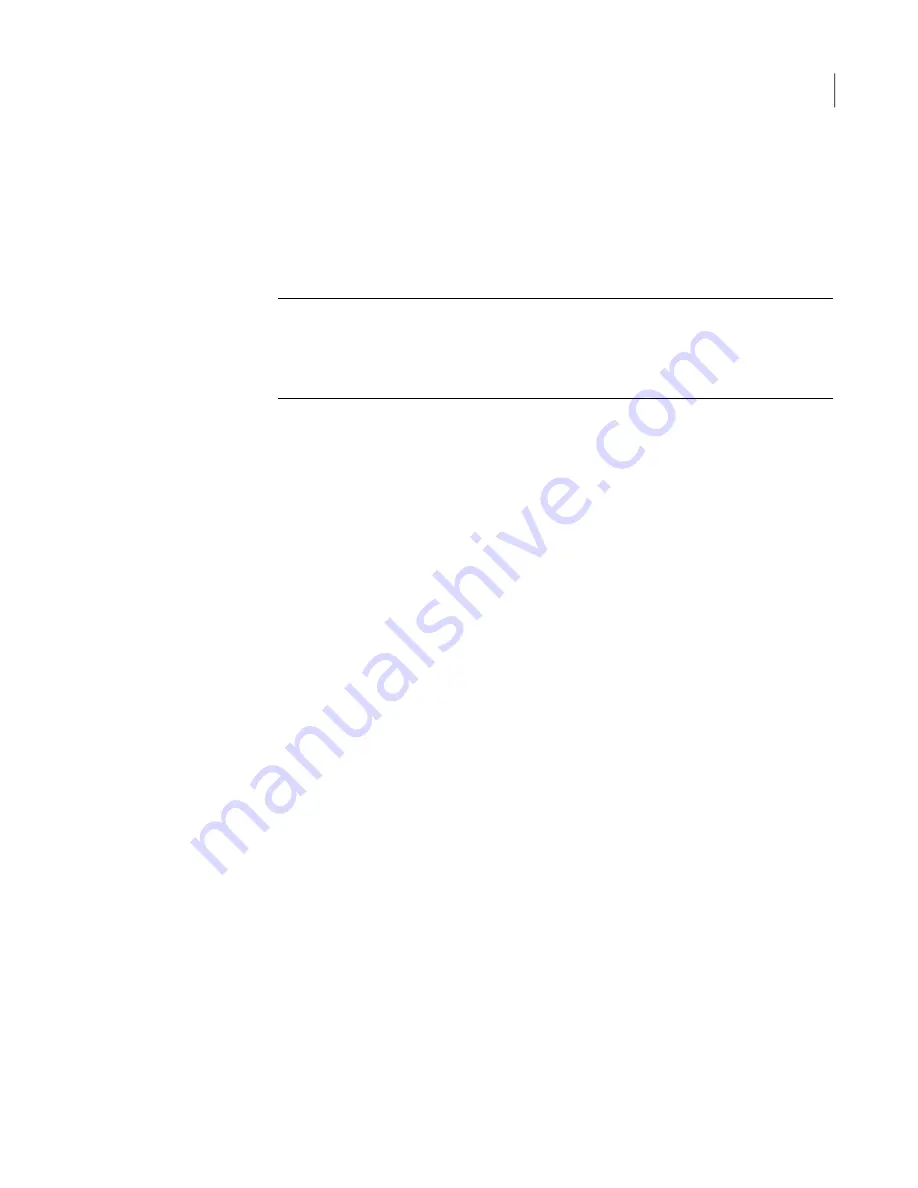
20
Review the summary of the location and language settings, and then click
Next
.
21
On the
AutoSupport Registration
page, verify that
Enable Call Home
is
checked, and then add the registration information in the fields provided. Fields
that are marked with an asterisk (*) are required.
Note:
The Symantec AutoSupport organization works with the Call Home
feature to minimize Backup Exec appliance downtime by simplifying both your
technical support experience and the repair process whenever appliance repairs
become necessary. The Call Home feature is enabled by default.
If you do not want to add AutoSupport registration information, uncheck
Enable
Call Home
.
22
Click
Next
.
23
If the
AutoSupport Registration
summary page reports a successful
configuration, or if it reports that you disabled the
Call Home
option, click
Next
.
Otherwise, click
Back
to enter the registration information again.
24
On the
Host Name and License
page, enter a new user-defined host name.
25
Optional:
Enter a domain, along with a user name and password with rights to
join the domain.
26
Click
Next
.
27
Click
OK
to restart the appliance.
To see host name or domain changes, you must restart the appliance.
After the appliance restarts, the appliance web UI logon screen appears. Before
you log in to the appliance, confirm that the initial configuration was successfully
completed.
See
“Updating the Backup Exec appliance software and hardware firmware”
on page 19.
Updating the Backup Exec appliance software and hardware firmware
Symantec recommends that you download and install Microsoft Windows operating
system updates, Symantec Backup Exec software updates, and appliance firmware
updates immediately after completing the initial configuration. Symantec also
recommends that you periodically check for updates so that the latest software
versions that are available can be installed on the appliance. Install all available
Windows updates and Backup Exec patches or updates.
19
Backup Exec Appliance Quick Start Guide
Configuring the Backup Exec Appliance




































