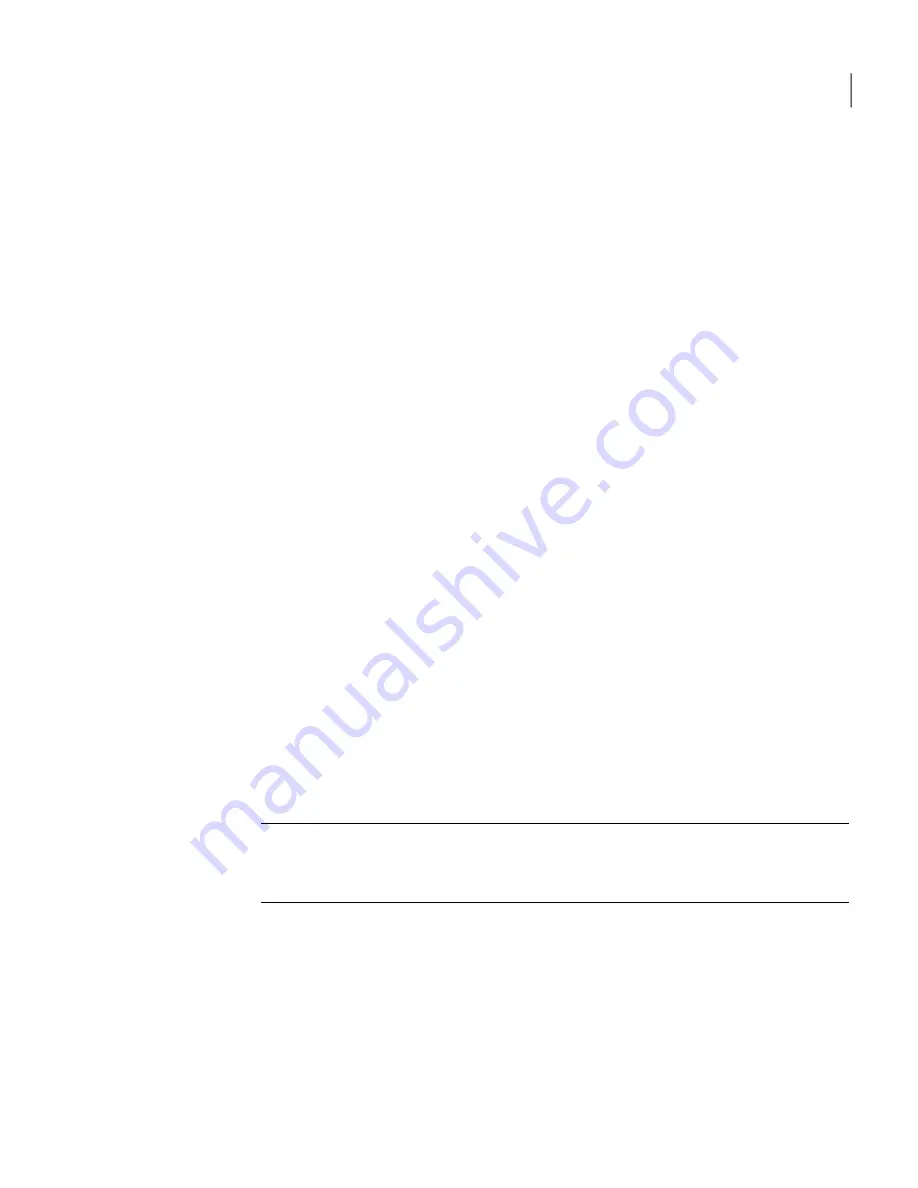
Installing IIS SMTP Virtual Server
Symantec Mail Security for SMTP is integrated with IIS SMTP Virtual Server on
Windows. You must install this Windows Component before you run the Symantec
Mail Security for SMTP installer.
To install the IIS SMTP Virtual Server
■
On your Windows server, click Control Panel > Add/Remove Programs >
Add/Remove Windows Components > Internet Information Services (IIS) >
Details > Select SMTP Service.
The service is installed.
Before you install on Solaris or Linux
Ensure the following tasks are completed before you begin the installation
procedure:
Adding hostnames and IP addresses of hosts to /etc/hosts
Before installing, you must ensure that all IP addresses and host names of Scanners
and the Control Center are added to the hosts file (including localhost) . If you do
not do so, you will see the following error at the end of the Setup Wizard:
Could not resolve the Control Center host name into an IP address. Please
check your network settings.
Creating the necessary users and groups
You must create the users and groups that Symantec Mail Security for SMTP will
use. These users require a shell, but do not require login access, so you do not
have to define a password for them.
Note:
The instructions given in this section are only for adding users to the local
passwd
file; the method you use for user and group creation may vary depending
on how your system is configured to manage users.
Users and groups for a Control Center installation
Create the following users and groups for a Control Center installation:
■
users:
mysql, postfix
■
groups:
mysql, postfix, postdrop
The
mysql
user must be in the
mysql
group.
The
postfix
user must be in the
postfix
group.
23
Installing Symantec Mail Security for SMTP
Before you install






























