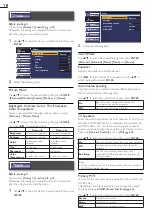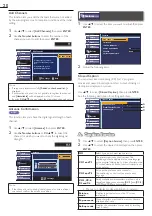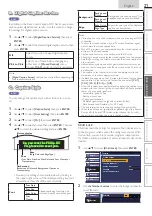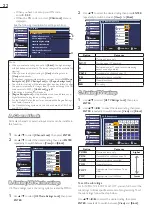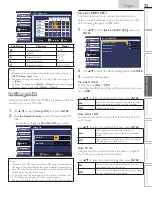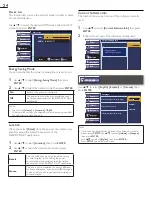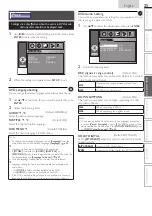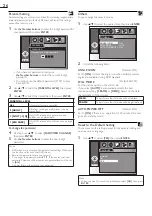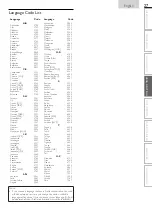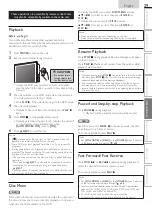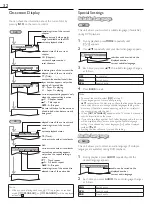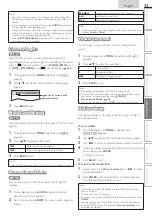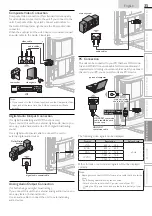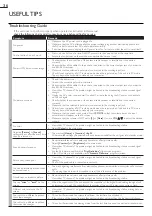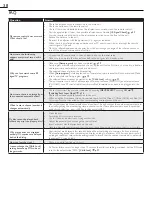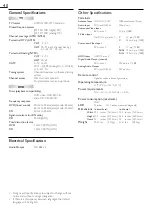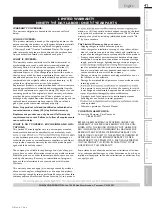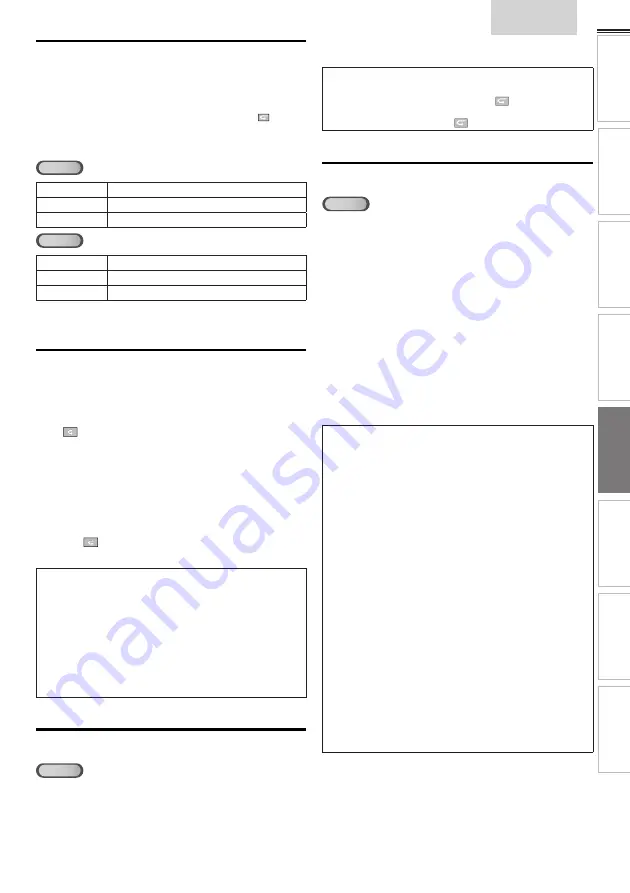
31
English
INTR
ODUCTION
PREP
ARA
TION
W
ATCHING TV
USING FUNCTIONS
OPERA
TING D
VD
CONNECTING DEVICES
INFORMA
TION
USEFUL TIPS
Repeat Playback
Repeat function is available only during playback.
1
During playback, press
MODE
repeatedly until
[ ]
appears.
2
Press
▲
/
▼
to change the repeat mode.
DVD
OFF
repeat off
CHAPTER
current chapter repeat
TITLE
current title repeat
CD
OFF
repeat off
TRACK
current track repeat
ALL
entire disc repeat
3
Press
BACK
to exit.
Repeat A-B Playback
You can repeat playback between A and B on a disc.
1
During playback, press
MODE
repeatedly until
[
A B
A B
]
appears.
2
Press
ENTER
at your desired starting point (A).
3
Press
ENTER
at your desired ending point (B).
• Point B should be in the same title or track as point A.
• Within a few seconds, the section A-B will begin to play
back repeatedly.
4
To cancel repeat A-B playback, press
MODE
repeatedly
until
[
A B
A B
]
appears.
Press
ENTER
so
[OFF]
appears.
Note
• Repeat setting (except
[ALL]
) will be cleared when moving to
another title or chapter, track.
• During programmed playback, repeat setting will be effective for
the tracks in the program.
• Repeat playback or repeat A-B playback may not available with
some discs.
• Repeat A-B playback does not function during other repeat mode.
• To cancel point A, press
CLEAR
at step 2 in
[Repeat A-B Playback]
.
• Stopping playback will cancel repeat A-B playback.
Random Playback
CD
This function shuf
fl
es the playing order of tracks instead of
playback in the sequence.
1
In stop mode, press
MODE
repeatedly until
[RANDOM]
menu appears.
2
Press
PLAY
B
to start random playback.
Note
• To repeat the current track in the random mode, follow the steps
1 and 2 in
[Repeat Playback]
and select
[
TRACK]
.
➠
p. 31
• To repeat the entire random selections, follow the steps 1 and 2 in
[Repeat Playback]
and select
[
ALL]
.
➠
p. 31
Programmed Playback
CD
You may determine the order in which tracks will play back.
1
In stop mode, press
MODE
repeatedly until
[PROGRAM]
menu appears.
2
Use
▲
/
▼
to select a desired track, then press
ENTER
to
store.
• Additional tracks may be on other screens. Use
▲
/
▼
to go on to the next / previous pages.
• Repeat this step until you have selected all the tracks
you wish to play back in the program.
• Up to 99 tracks can be ordered.
• If 8 or more tracks were in a program, use
SKIP
H
/
G
to see all the tracks.
3
Press
PLAY
B
to start programmed playback.
Note
• Press
CLEAR
to erase the last track in the program if you make
an error.
• To erase all programmed tracks at once, select
[ALL CLEAR]
and
press
ENTER
at step 2.
• While a program is being played back,
STOP
C
works as follows:
- Pressing
STOP
C
once: The track will be in the resume standby
mode. Next time you press
PLAY
B
, the playback will resume
from the point where it is stopped in the programmed playback.
- Pressing
STOP
C
twice: Resume mode will be canceled. Next
time you press
PLAY
B
, playback will restart from the
fi
rst track
in the original order. However, your programmed playback can
be restarted when you follow the above steps. (Your programs
are still stored until either the disc is ejected or the unit goes into
standby mode.)
- On some discs,
STOP
C
will not work while the resume message
appears. Please wait until the message disappears.
• To repeat the current track in the program, follow the steps 1 and
2 in
[Repeat Playback]
and select
[TRACK]
.
➠
p. 31
• To repeat the entire program, follow the steps 1 and 2 in
[Repeat
Playback]
and select
[ALL]
.
➠
p. 31
• Ejecting the disc or the unit goes into standby mode will erase the
program.
• You cannot use
the Number buttons
to select another track
during programmed playback. Use
SKIP
H
/
G
to select other
tracks in the program.
• You cannot combine random playback with programmed playback.
• You cannot alter a programmed order during playback.
• You can start programmed playback only while in
[PROGRAM]
menu.
Summary of Contents for LD320SS2
Page 5: ...5 English Child Safety ...