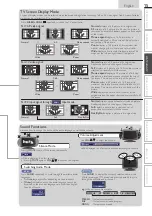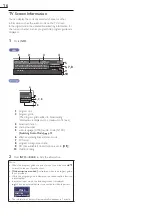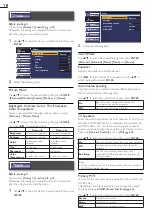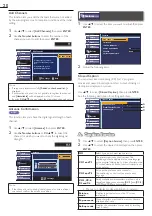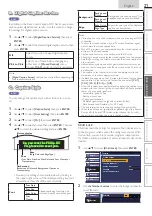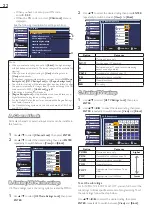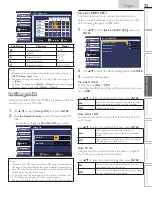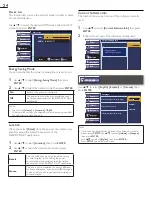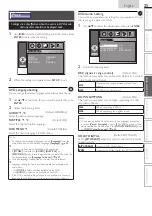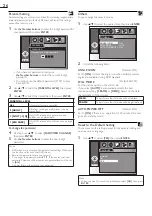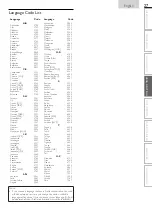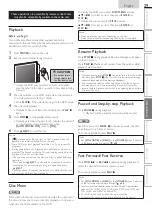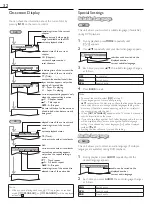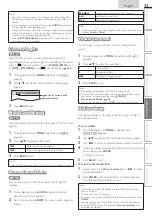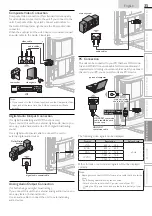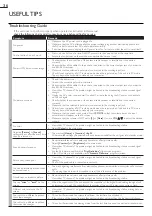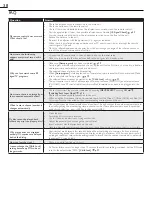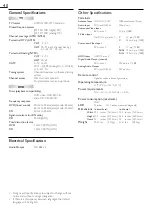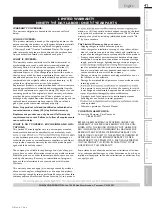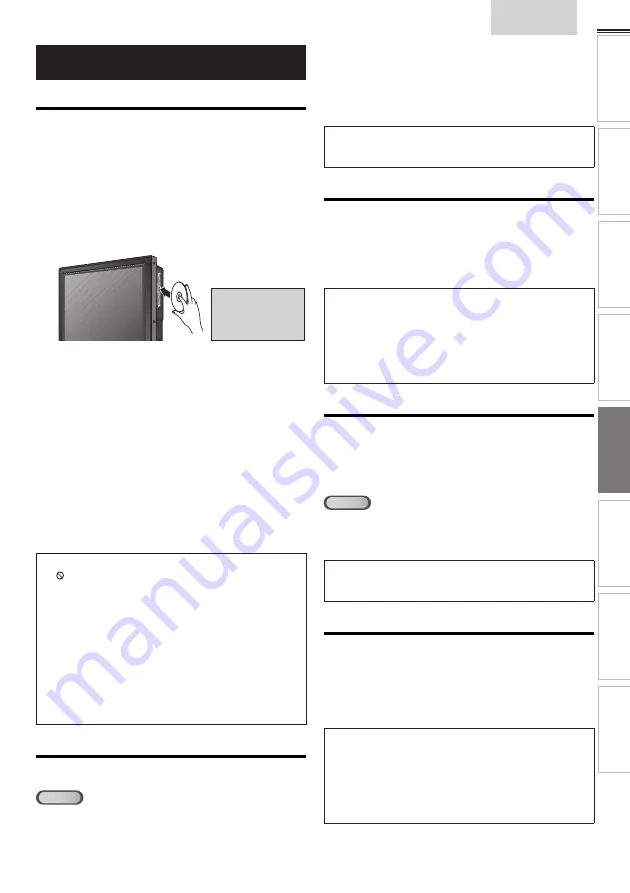
29
English
INTR
ODUCTION
PREP
ARA
TION
W
ATCHING TV
USING FUNCTIONS
OPERA
TING D
VD
CONNECTING DEVICES
INFORMA
TION
USEFUL TIPS
These operations are accessible by remote control. Some
may also be accessible by controls on the main unit.
Playback
Before you begin:
Turn on the ampli
fi
er and any other equipment which is
connected to this unit. Make sure the external audio receiver (not
included) are set to the correct channel.
1
Press
POWER
to turn on the unit.
2
Insert a disc with label facing forward.
label
#
CAUTION
•
Do not put coins or
foreign objects into
the disc loading slot.
• In case the DVD was recorded on both sides, make
sure the label of the side you want to play back is facing
forward.
3
The unit switches to the DVD mode when the unit was in
TV mode and detects the type of disc.
• Press
PLAY
B
if the unit does not go to the DVD mode.
4
The unit starts playback.
• If playback does not start automatically, press
PLAY
B
again.
5
Press
STOP
C
to stop playback temporarily.
• If playback remains stopped for 20 minutes, the unit will
go into standby mode automatically when
[AUTO POWER OFF]
is set to
[ON]
.
6
Press
A
EJECT
to eject the disc.
Note
•
[ ]
may appear at the top-right on the TV screen when the
operation is prohibited by the disc or this unit.
• Some DVD may start playback from title 2 or 3 due to speci
fi
c
programs.
• During the playback of a 2-layered disc, pictures may stop for a
moment. This happens while the 1st layer is being switched to the
2nd layer. This is not a malfunction.
• When you cannot remove the disc, you may try either following
operations.
- Press and hold
A
EJECT
on the unit for more than 5 seconds.
- Unplug the AC power cord and plug it in again, then press
A
EJECT
.
It will take about 10 seconds to eject the disc, while that the unit
will not respond to any key commands.
Disc Menu
DVD
Some discs contain disc menus which describe the contents of
the disc or allow you to customize disc playback, or title menu
which lists the titles available on the DVD.
To display the DVD menu, press
DISC MENU
and use
▲
/
▼
/
◄
/
►
to select an item, then press
ENTER
(or
PLAY
B
).
To display the top menu, press
TITLE
and use
▲
/
▼
/
◄
/
►
to select an item, then press
ENTER
(or
PLAY
B
).
Note
• Menu operations may vary depending on the disc.
Refer to the manual accompanying the disc for more details.
Resume Playback
Press
STOP
C
during playback. Resume message will appear
on the TV screen.
Press
PLAY
B
. Playback will resume from the point at which
playback was stopped.
Note
• To cancel resume, press
STOP
C
one more time in the stop mode.
On some discs,
STOP
C
will not work while the resume message
appears. Please wait until the message disappears.
• The resume information will be kept even when the unit goes
into standby mode. However, ejecting the disc will cancel the
resume feature. Playback will start at the beginning the next time
you insert the disc.
Paused and Step-by-step Playback
Press
PAUSE
F
during playback.
• Playback will be paused and sound will be muted.
DVD
Each time you press
PAUSE
F
in the pause mode, the disc
goes forward one frame at a time.
To continue playback, press
PLAY
B
.
Note
• Set
[STILL MODE]
to
[FIELD]
in the
[OTHERS]
menu if pictures
in the pause mode are blurred.
➠
p. 26
Fast Forward / Fast Reverse
Press
FWD
D
or
REV
E
repeatedly during playback to
select the desired forward or reverse speed.
To continue playback, press
PLAY
B
.
Note
• Set
[STILL MODE]
to
[FIELD]
in the
[OTHERS]
menu if pictures
in the fast playback mode are blurred.
➠
p. 26
• Fast forward / fast reverse speed varies with disc. Approximate
speed is 1(2x), 2(8x), 3(20x), 4(50x) and 5(100x) on DVD and
1(2x), 2(8x) and 3(30x) on audio CD.
• For DVD, sound will be muted during this function.
• For audio CD, sound will be intermittent during the search.
Summary of Contents for LD320SS2
Page 5: ...5 English Child Safety ...