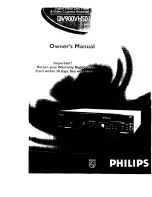– 9 –
EN
1L25
18.
OUTPUT Button [page 12]
Press to select DVD mode or VCR mode.
●
You can switch the output mode either by pressing
OUTPUT on the front panel, or by pressing DVD or
VCR on the remote control. However, if you press
OUTPUT on the front panel first, you need to re-
select the corresponding mode by pressing DVD or
VCR on the remote control.
19.
Remote Sensor Window
20.
Display
21.
PLAY Button (DVD) [page 22]
Press to begin playback.
22.
STOP Button (DVD) [page 22]
Stops operation of the disc.
23.
SPEED Button [page 19]
Press to select the VCR’s recording speed (SP or SLP)
24.
POWER Button
Press to turn the power on and off.
25.
Number Buttons
●
DVD mode [page 24]
Press to select numbered items in a menu.
+10
Use this button to enter number 10 and above.
●
VCR mode [page 16]
Press to select TV channels on the VCR.
To select channels, enter channel numbers as a two-
digit number for the quickest results. For example, to
select channel 6, press 0 then 6.
26.
DISPLAY Button
●
DVD mode [page 28]
Press to access or remove the display screen during
DVD or Audio CD playback.
●
VCR mode [page 21]
Press to access or remove the VCR’s on-screen status
display.
27.
DVD Button [page 12]
Press to select DVD mode for the remote control.
●
You can switch the OUTPUT mode either by pressing
OUTPUT on the front panel, or by pressing DVD or
VCR on the remote control. However, if you press
OUTPUT on the front panel first, you need to re-
select the corresponding mode by pressing
DVD or VCR on the remote control.
28.
h
Button
●
DVD mode [page 23]
Press to view the DVD picture in fast reverse motion.
Press PAUSE, then press this button to begin slow
motion playback. Press this button repeatedly to
change the reverse speed of slow motion.
●
VCR mode [page 18]
Press to rewind the tape, or to view the picture rapid-
ly in reverse during the playback mode (Rewind
Search).
29.
STOP Button
●
DVD mode
Press to stop the disc motion.
●
VCR mode
Press to stop the tape motion.
30.
RECORD Button [page 19]
Press once to start a recording.
31.
MENU Button
●
DVD mode [page 23]
Press to display the menu of the Disc.
●
VCR mode [page 17]
Press to access the VCR menu.
32.
TITLE Button [page 23]
33.
SETUP Button [pages 28-31]
Press to enter DVD player setup mode.
34.
ZOOM Button [page 24]
Enlarges part of a DVD-reproduced image.
35.
MODE Button [pages 25, 27, and 30]
Activates program playback or random playback mode
when playing CDs or MP3. Sets Black level and virtual
surround.
36.
SUBTITLE Button [page 27]
Press to select the desired subtitle language.
36.
T-SET Button [page 20]
Press to put the VCR into standby mode for a timer
recording.
37.
ANGLE Button [page 27]
Press to change the camera angle to see the sequence
being played back from a different angle.
38.
REPEAT Button [page 25]
Repeats playback of the current disc, title, chapter or
track.
39.
A-B REPEAT Button [page 25]
Repeats playback of a selected section.
40.
SEARCH MODE Button
●
DVD mode [page 24]
Press to access or remove the Search display,
which allows you to go directly to a specific
Title/Chapter/Track/Time.
●
VCR mode [page 18]
Press to perform a Time Search or an Index Search.
41.
CLEAR/C.RESET Button
●
DVD mode [pages 24, 25]
Press to reset the setting.
●
VCR mode [page 18]
Press to reset the counter. Press to exit from the
MENU screen.
42.
RETURN Button [page 30]
●
DVD mode
Returns to the previous operation.
43.
Arrow Buttons
Use when making settings while watching the display
on a TV screen.
●
VCR mode [page 16]
p
/
o
Buttons
Press to enter digits when setting program (For exam-
ple: setting clock or timer program). Press to select
the setting modes from the on screen menu.
B
Button
When setting program (For example: setting clock or
timer program), press to determine your selection and
proceed to the next step you want to input. Press to
determine the setting modes from the on screen
menu. Press to add or delete channel numbers during
channel preset.
s
Button
Press to cancel a setting of timer program. Press to
correct digits when setting program (For example:
setting clock or timer program). Press to add or delete
channel numbers during channel preset.
44.
ENTER Button
●
DVD mode [page 22]
Press to accept a setting.
H9403CD(EN).QX3 03.8.18 2:35 PM Page 9