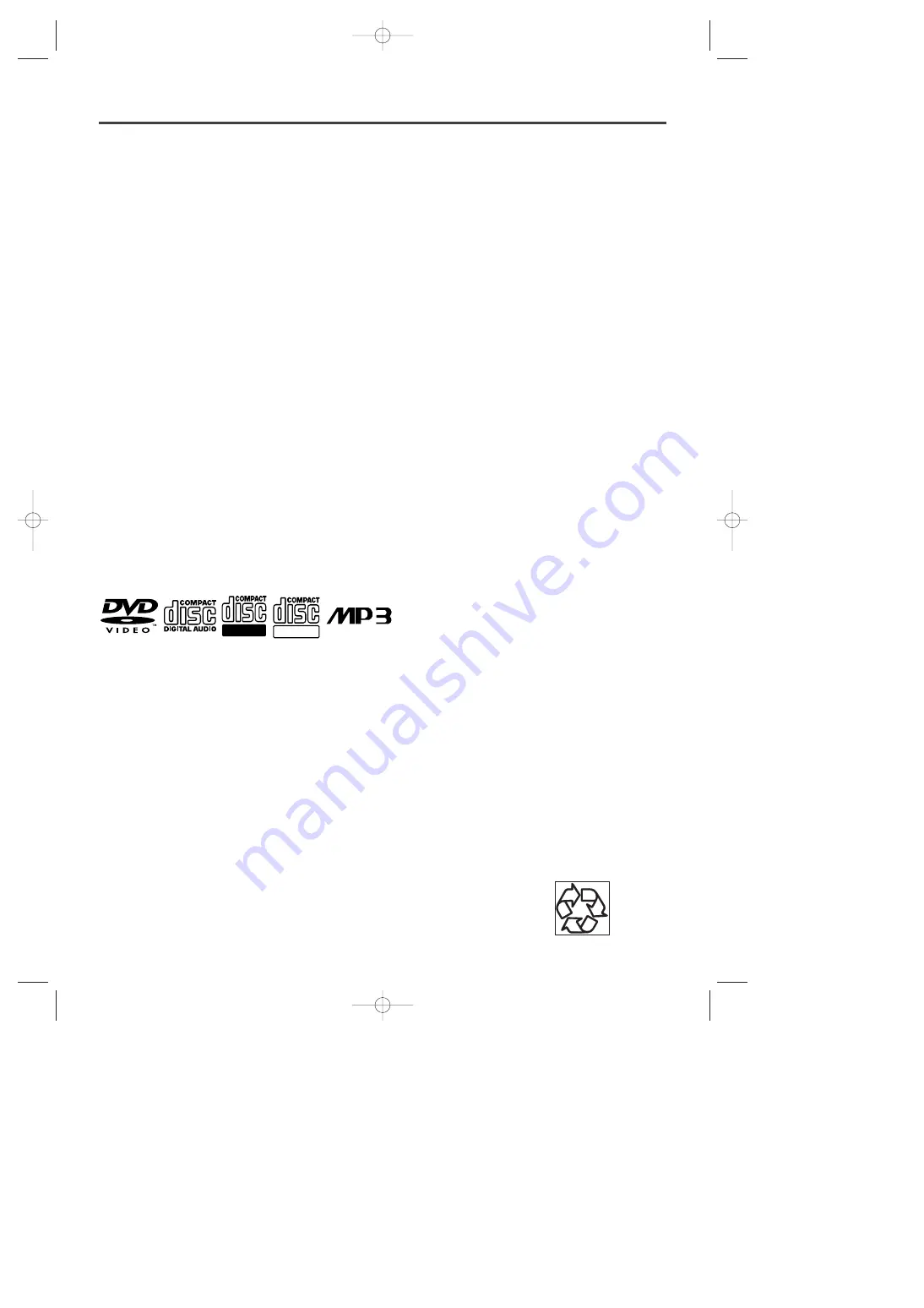
– 33 –
EN
1L25
MAINTENANCE
SERVICING
¡
Should your DVD/VCR COMBINATION UNIT
become inoperative, do not try to correct the prob-
lem by yourself. There are no user-serviceable parts
inside. Turn off, unplug the power cord, and please
call our help line at 1-800-287-4871 to locate an
Authorized Service Center.
CLEANING THE CABINET
¡
Use a soft cloth slightly moistened with a mild deter-
gent solution. Do not use a solution containing alco-
hol, spirits, ammonia or abrasive.
CLEANING DISCS
¡
When a disc becomes dirty, clean it with a cleaning
cloth. Wipe the disc from the center out. Do not wipe
in a circular motion.
¡
Do not use solvents such as benzine, thinner, com-
mercially available cleaners, detergent, abrasive
cleaning agents or antistatic spray intended for ana-
logue records.
CLEANING THE DISC LENS
¡
If the player still does not perform properly when it
is operated while referring to the relevant sections
and to “TROUBLESHOOTING GUIDE” in this
Owner’s Manual, the laser optical pickup unit may
be dirty. Consult your dealer or an Authorized
Service Center for inspection and cleaning of the
laser optical pickup unit.
DISC HANDLING
¡
Use discs which have the following logos on them.
(Optical audio digital discs.)
¡
Handle the discs so that fingerprints and dust do not
adhere to the surfaces of the discs.
¡
Always store the disc in its protective case when it is
not used.
AUTO HEAD CLEANING
¡
Automatically cleans video heads as you insert or
remove a cassette, so you can see a clear picture.
¡
Playback picture may become blurred or interrupted
while the TV program reception is clear. Dirt accu-
mulated on the video heads after long periods of use,
or the usage of rental or worn tapes can cause this
problem. If a streaky or snowy picture appears dur-
ing playback, the video heads in your DVD/VCR
COMBINATION UNIT may need to be cleaned.
1. Please visit your local Audio/Video store and pur-
chase a good quality VHS Video Head Cleaner.
2. If a Video Head Cleaner does not solve the prob-
lem, please call our help line at 1-800-287-4871 to
locate an Authorized Service Center.
NOTES:
¡
Remember to read the instructions included with the
video head cleaner before use.
¡
Clean video heads only when problems occur.
Recordable
Recordable
ReWritable
ReWritable
Make your contribution to the environment!!!
• Used up batteries do not belong in the dust bin.
• You can dispose of them at a collection point for used up batteries or special waste.
Contact your council for details.
H9403CD(EN).QX3 03.8.18 2:36 PM Page 33


















