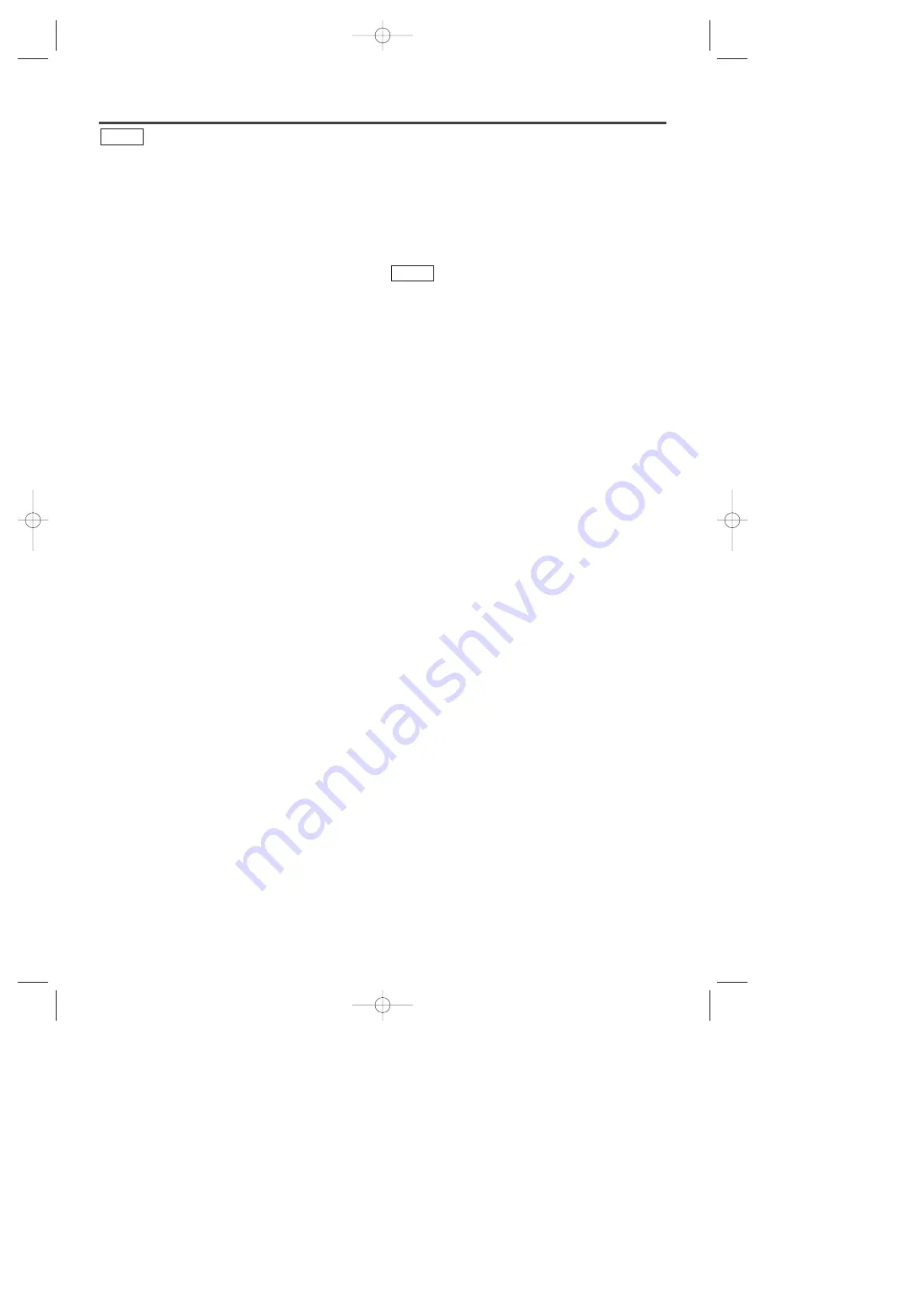
– 6 –
EN
1L25
FEATURES
Mode
¡
Progressive Scan system
¡
Dolby Digital sound
This DVD/VCR COMBINATION UNIT can output a
Dolby Digital audio signal.
¡
Pause/fast/slow/step playback
¡
Random playback for audio CD and MP3
¡
Program playback for audio CD and MP3
¡
DVD menus in a desired language
¡
Screen saver/Auto power-off functions
The screen saver program starts when there is no input from the play-
er for five minutes in the stop mode. When the screen saver program
is activated for 30 minutes, the power automatically comes off.
¡
Subtitles in a desired language
¡
Selecting a camera angle
¡
Choices for audio language and sound mode
¡
Parental lock
¡
Automatic detection of discs
This player automatically detects if the loaded disc is
DVD, audio CD or MP3 on disc.
¡
Playing an audio CD with MP3 files
¡
Direct Search
¡
On-screen display
Information about the current operation can be displayed on the TV
screen, allowing you to confirm the currently active functions (such
as program playback), on the TV screen using the remote control.
¡
Search
Chapter search / Title search / Track search / Time search
¡
Repeat
Chapter / Title / Track / Group / All / A-B
¡
Zoom
¡
Marker
Allows you to assign a specific point on a disc to be called
back later.
¡
Resume Play
DVD
¡
Virtual Surround Sound
¡
Component Video Out Jacks
Jacks located on the back of the DVD/VCR COMBINA-
TION UNIT which are used to send high-quality video to
a TV via Component Video In Jacks.
¡
Bit rate indication
¡
DRC (Dynamic range control)
You can control the range of sound volume.
¡
Black Level Setting
Mode
Hardware specifications
¡
Auto Head Cleaner
¡
4 Head HiFi Stereo
¡
Trilingual on-screen menu display selectable in
English, French, or Spanish
¡
181 channel capability PLL frequency synthesiz-
er tuner with direct station call
(A cable converter box may be necessary to view scram-
bled cable channels.)
Automatic functions
¡
Auto power on system
Automatically turns the VCR on when you insert the cas-
sette.
¡
Digital Auto Tracking (DTR)
Playback
¡
Auto Repeat
¡
2 Step Picture Search Operation
¡
Index Search
¡
Time Search
Recording
¡
1 Year, 8 events (including Daily and Weekly Timer
Recording)
¡
OTR (One Touch Recording)
VCR
Selecting Progressive Scan (480p or Interlaced 480i) Playback
¡
If your TV is compatible with progressive scanning (480p), connect the TV to the Component Video Output
jacks of the DVD/VCR and set the INTERLACE/PROGRESSIVE SCAN SELECTOR on the back of the
DVD/VCR to P(PROGRESSIVE). Next, set your TV to the progressive scan mode.
If your TV is not compatible with progressive scan, set the INTERLACE/PROGRESSIVE SCAN SELEC-
TOR to I(INTERLACE).
¡
Use a commercially available adaptor if the video input jacks of your TVs or monitors are the BNC type.
¡
If you select P(PROGRESSIVE) in INTERLACE/PROGRESSIVE SCAN SELECTOR, DVD video signal is not
output from DVD/VCR VIDEO OUT/S-VIDEO OUT jack.
What is Progressive Scanning?
¡
Unlike conventional interlace scanning, the progressive scan system provides less flickering and images in
higher resolution than that of traditional (480i) television signals.
H9403CD(EN).QX3 03.8.18 2:35 PM Page 6





















