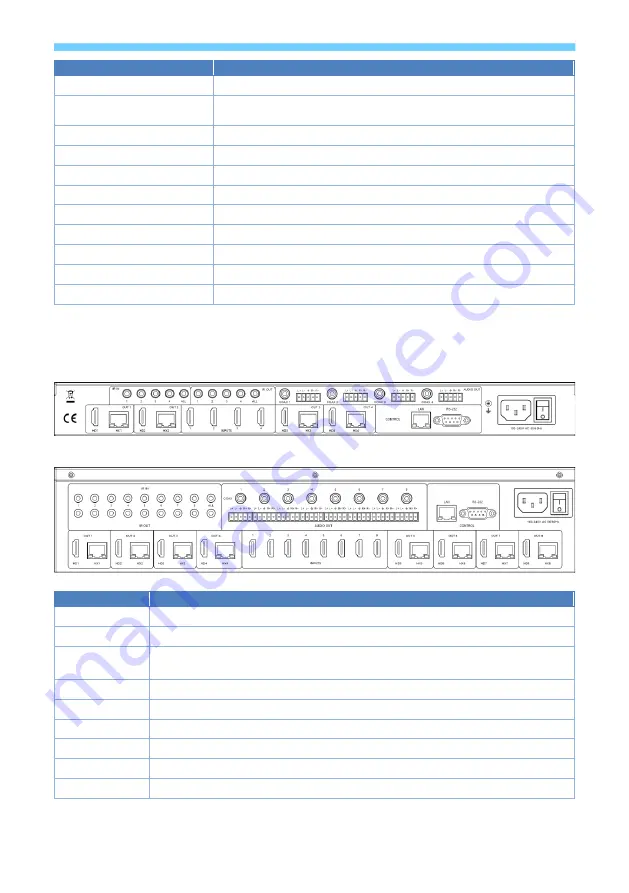
V1.0
7
Name
Description
Display Panel
Displays the current signal routing or menu options
Power LED
Green
– Unit is powered and functional
Red
– Unit is in standby mode
IR Sensor
IR control input sensor
Input Selection Buttons
Select the desired input channel
Output Selection Buttons
Select the desired output channel
Menu Button
Activates the menu options on the display panel
Up Button
Use to navigate up through the menu options
Power Button
Press and hold for 3 seconds to turn the unit ON / OFF
Enter Button
Accept the displayed menu option
Down Button
Use to navigate down through the menu options
Lock Button
Press and hold for 3 seconds to Lock / Unlock the front panel
Rear
Xcalibur-44 (SY-HX150-44-18G)
Xcalibur-88 (SY-HX150-88-18G)
Name
Description
IR IN
Input for IR signals to the Xcalibur Receiver units
IR OUT
IR signal outputs from the Xcalibur Receiver units
AUDIO OUT
RCA connectors – Digital S/PDIF coax audio outputs
5-way pluggable connectors – Differential stereo analogue audio (Balanced outputs)
LAN
RJ45 – TCP/IP control input allowing access to the built-in web interface
RS232
RS232 control port – Matrix control and RS232 comms with Receivers
Power Input
Mains power input and Switch (110-240Vrms)
OUT 1~4
Video output ports 1~4 – Mirrored HDMI and RJ45 to the Xcalibur-11 Receivers
OUT 5~8
Video output ports 5~8 – Mirrored HDMI and RJ45 to the Xcalibur-11 Receivers
INPUTS
HDMI 2.0 video input ports
Summary of Contents for SY-HX150-44-18G
Page 31: ...V1 0 31 sy uk System Configuration...
Page 35: ...V1 0 35 sy uk NOTES...
Page 36: ...sy uk 36 V1 0 NOTES...






















