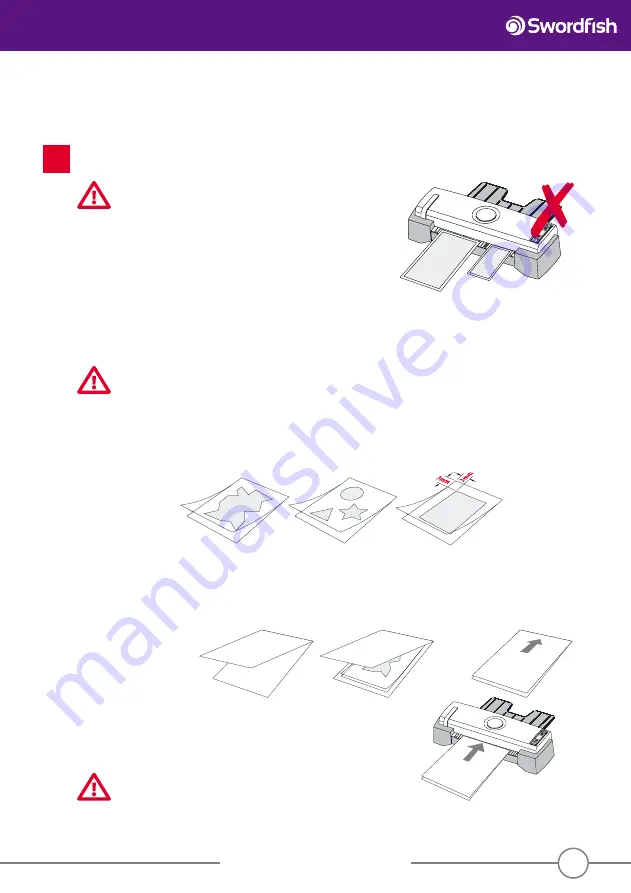
Operating Instructions
www.snopakebrands.com
Insert the sealed end of the pouch straight into the laminator through the inlet. Once the pouch is engaged by the
rollers, it will be fed into the laminator automatically.
CAUTION
• Always feed the pouch into the laminator in the middle of the
inlet where the sensors are located. Feeding the pouch at
the side of the inlet may lead to malfunction.
• Do not laminate multiple pouches.
Always laminate one pouch at a time.
NOTE
The illuminated
READY
light may switch off during lamination. This is due to the temperature drop during
lamination. It is normal. It will not affect the lamination quality. Wait until the
READY
light glows again before
the next lamination.
IMPORTANT
Never attempt to laminate leaves, flowers or other organic material, wax crayon drawings, thermal paper,
instant photographs or any material that is not heat-resistant.
If you intend to laminate irregular shapes, multiple items in one pouch, soft materials such as tissue
paper or textiles, or any item that leaves a border of more than 3mm, you
must
use a carrier. Failure to
do so could cause serious damage to your laminator. Damage so caused will
not
be covered by warranty.
Carriers are available from your pouch supplier.
A carrier will absorb some of the heat, so you may need to adjust the settings accordingly. We suggest
that you start by selecting ”thick paper” using the
Paper Type Selection
button.
Note that the maximum thickness of c pouch + contents
MUST NOT EXCEED 1.0mm
.
Press
the
Paper Type Selection
button to Thick Paper and insert the folded end of the copy paper into
the laminator centrally.
TIP
If you don’t have a carrier, you can use a large piece of thick paper
folded in half along the short side to create a ’sleeve’ and place
your pouch in between the folded sides as shown below.
CAUTION
Do not attempt to make a carrier from two pieces of paper glued
or taped together - it will jam!
6
Operation
cont.
7












