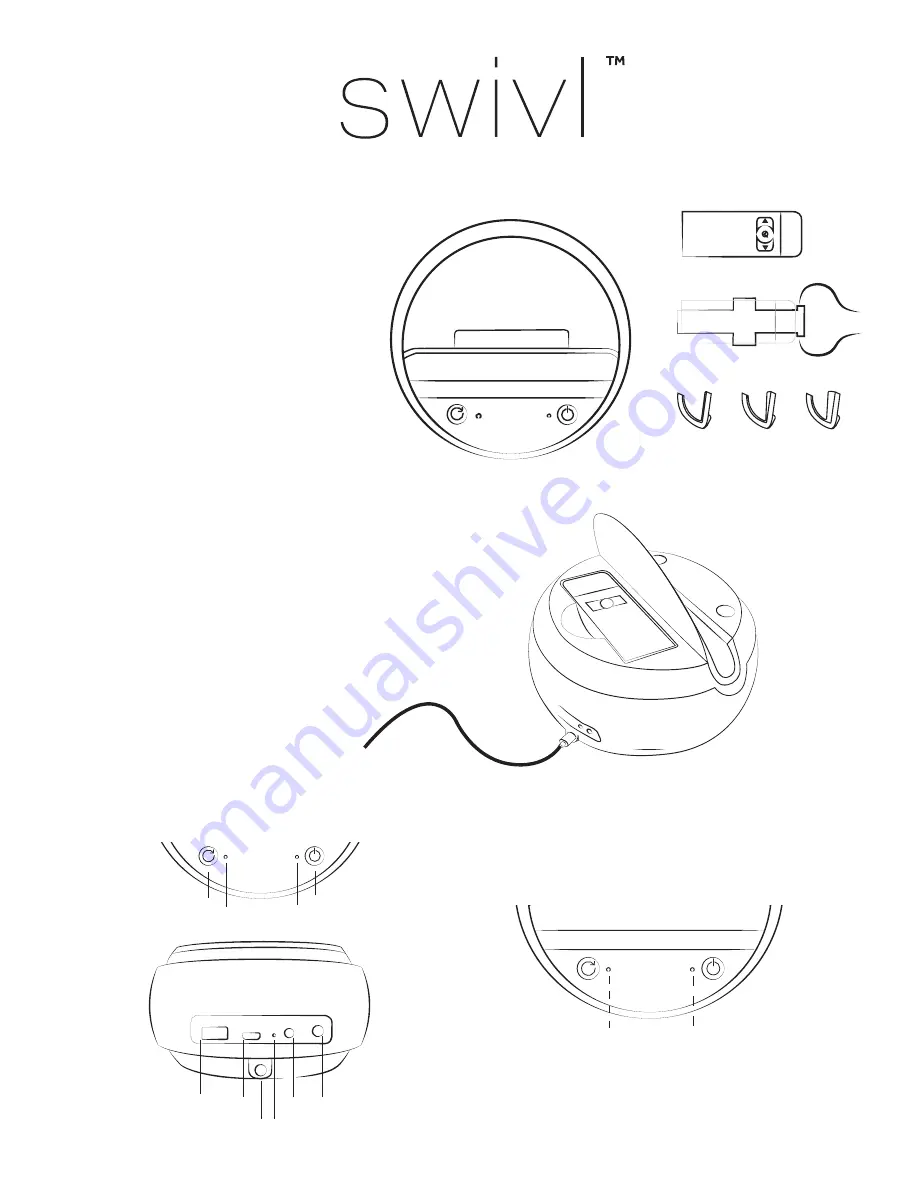
What’s included?
Base
Marker
Shims
Includes Base, Marker, Lanyard, Shims, Wall
Charger, International Adapter Plugs (for in-
ternational shipments only) and Audio Cable.
A
B
C
Marker Lanyard Clip
Quick start guide
Getting Started.
1
Solid Red - On, unconnect-
ed to Marker
Flashing Red - Low battery
(both LEDs)
Solid Green - On, connect-
ed to Marker
Solid Red - Bluetooth not
connected
Flashing Red - Bluetooth
ready to pair
Solid Green - Bluetooth
connected
Power
Bluetooth
Sync
Marker status
USB
Micro USB
Charge status
Audio
Power
Shutter
The marker is stored in the integrated charging dock
under the lid towards the back of the Swivl. Plug in
your Swivl and charge them both at the same time.
When plugged in, the LED lights indicate the following.
Flashing Green - Base charging
Flashing Red - Marker charging
Solid Green - All charged












